Note that information must be gathered before setting up FSO. See more information here.
The information below shows how the FSO module is set up using the Assisted Setup. The Assisted Setup guides the user through the setup process and configurations of the solution.
There are four Assisted Setups that the user needs to complete. They are the following:
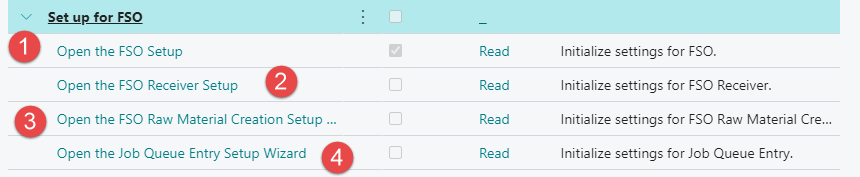
A checkmark on the right side of the setup will appear when completed. Go through the same process for all four setups.
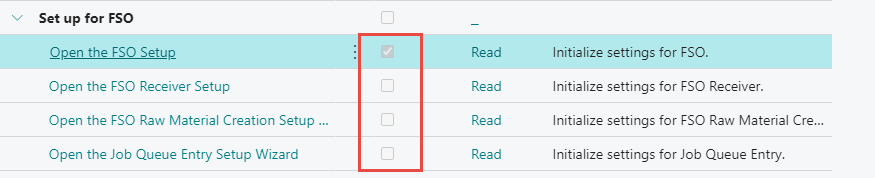
Get Started
Click on Assisted setup from the settings icon on the home page.
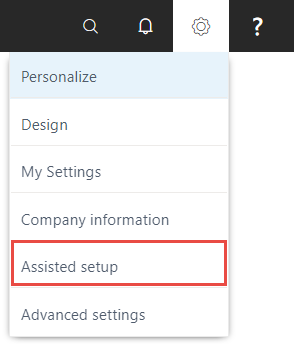
Click on Set up for FSO.
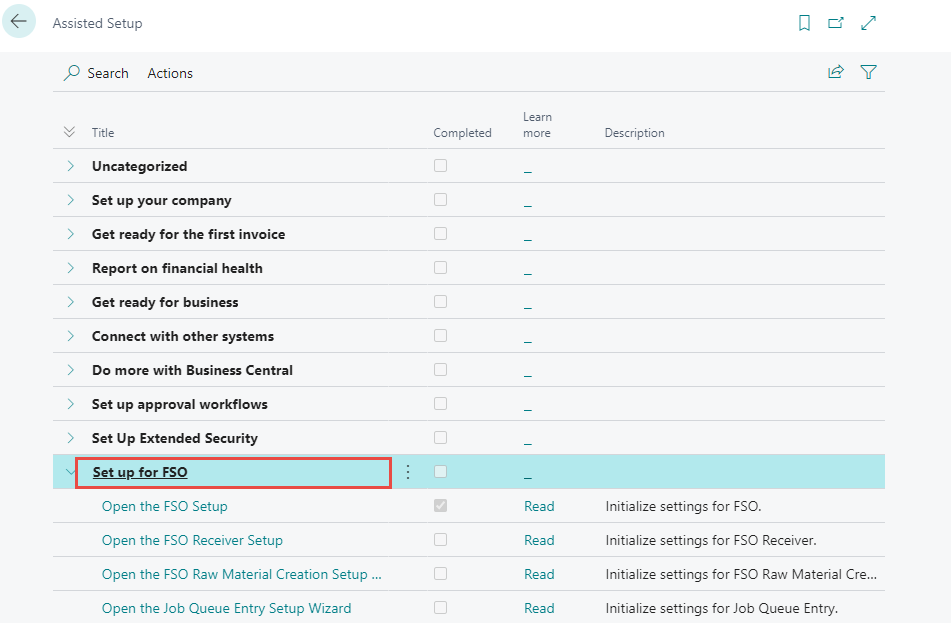
There are four setups to complete the process, seen below.
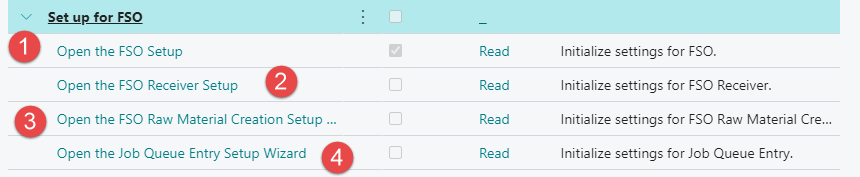
Setup
This chapter illustrates one of the four required FSO setups ,however, the process is the same for all four setups.
Start by selecting one of the four setups. The FSO setup will be used in this example.
Click on Open the FSO Setup and follow the step-by-step guide.
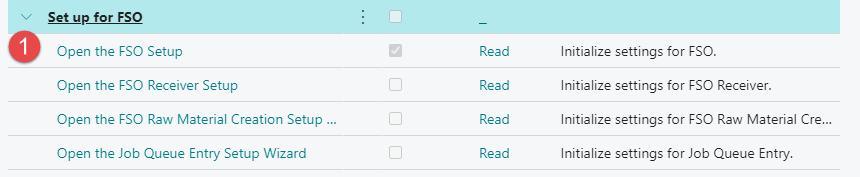
A new window opens, click on Next to start the Setup.
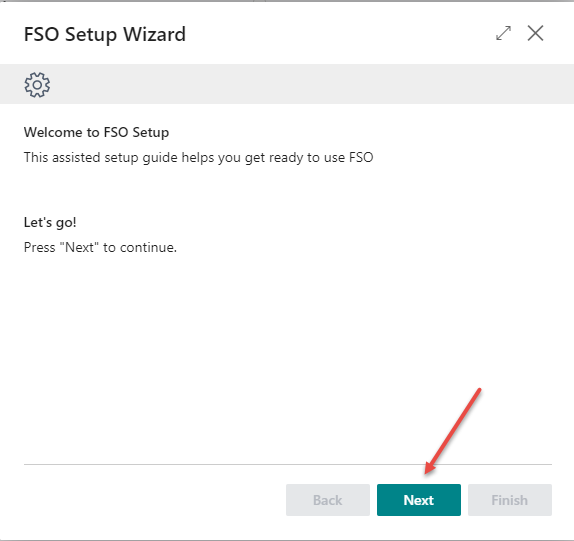
Fill in the fields and place a checkmark where applicable.
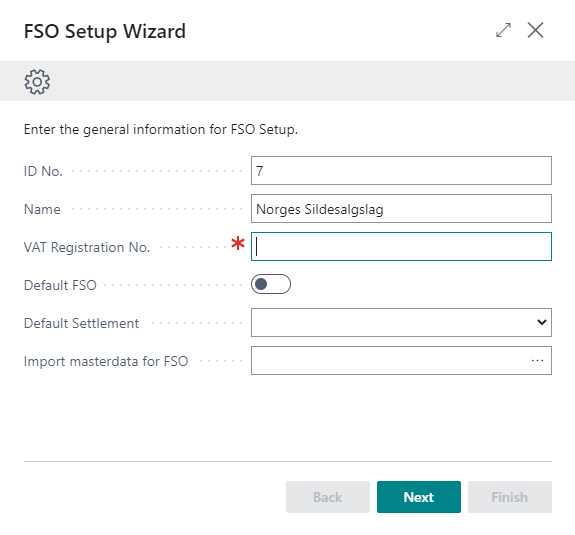
Hover over field names to get a more detailed description.
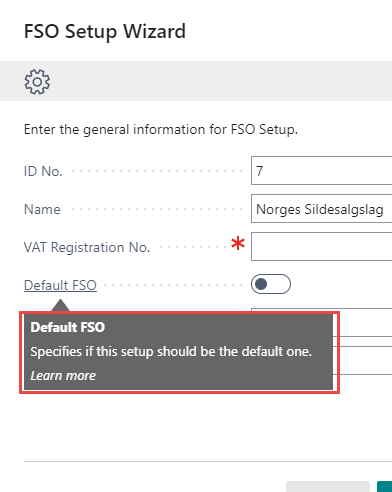
When all pages have been filled out, either save the setup by clicking on Finish or create a new FSO Setup by clicking on New FSO Setup located on the last page.
If Finish is selected the setup will be saved.
If New FSO Setup is selected the setup will be saved and the system will go through the same steps again to create new setup.
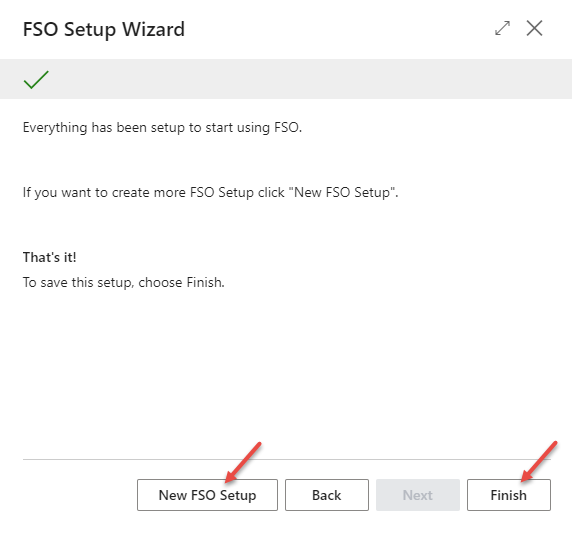
Make sure to finish all four Assisted Setups for FSO.
