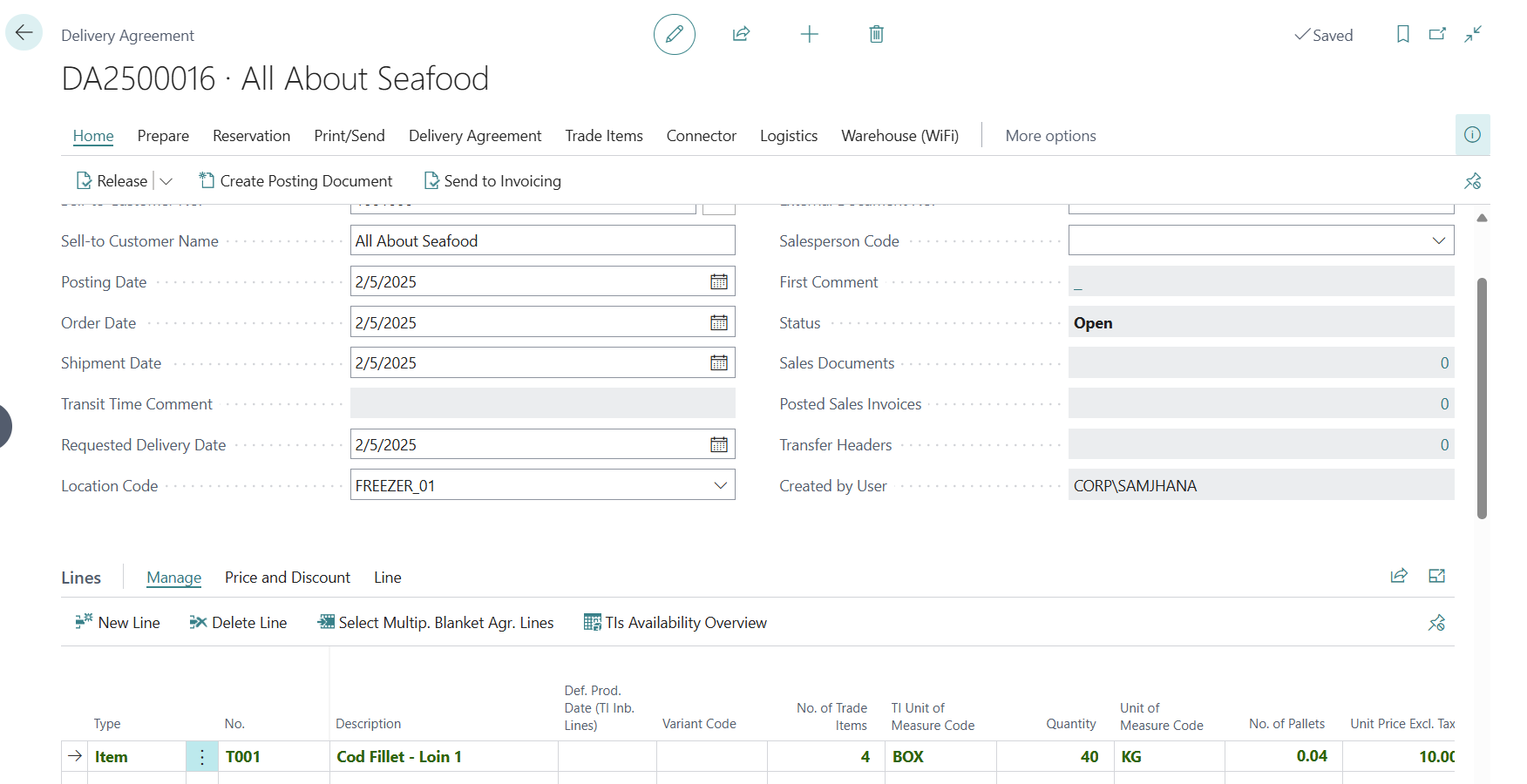Create Purchase Invoice
Once all Receipt Agreement Lines have been allocated to the Delivery Agreement Lines, the Purchase Invoice can be created. The Receipt Agreement is highlighted in bold green to indicate that all allocations are completed.
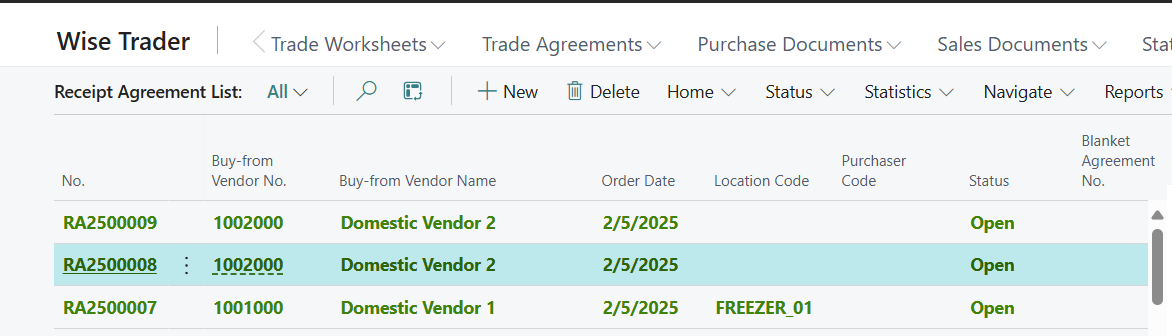
To create a Purchase Invoice:
Open the Receipt Agreement that has allocation completed.
Receipt Agreement Detail page will appear, the allocated Receipt Agreement Line is highlighted in bold green.
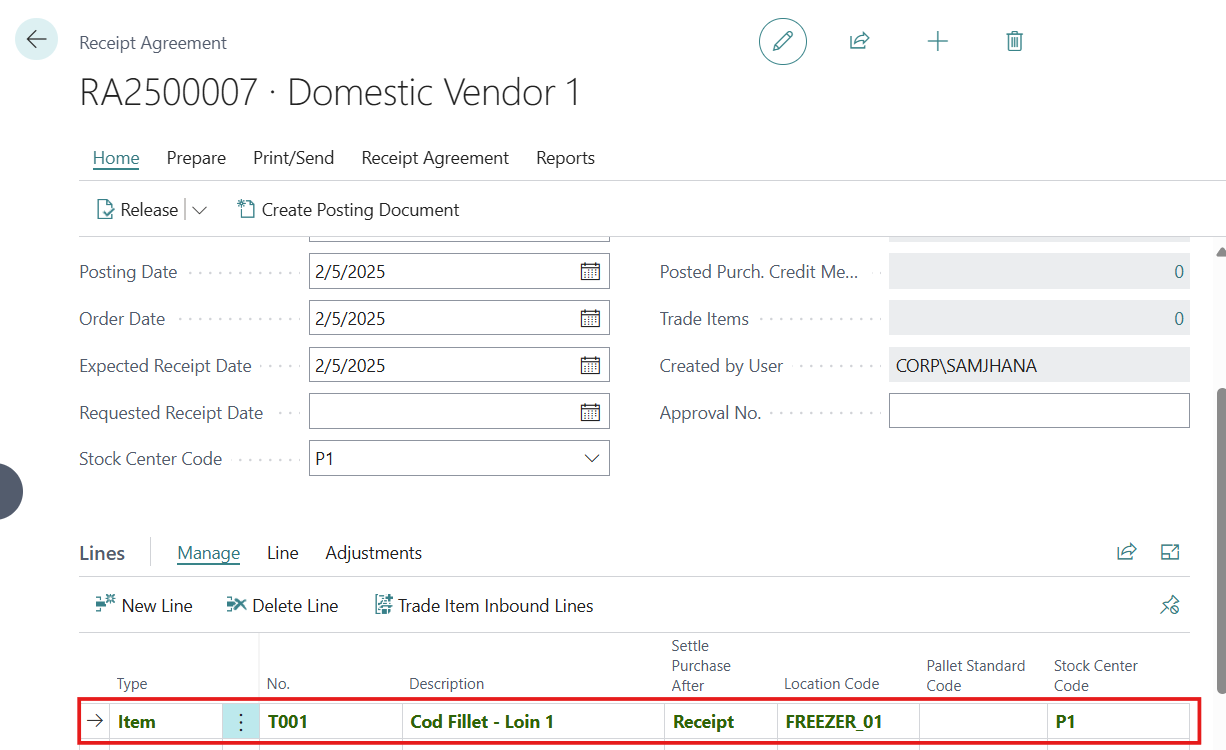
You can view the details of the Receipt Agreement Line allocation to the Delivery Agreement Line by clicking the Trade Item Inbound Lines action.
This opens the Trade Item Inbound Line page, where the allocation details are displayed.
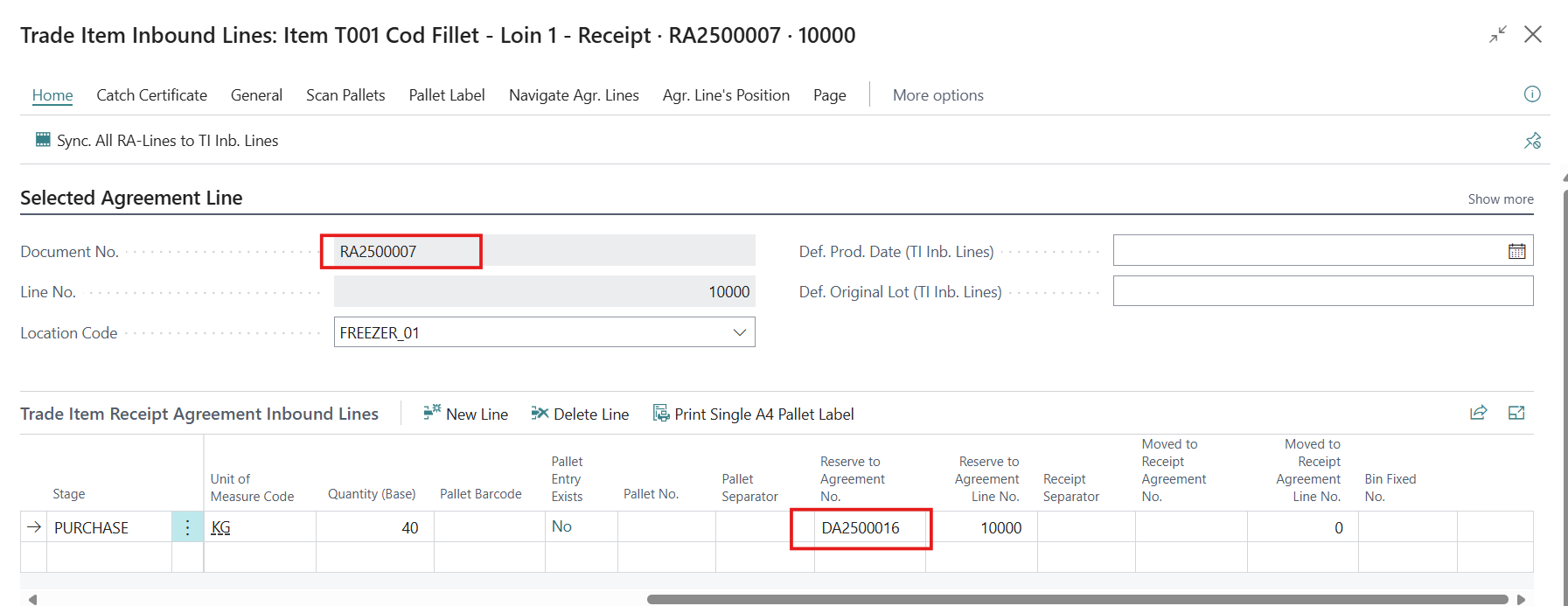
Click on Home>Release button to Release the Agreement.
You can now complete the purchase by creating Purchase Document and posting it to Inventory. Click on Create Posting Document action.
Enter the Vendor Invoice Number in the Purchase Order page and click on Post.
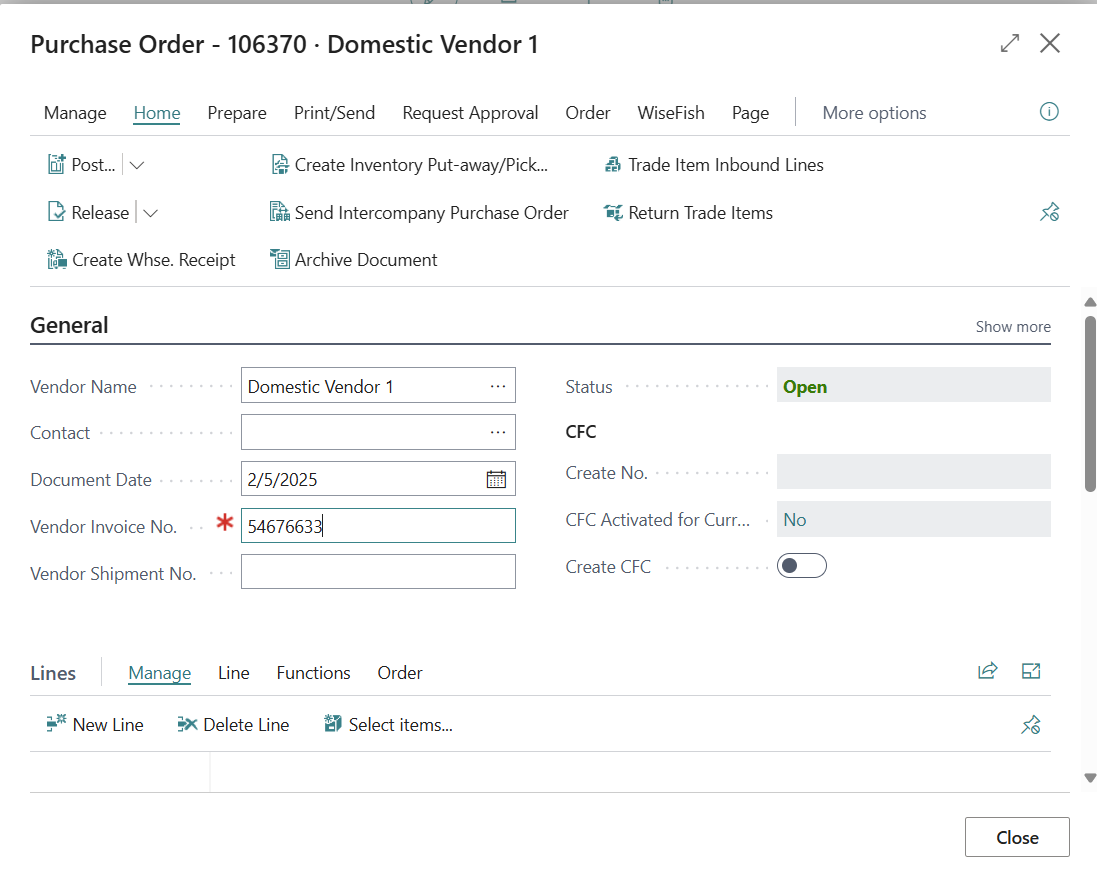
Select option Receive and Invoice and click on OK to create a Posted Purchase Invoice.
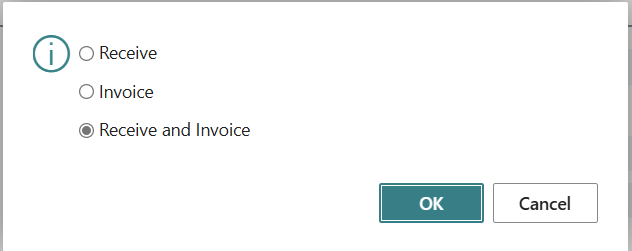
The Posted Purchase Invoice is created for the Purchase.
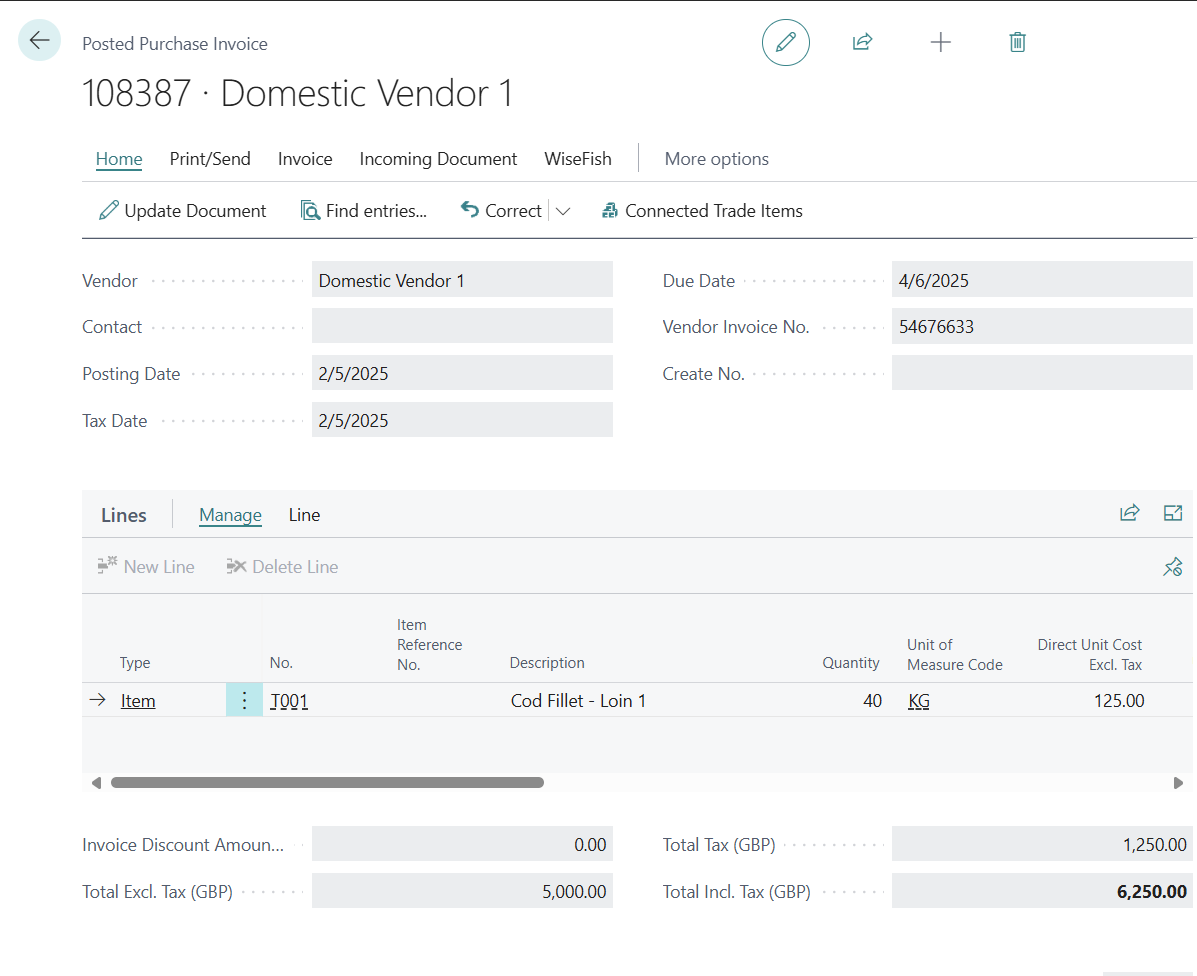
The Sales Delivery Agreement is automatically updated with reservation of stock from the related Purchase Transaction after the Purchase Invoice has been posted.
The lines in the delivery agreement lines are now in green bold font as they have been fully allocated against processed purchase.