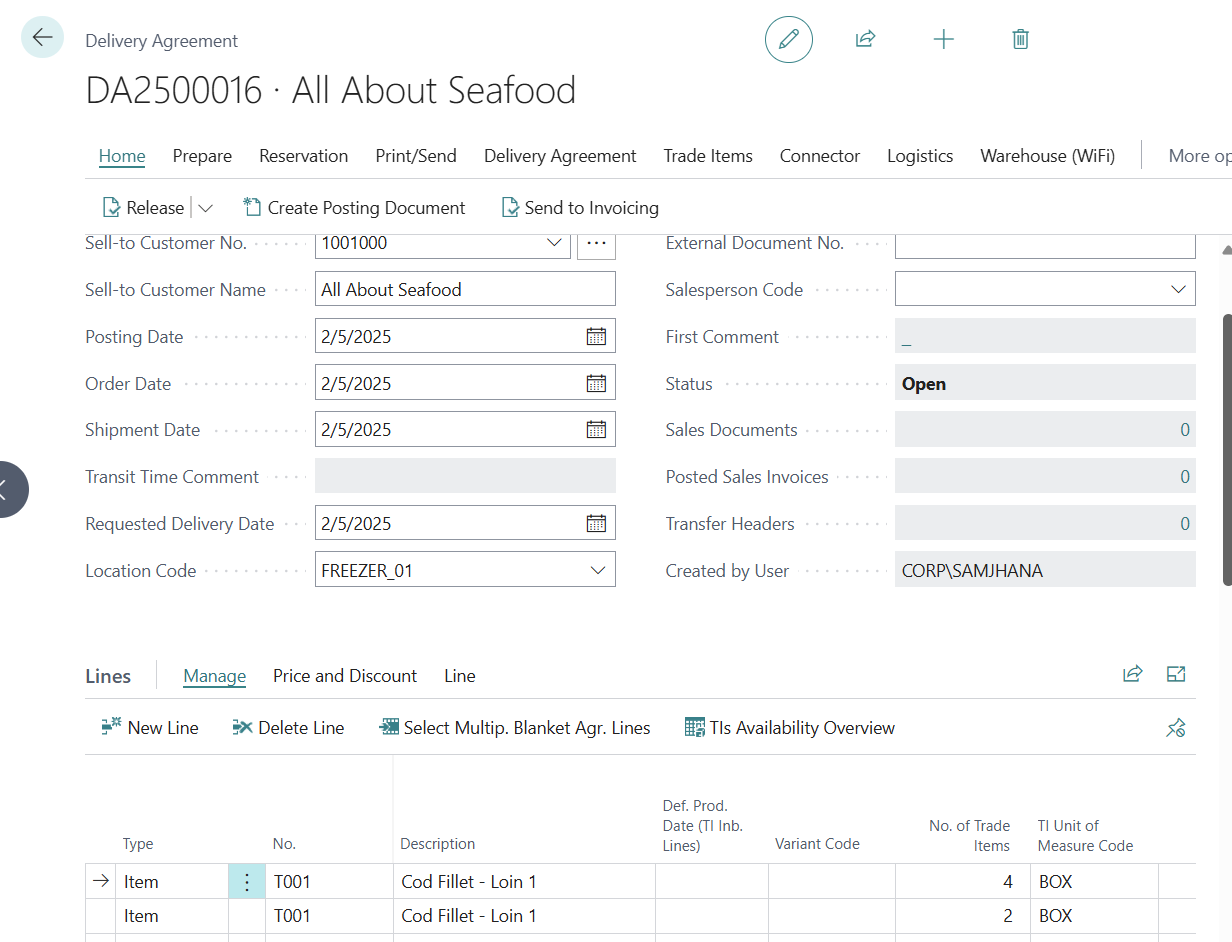Trade Allocation
The Sales personnel will allocate the registered sales agreement against the purchase supply from the respective vendor. This allocation is done using Trade Allocation feature.
To allocate sales against purchase , search for Trade Allocation by typing Trade Allocation in the search field. Click on the result to open the page.
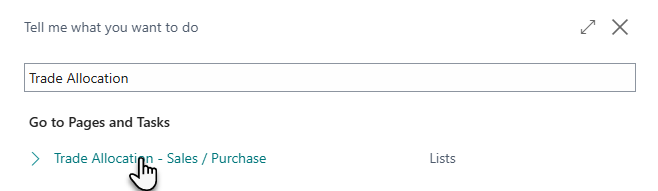
Trade Allocation- Sales / Purchase
The Trade Allocation window has five main sections:
Actions : Various functionalities that can be executed from this page.
Sales Delivery Agreement Lines: These are the item lines in the Delivery Agreements for a Customer Demand that are in open and released state and are available for allocation.
Receipt Agreement Inbound Lines – Allocations of Purchase to Sales: These are the Receipt Agreement Inbound Lines that are connected to Delivery Agreement Line.
Purchase Receipt Agreement Lines: These are the item lines in the Receipt Agreements that are in open and released state. The item lines are automatically filtered with supply for the Items in the selected Delivery Agreement Lines.
Filters section: These are the options to filter delivery Agreement Lines and Subsequent Receipt Agreement Lines per selected Items , Allocation Status and Sales Person/ Purchaser.
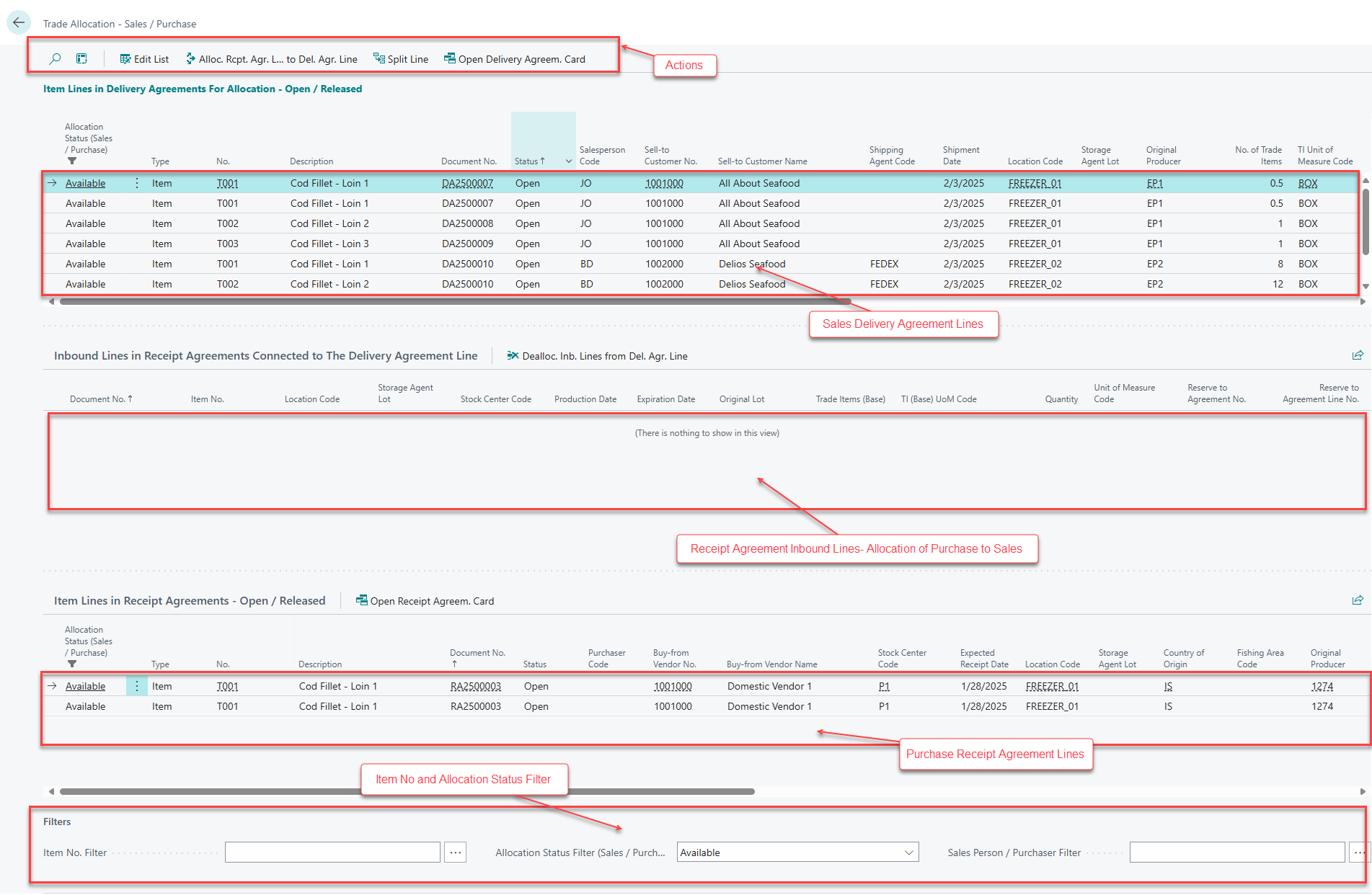
Allocate Receipt Agreement Lines to Delivery Agreement Line
The Receipt Agreement Lines are automatically filtered based upon the Delivery Agreement Lines selected. These are the purchase lines that are available to be allocated against the sale lines. To perform the allocation:
Select the Item Line in Delivery Agreement.
The Receipt Agreement Lines that are available to be allocated to the selected Delivery Agreement Lines are auto populated.
Select the Receipt Agreement Line and click on action Alloc. Rcpt. Agr. Line to Del. Agr. Line.
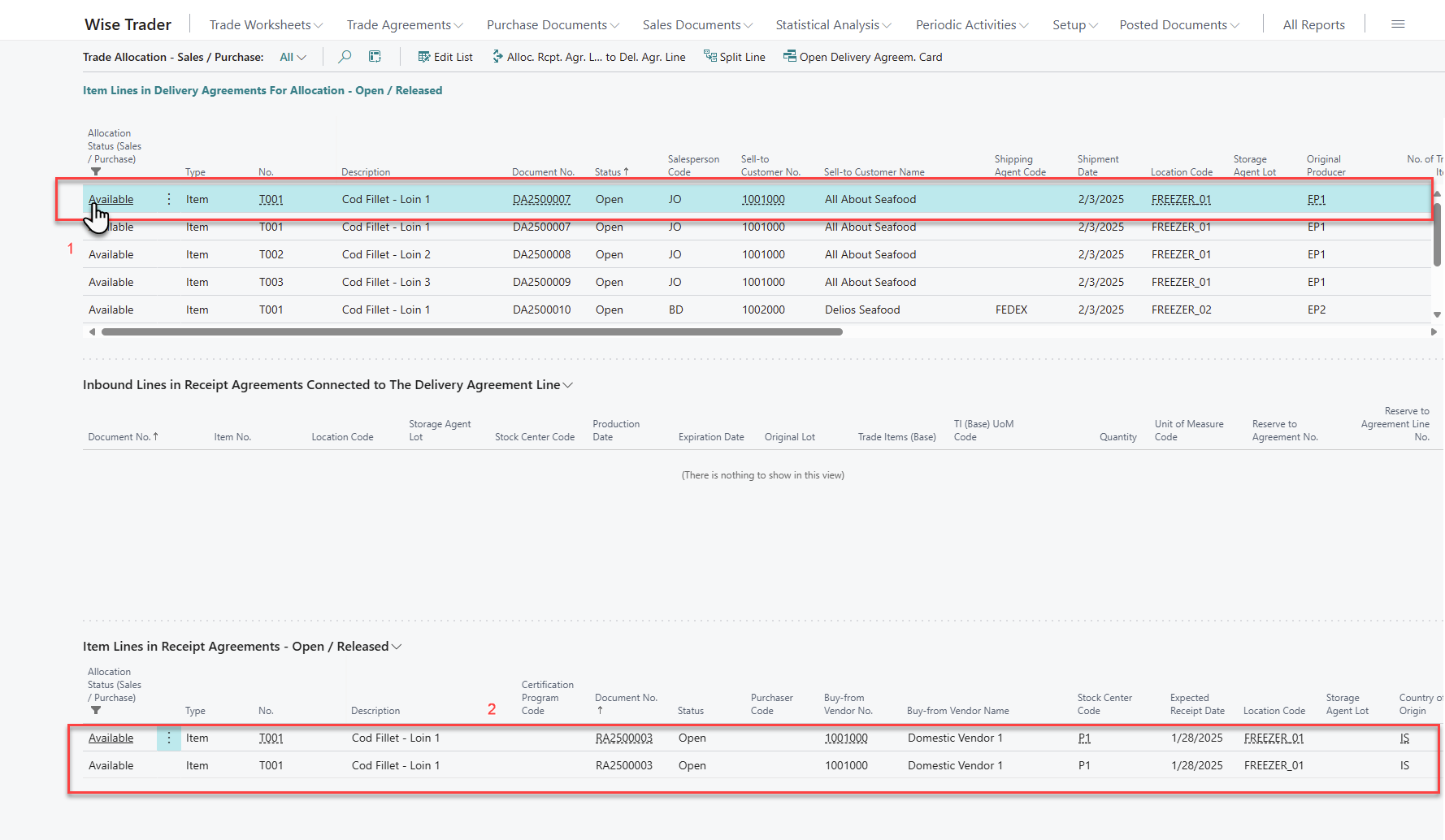
Notification will be displayed mentioning that the Allocation can been completed in a Delivery Agreement.

A Delivery Agreement Line that is fully allocated to a Receipt Agreement Line will no longer be visible in the Item Lines in Delivery Agreement for Allocation table.
The Receipt Agreement line is highlighted in bold green, indicating that it has been successfully allocated to Delivery Agreement lines.

Complete the Trade Allocations for all the available lines as needed.
To view the detail of Completed Allocations, change the Allocation Status Filter from Available to Completed.
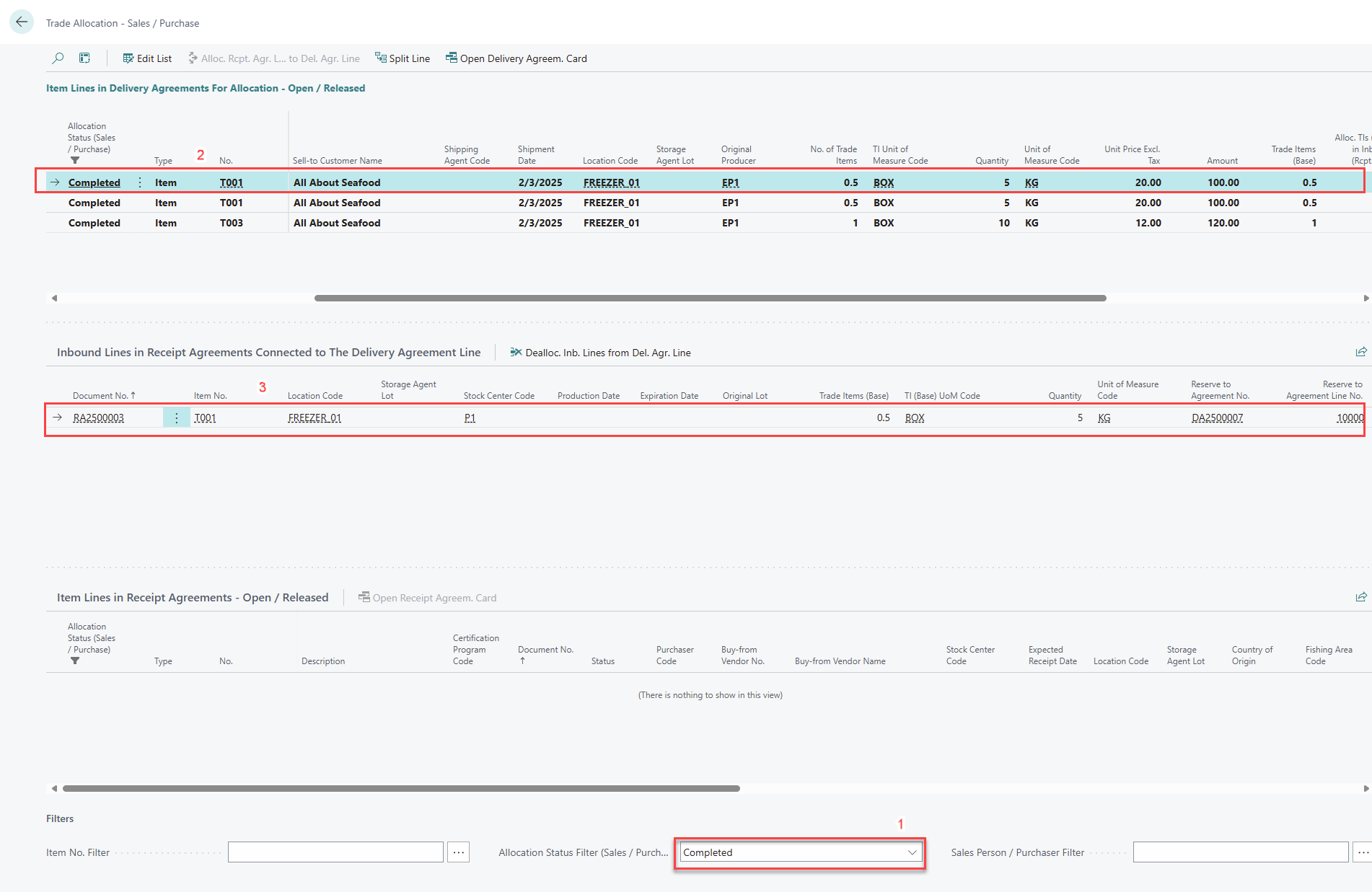
All the completed Delivery Agreement Line are bold and displayed in the Item Lines in Delivery Agreement table.
The Receipt Agreement Inbound Lines table displays how the agreements are connected to each other.
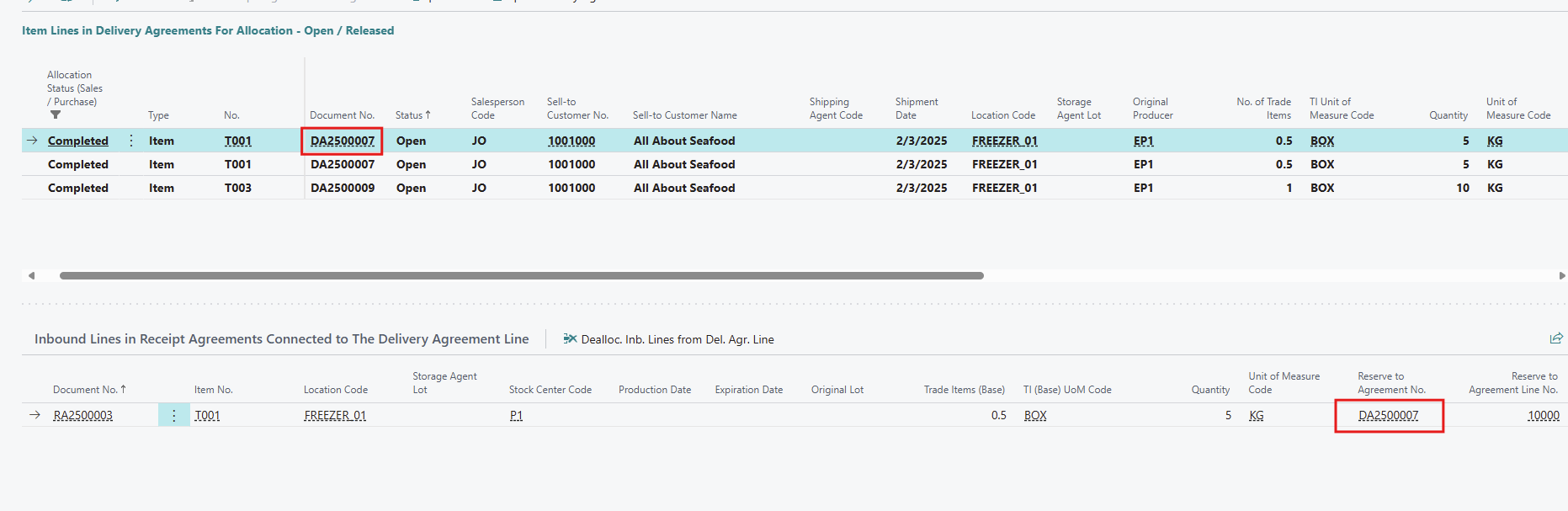
After all allocations are completed against the Receipt Agreement Lines , applying the Allocation Status filter as “Completed” will also show the Receipt Agreement Lines as completed and highlighted in bold.
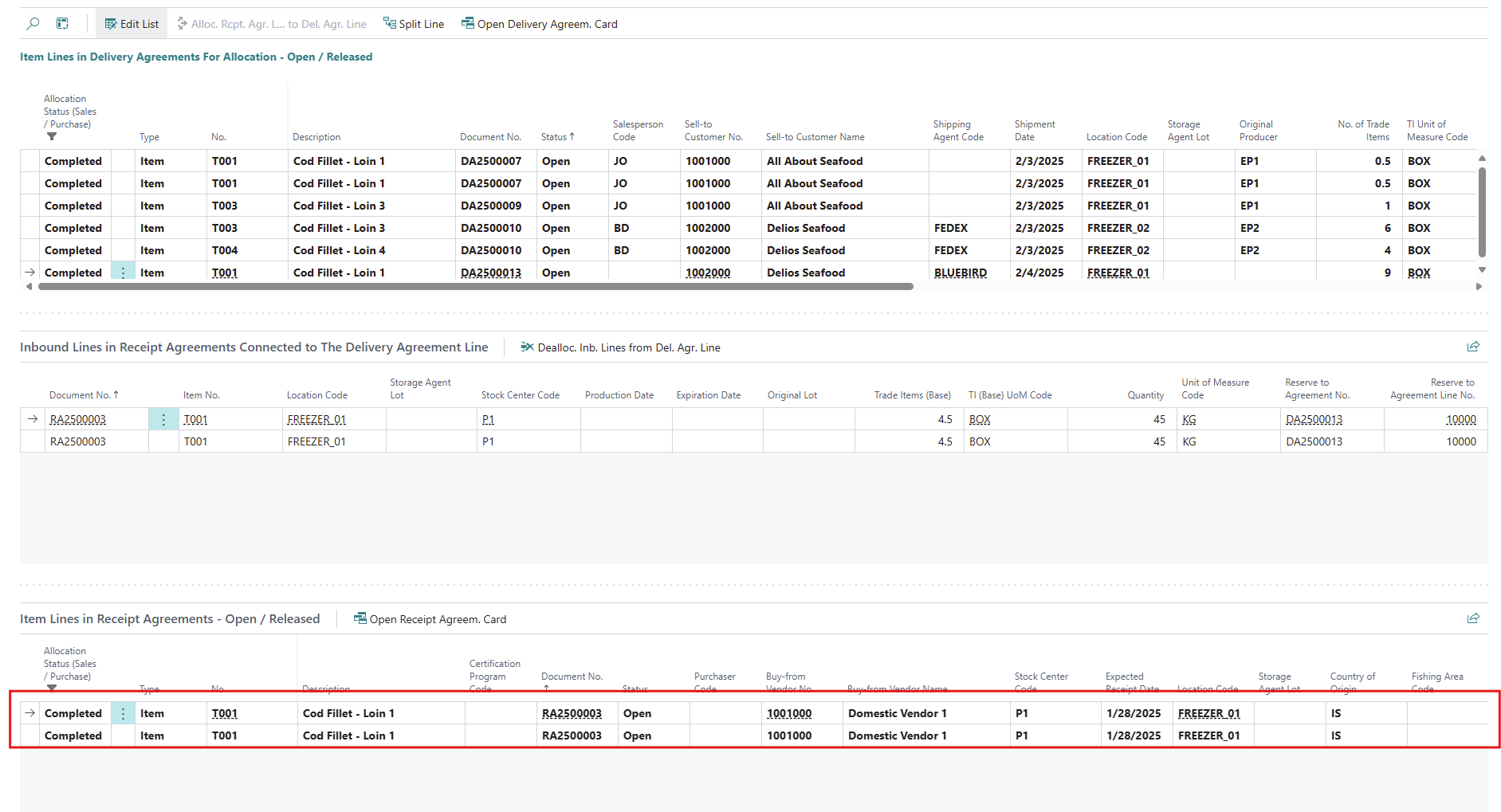
An allocation can be made regardless of whether Sales Demand is lower or higher than Purchase Supply.
Less Sales Demand than Purchase Supply
If the quantity in Sales Demand is less than the quantity in Purchase Supply you can still make the allocation.
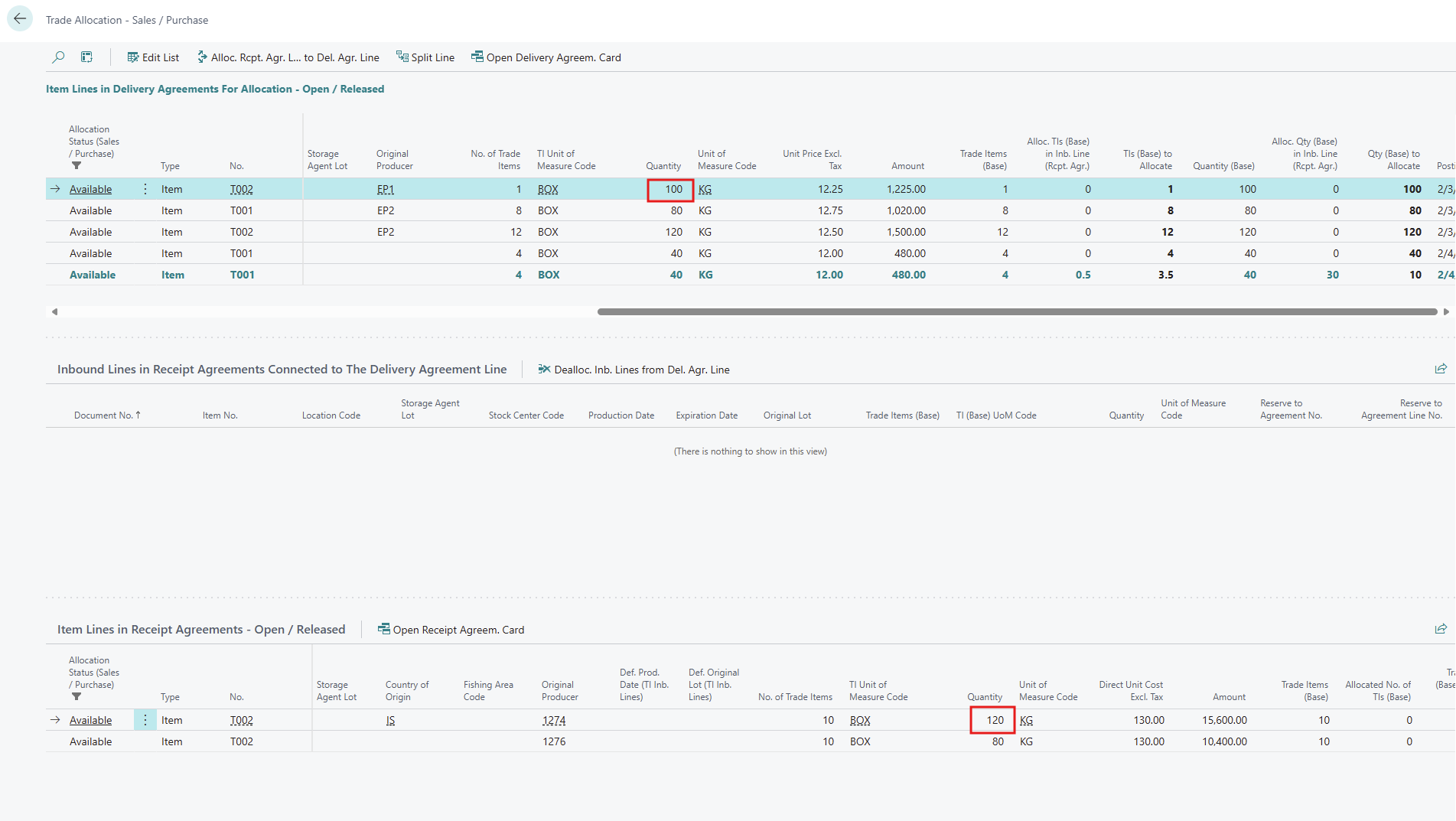
Select the Delivery Agreement Line.
Select the Available Receipt Agreement Line such that the Quantity in Receipt Agreement Line is more than in the Delivery Agreement Line and click on Alloc. Rcpt. Agr. Line to Del. Agr. Line action.
The Delivery Agreement line is fully allocated and is removed from the Available allocation list.
The Receipt Agreement line is highlighted in green and bold, while the allocation status remains Available since it has not been fully allocated.

The remaining quantity in the Receipt Agreement line can be allocated to another sale.
In a situation like this it is also possible to contact vendor and customer to adjust the ordered quantity so that there is match between inbound and outbound.
More Sales Demand than Purchase Supply
If the quantity in Sales Demand is more than the quantity in Purchase Supply you can still make the allocation.
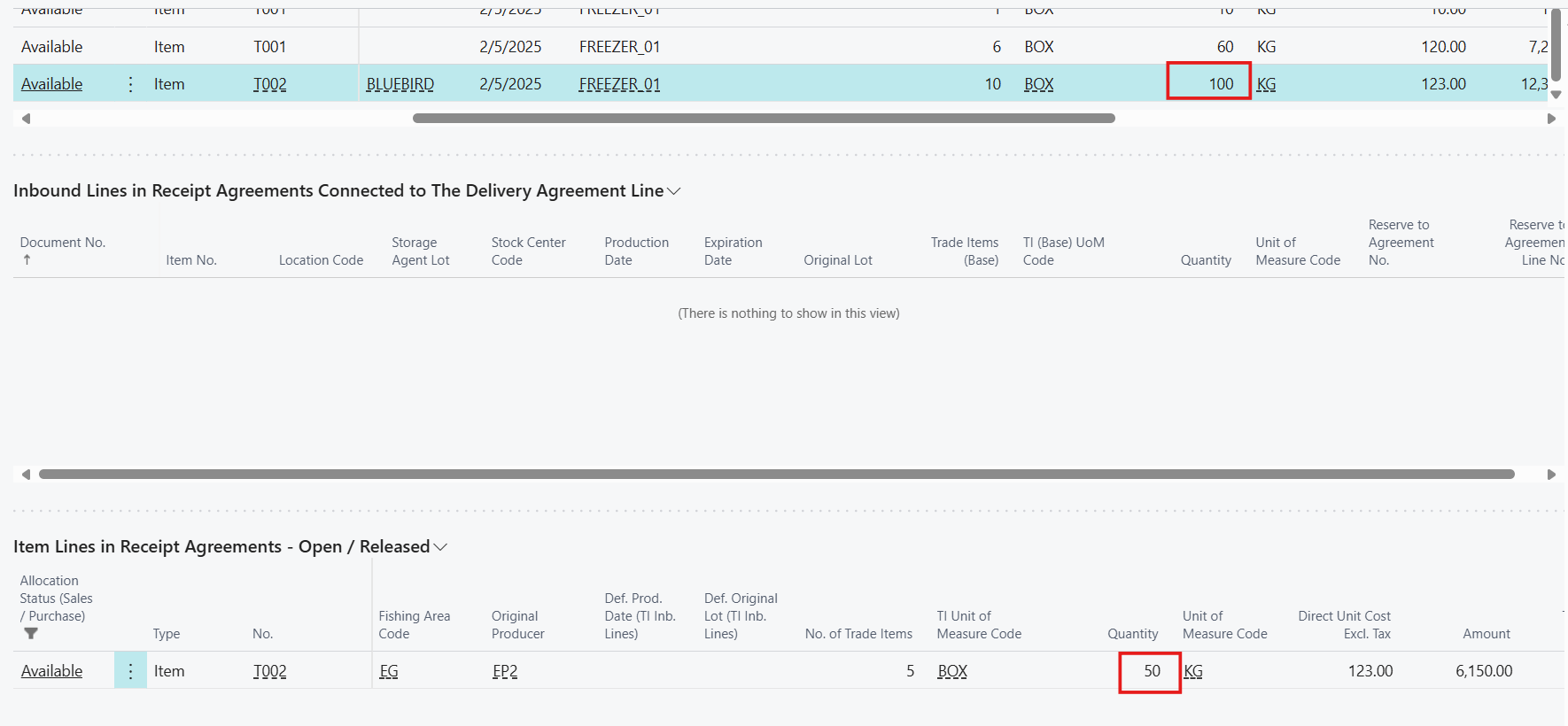
Select the Delivery Agreement Line.
Select the Available Receipt Agreement Line such that the Quantity in Receipt Agreement Line is less than in the Delivery Agreement Line and click on Alloc. Rcpt. Agr. Line to Del. Agr. Line action.
The Receipt Agreement line is fully allocated and is removed from the Available allocation list.
The Delivery Agreement line is highlighted in green and bold, while the allocation status remains Available since it has not been fully allocated.

You can now use the Split Functionality to split the line such that the line with allocated quantity remains as it is and a new line with a remaining quantity is created.
Split Line:
When the Sales Demand is higher than the Purchase Supply, the adjustment on the quantity in the Delivery Agreement Lines can de done by splitting the quantities so that it matches with the available quantity in the Receipt Agreement Lines for complete allocation.
You can split the Delivery Agreement Line before allocating to Receipt Agreement Line or you can first split the Delivery Agreement Line and then allocate to Receipt Agreement Line.
Split Delivery Agreement Line after Allocation:
Select the Delivery Agreement line that was just allocated to Receipt Agreement Line and still has some quantity available for allocation then click on the Split Line action.
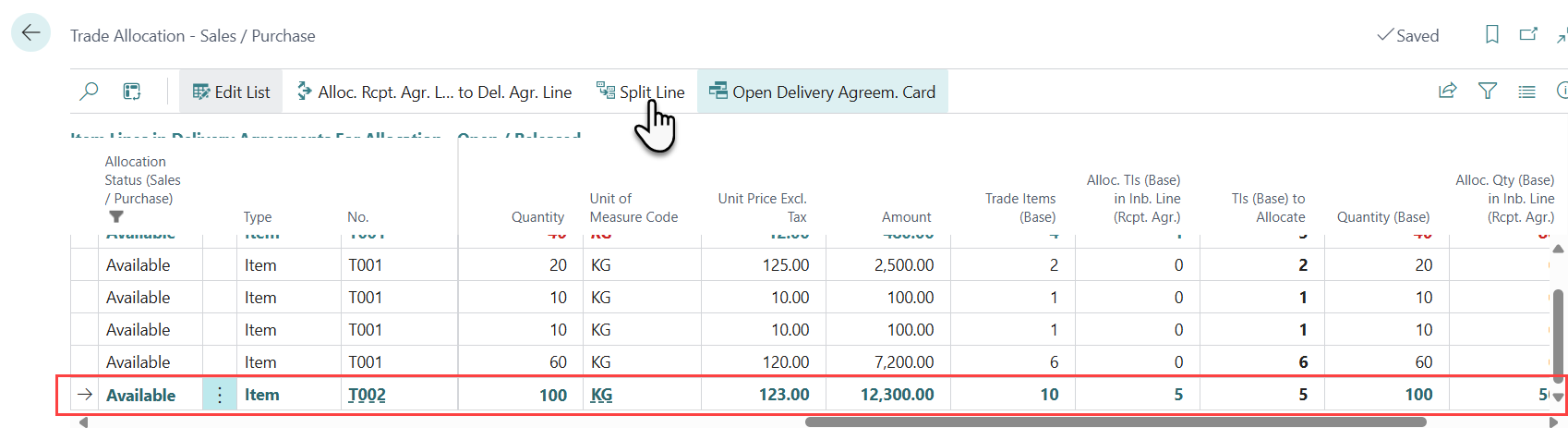
The Split Quantities Prerequisite window will appear, where the system suggests to keep the already allocated quantity in the existing Delivery Agreement Line while transferring the remaining quantity to a new Delivery Agreement Line. The new line can then be allocated to a different Receipt Agreement Line.
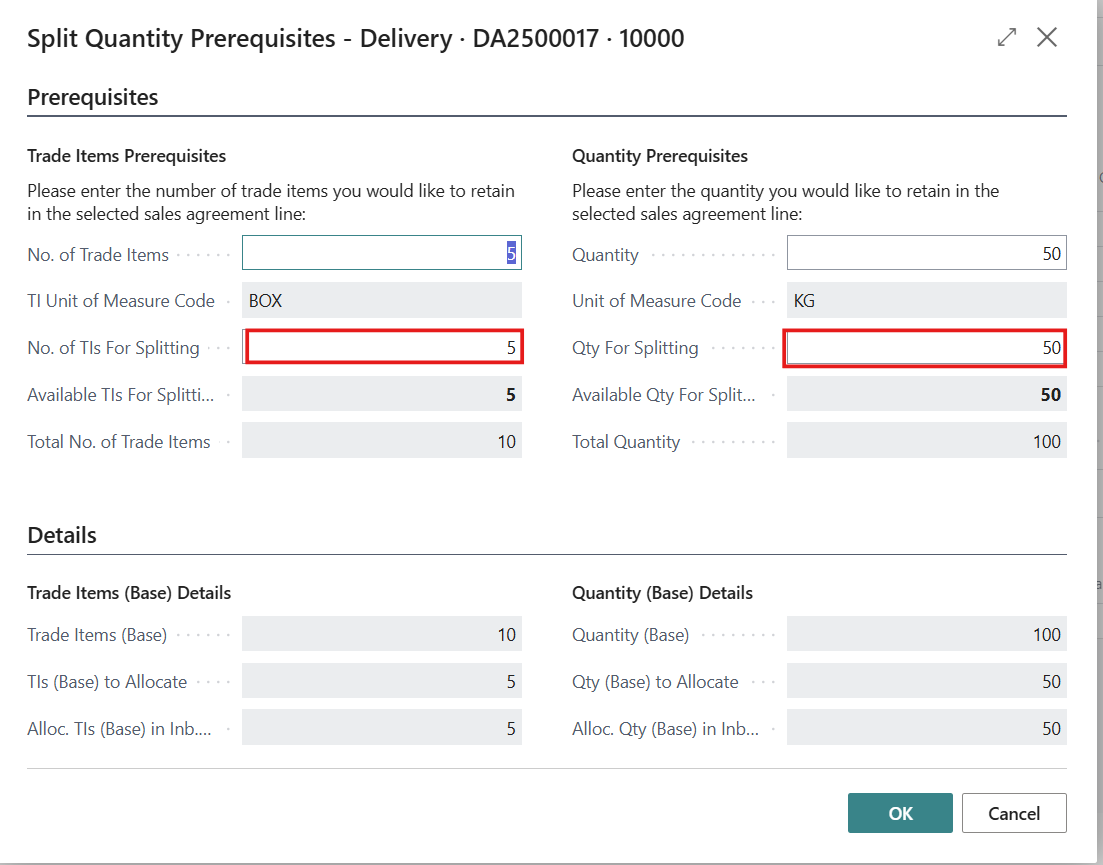
After the split, both Delivery Agreement Line and the Receipt Agreement Line are fully assigned and get the status Completed.
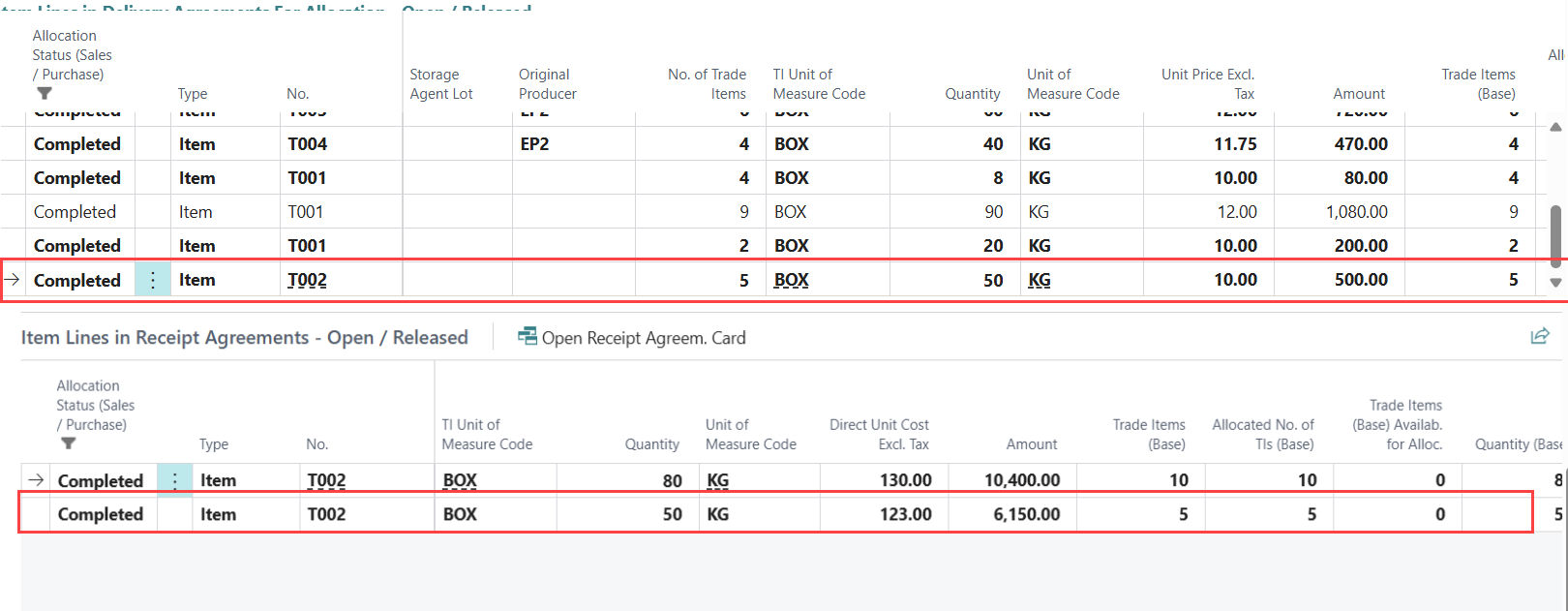
The fully allocated Delivery Agreement Line is removed from the Available Delivery Agreement List as it has completed the allocation after the split, and a new line that has an available quantity to be allocated is added to available Delivery Agreement Line list.

The remaining quantity in the Delivery Agreement line can be allocated when the next purchase supply is available.
Split Delivery Agreement Line before Allocation:
Select a Delivery Agreement Line such that its quantity is higher than the quantity in Receipt Agreement Line and Click on Split Line action.
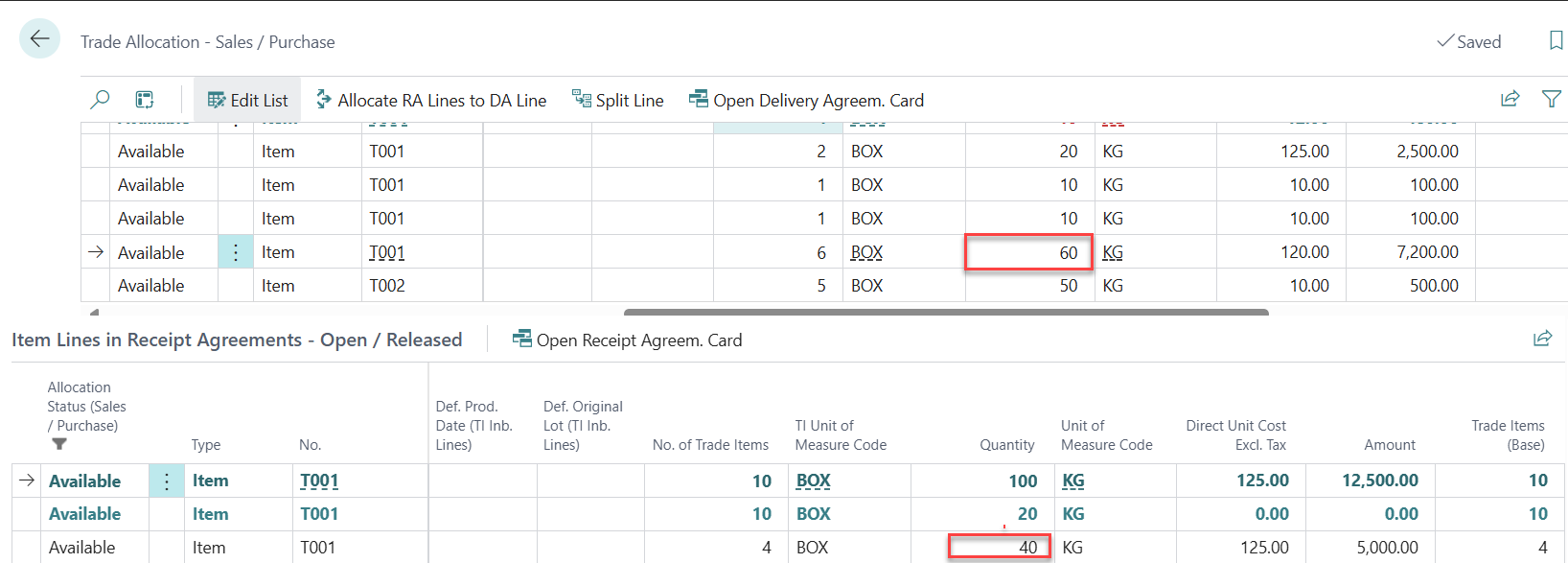
The Split Quantities Prerequisite window will appear, as there is no allocation done to Receipt Agreement Lines yet, the system does not suggest any splitting quantity.
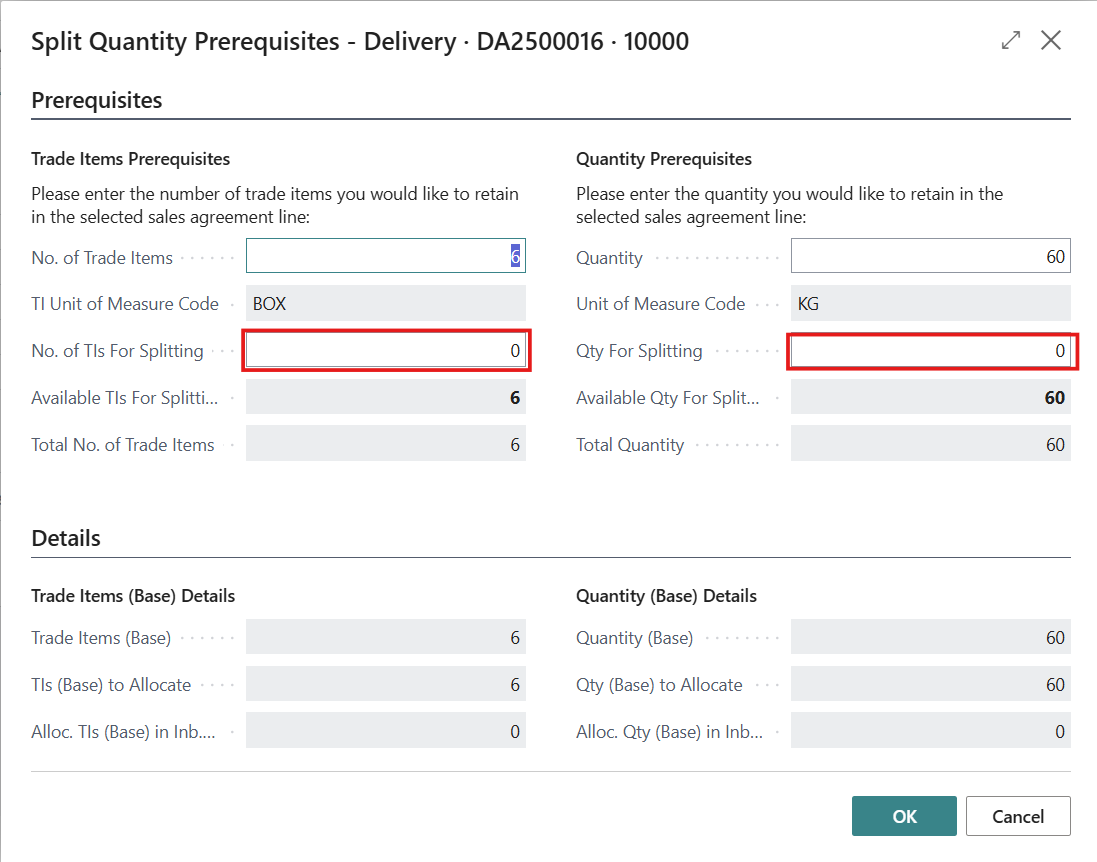
You can define the quantity that you want to keep in the selected Delivery Agreement Lines to complete the allocation with the available Receipt Agreement Lines and the quantity you want to split to new line.
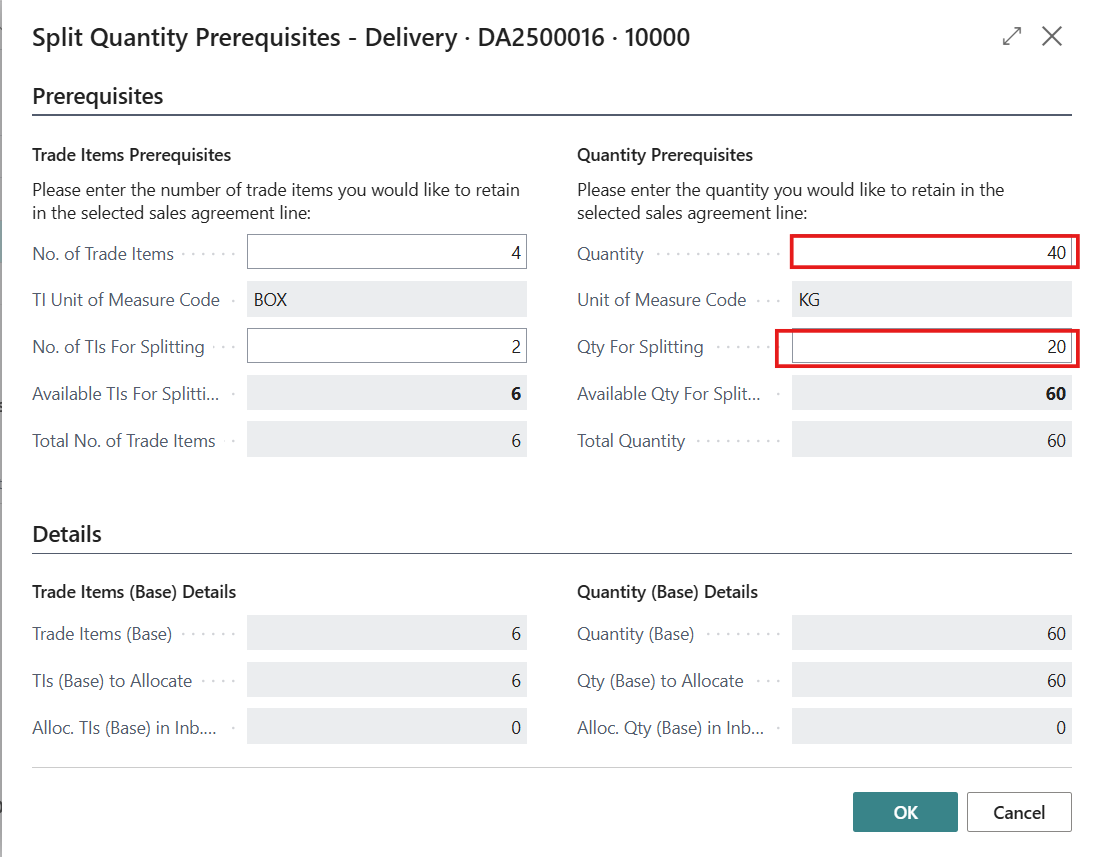
After the split, two lines are displayed in the Delivery Agreement Lines, you can select the line that matches the quantity with the available Receipt Agreement Line and allocate.
Now, the Delivery Agreement Line are fully allocated to Receipt Agreement Lines with status as Completed.
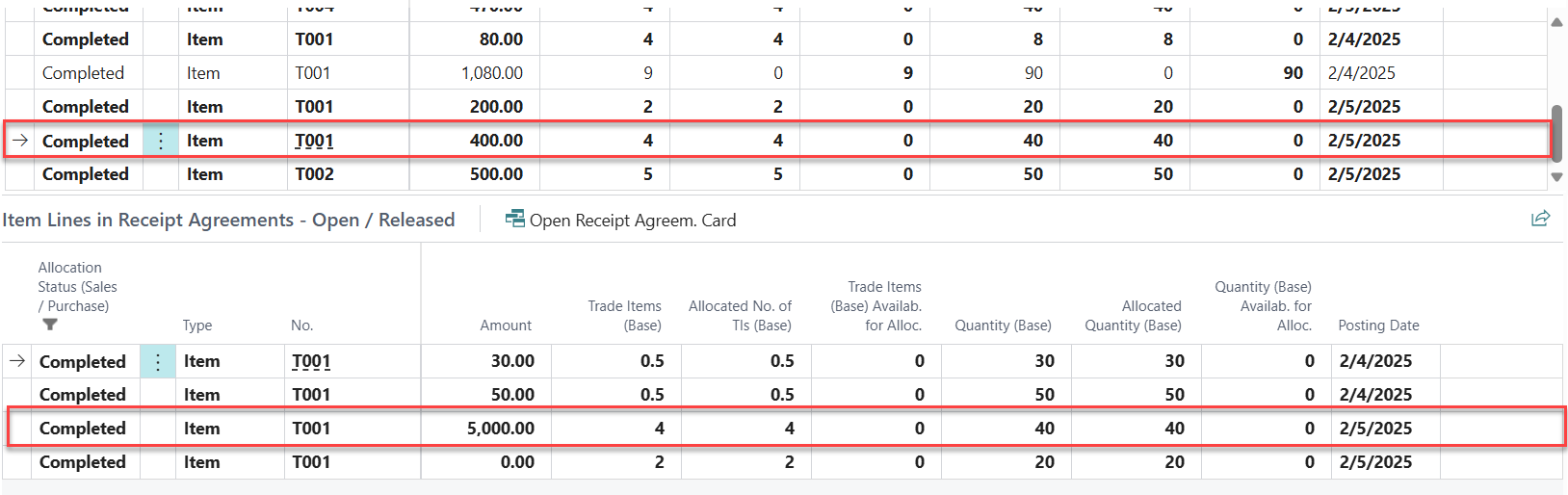
a new line that has an available quantity to be allocated is added to available Delivery Agreement Line list.
The remaining quantity in the Delivery Agreement line can be allocated when the next purchase supply is available.
Actions:
In the Sales Demand Worksheet Page three actions are available.
Edit List: This actions open the Trade Allocation Worksheet in Edit Mode.
You can click on Edit List button to change the page to Edit Mode. In edit Mode you are also able to change the Filter Parameters in the Filter Fields displayed at the bottom of page.
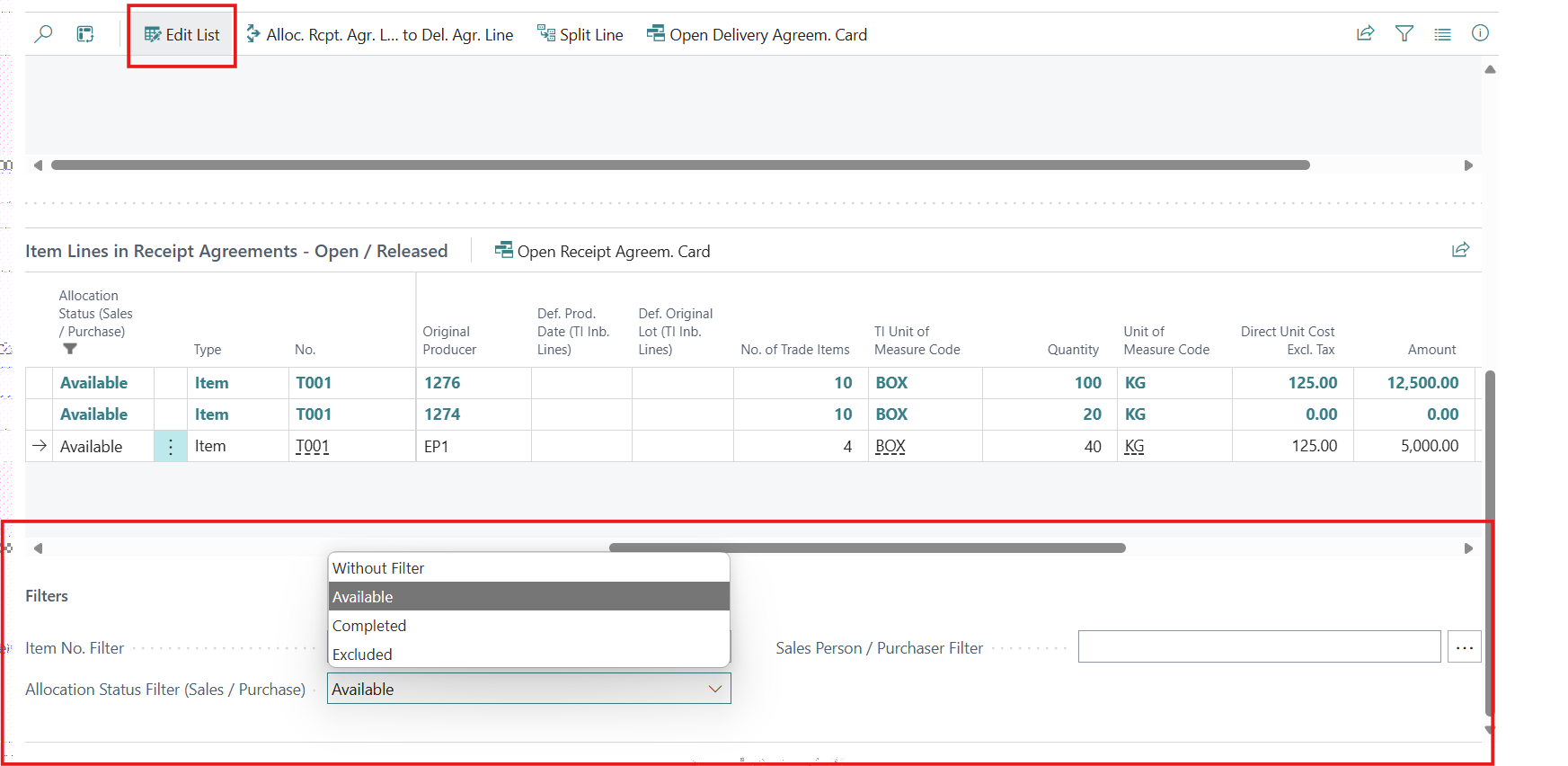
Alloc. Rcpt. Agr. Line to Del. Agr. Line: This action allocates the Receipt Agreement Line to the Delivery Agreement Line.
Split Line: This action divides the selected Delivery Agreement Lines so that the quantity matches with Receipt Agreement Lines and the trade allocation can be completed. To split the Delivery Agreement Lines:
Open Delivery Agreem. Card : This action enable user to open the Delivery Agreement Card for the selected Delivery Agreement Line.