Storage Fee is the amount invoiced per quantity of items stored and the storage period, for example number of days.
Process

-
A method called Create Overview on the Storage Fee Worksheet -Projects gathers information of stored goods and calculates the fees according to weight of the stored items and length of period.
-
When calculation is finished and all prices have been found, the journals are created with another action.
-
Then journals are posted, by using the standard BC posting method.
-
After a successful posting, Project Planning Lines have been created. These entries are used to create Sales Invoices, by means of the standard BC invoicing method.
Storage Fee Worksheet - Projects
The Storage Fee Worksheet - Projects is used to calculate and post fees for storing items for customers. The Project management module is used to implement storage fees, in a similar way as used for handling fees (shipment and receipt).
A line will be created for every item being stored. To the right there is a factbox that shows more information for the that is currently in selected.

Create Overview
The action Create Overview for Storage Fee Calculation on the worksheet will calculate the storage entries by looking at the the period and quantity of items stored.
-
Start the method, and the request page will pop up
-
Change From Date and To Date, if necessary
-
Confirm the creation of the worksheet with the button marked red on the snapshot:

What the method does:
-
Entries are created in the journal, no matter if some data was missing or not.
-
If data was missing (for example the item number or price for the specific fee) the particular entries will be shown with red color.
-
An entry with black text color is without errors and ready to be taken into next step.
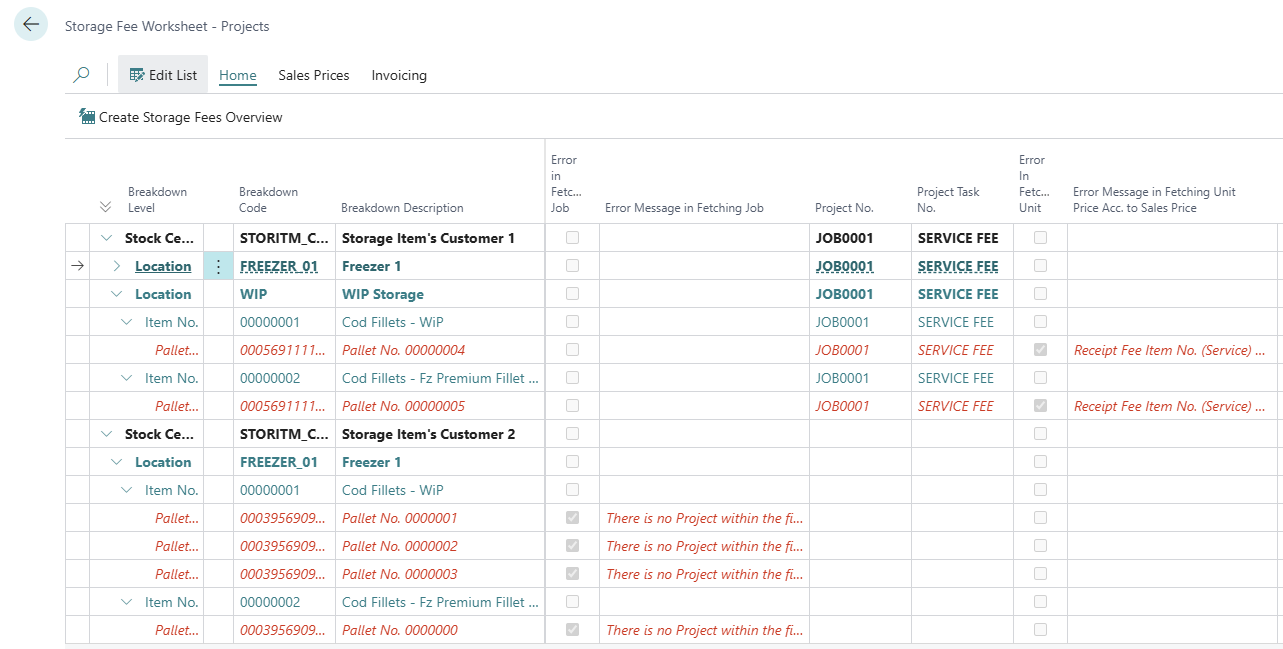
View Sales Prices
If there are prices missing, the quickest way to fix it is to use the Sales Prices button to open the price lists for each type of warehouse fee:

Create Journals for Storage Fees
When there are no red lines in the overview, the journals can be created:

-
Click Create Job Journal for Storage Fees to start the method
-
Set Posting Date
-
Confirm with the button marked with red on the following snapshot
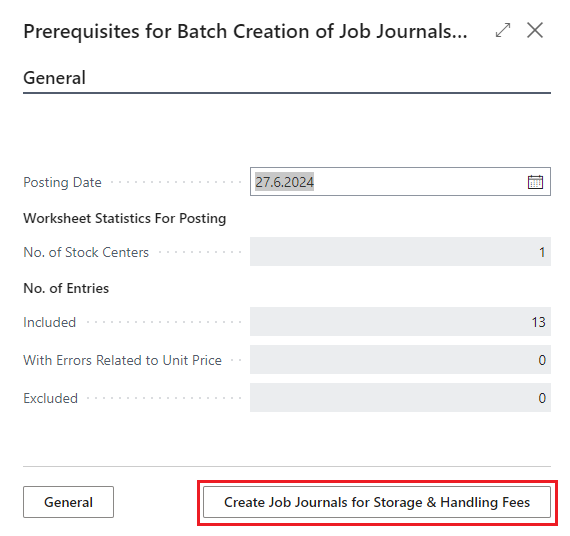
-
If the Customer does not have a Project card up, a message will appear, in that case…
-
Create the card, see Create a Project for Invoicing Storage
-
Then retry the method
-
-
When the batch has successfully been created, the created batch will pop up. By clicking on the No. of Unposted Journals, the lines are shown.
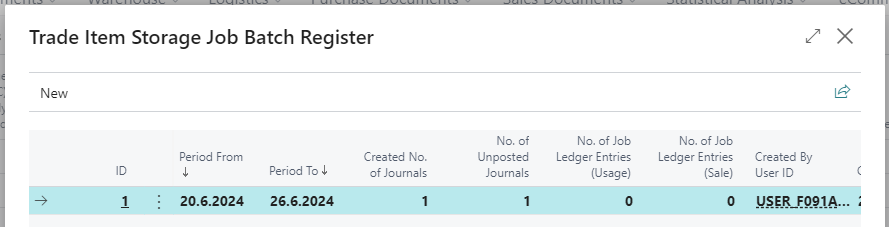
What the method does:
-
A new Project Journal Batch is created (in the template acc. to setup)
-
Project Journal Lines have been created to match the calculation in the overview.
To re-open the batch of journal lines, use this button:

Post the Journals
-
If not already open, open the journal by
-
clicking the button Trade Item Storage Job Batch Registers from the overview
-
then drill down the field No. of Unposted Journals
-
click on the journal
-
-
Post the journal as follows
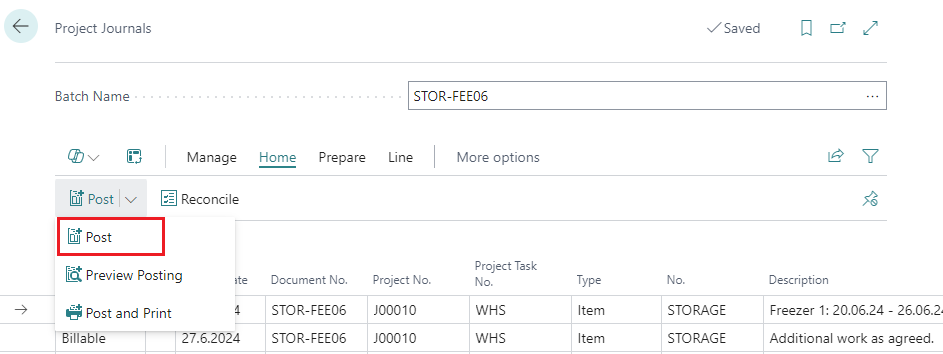
What happens after posting of the storage fee journals?
-
Project Planning Lines have been created that will be used when the invoice is created.
-
Project Ledger Entries were also created, with Entry Type = Usage, the represent the work done for the customer.
Bóka geymslugjald
