Managing Creation/Posting of Purchase Documents
This action is used in cases were multiple Receipt Agreements are connected to a Delivery Agreement and those Receipt Agreements have not been posted. It allows the user to batch release and post Receipt Agreements. To view more information on Receipt Agreements, click here. To manage the creation and posting of purchase document, click Actions > Related Receipt Agreements > Managing Creation/Posting of Purchase Documents. If the Actions action is not visible click More Options. Note that there are two Receipt Agreements connected to this Delivery Agreement. There are several ways to connect a Receipt Agreement to a Delivery Agreement: Create Multiple Receipt Agreements, Manage Related Receipt Agreements and Automatically Process RA to Purchase the Items in the DA.
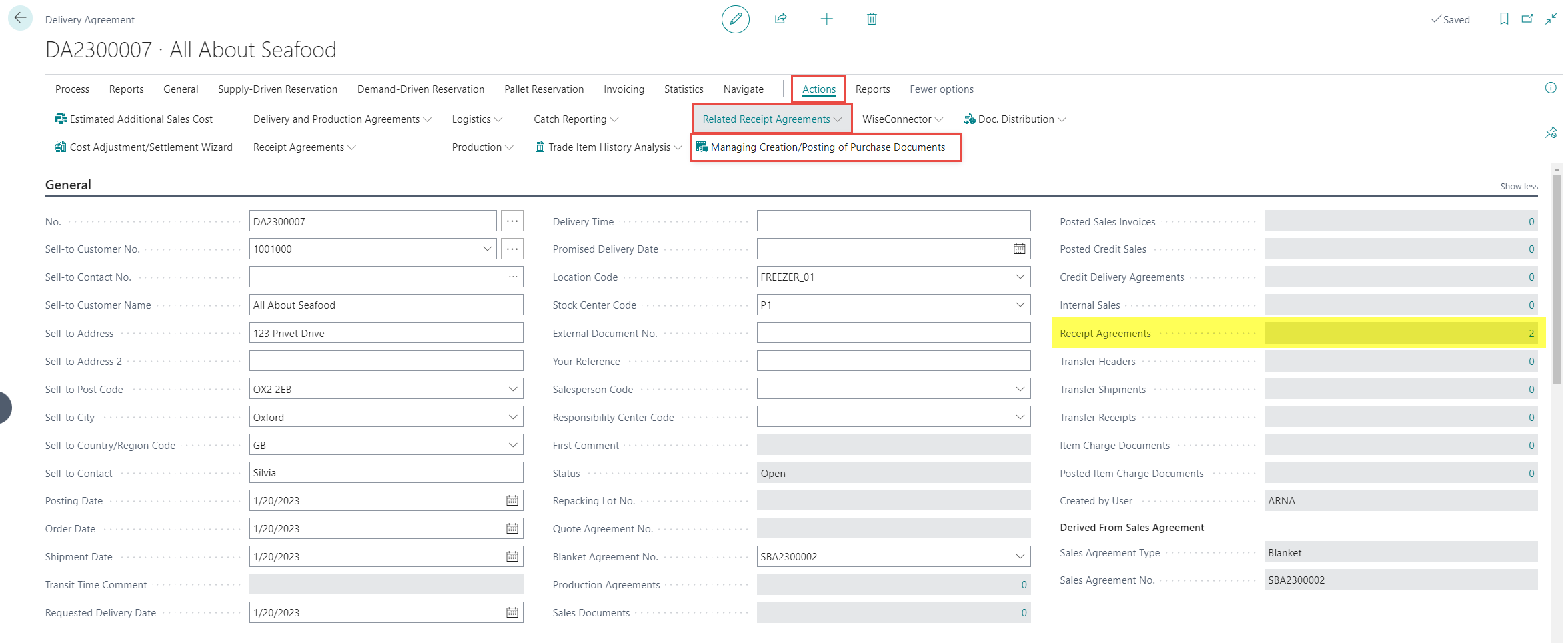
A new page opens that displays the connected/related Receipt Agreements. Note that both agreements have the status Open.

Batch Release Receipt Agreements
There are several options possible. It is possible to Release each Receipt Agreement separately by clicking Process > Release or Actions > Status > Release. It is also possible to Release both Agreements at the same time. To do so click Agreement > Batch Release Receipt Agreements.
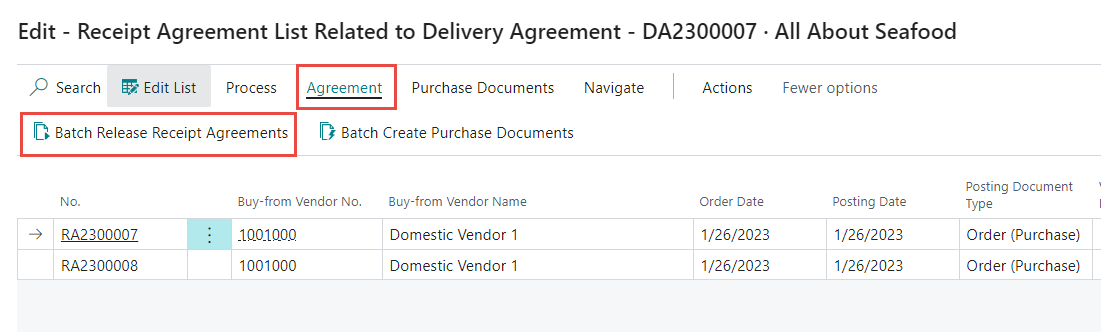
A new page opens. Click OK to confirm.
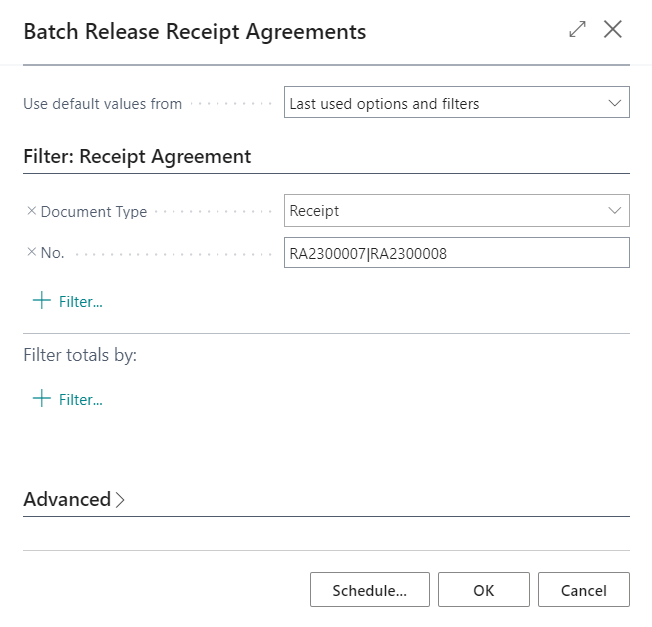
The system then displays a confirmation message.
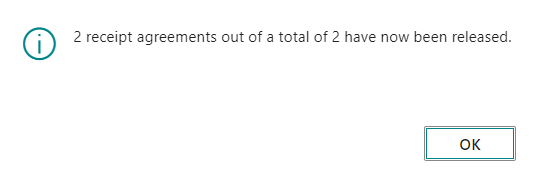
Batch Post Receipt Agreements
To post both agreements at the same time, click Agreement > Batch Create Purchase Documents.
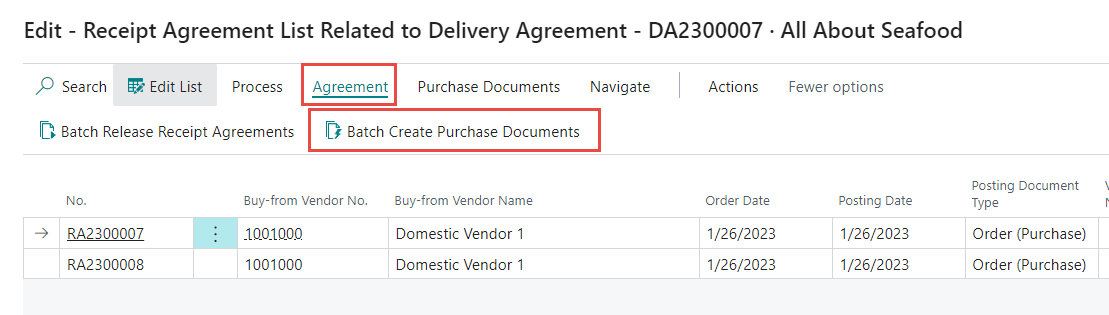
A new page opens. Click OK to confirm.
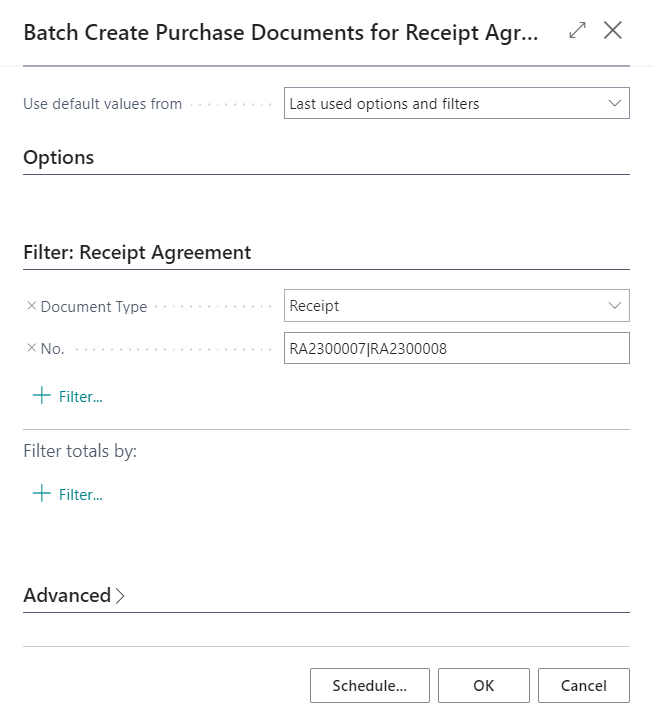
The system then displays a confirmation message.

Note that the status of the agreements can be viewed in the lines.

Batch Post Purchase Orders
To post all purchase orders at the same time, click Purchase Documents > Batch Create Purchase Orders. Note that the Vendor Invoice No. must be filled out
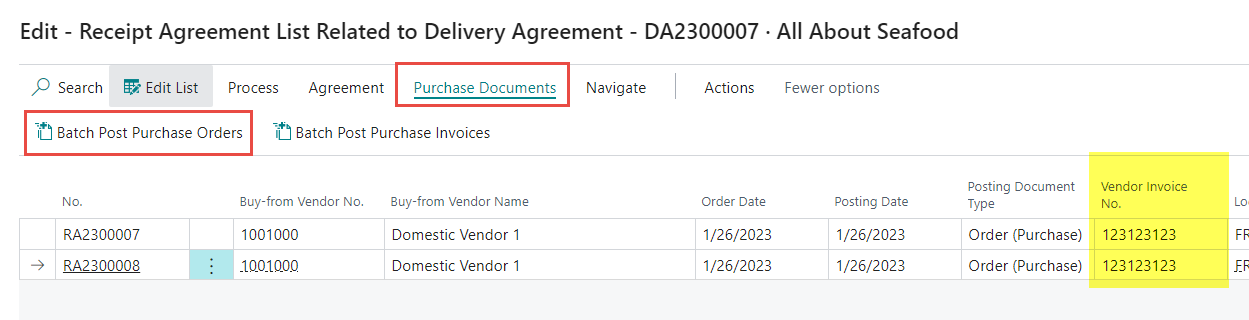
The user chooses the relevant options and then clicks OK to batch post the purchase orders.
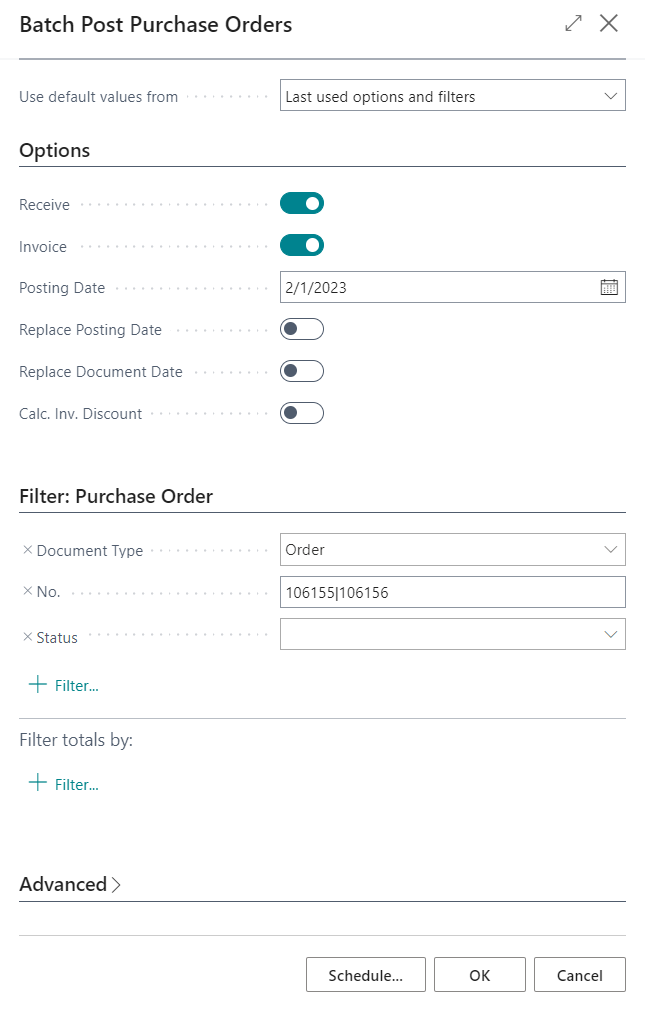
The status of the Receipt Agreement is then closed and the Delivery Agreement lines will then have turned bold and green.
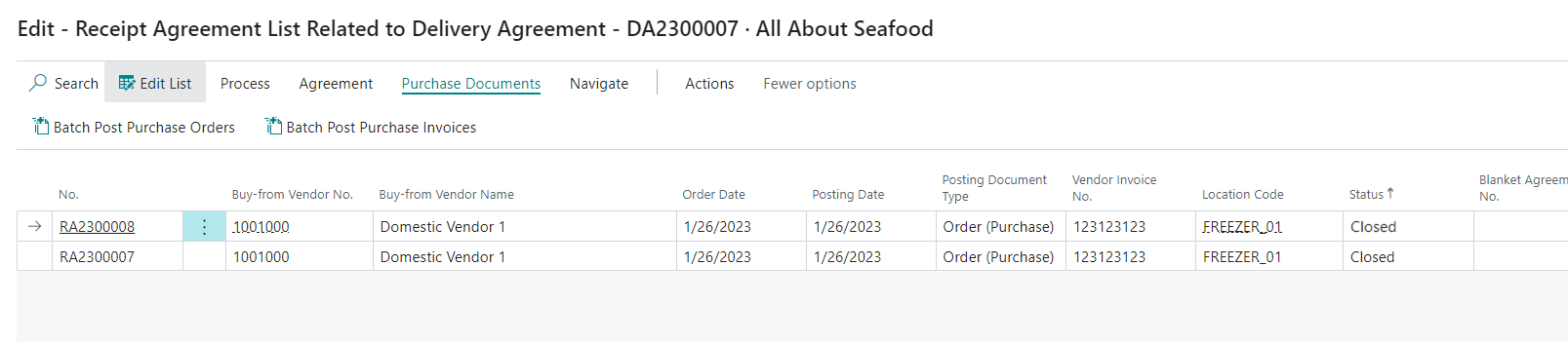
TENGD MÓTTÖKUSAMKOMULÖG STÝRING MYNDUNAR/BÓKUNAR Á INNKAUPASKJÖLUM
