Create Draft Purchases
The Trader creates a draft purchase in the Purchase Supply Worksheet.
To create a draft purchase, open the Purchase Supply Worksheet from the Trade Worksheet Navigation menu on the Trader homepage.

Alternatively, you can also access the Purchase Supply Worksheet by typing Purchase Supply Worksheet in the search field. Click on the result to open the page.
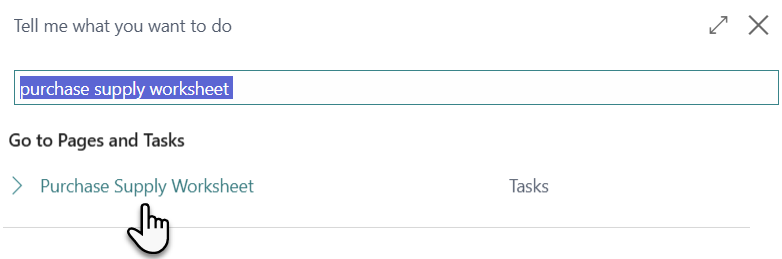
Purchase Supply Worksheet
The Purchase Supply Worksheet has three main sections:
Batch
Actions
Lines
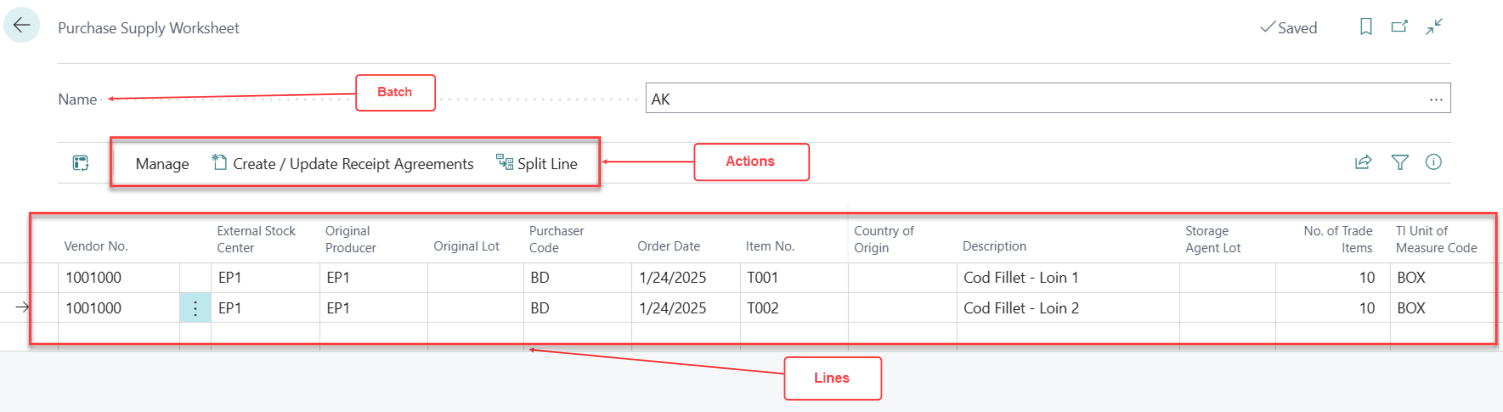
A user can create a separate batch to use when creating a draft Purchase Line. This ensures that their information remains secure and is not accidentally updated or altered.
Create New Batch
To create a New Batch:
Click on 3 dot icon on the Batch Lookup list, then click on New button. A new line is added in the Worksheet Name list.
Enter Name and Description then click on Ok button.
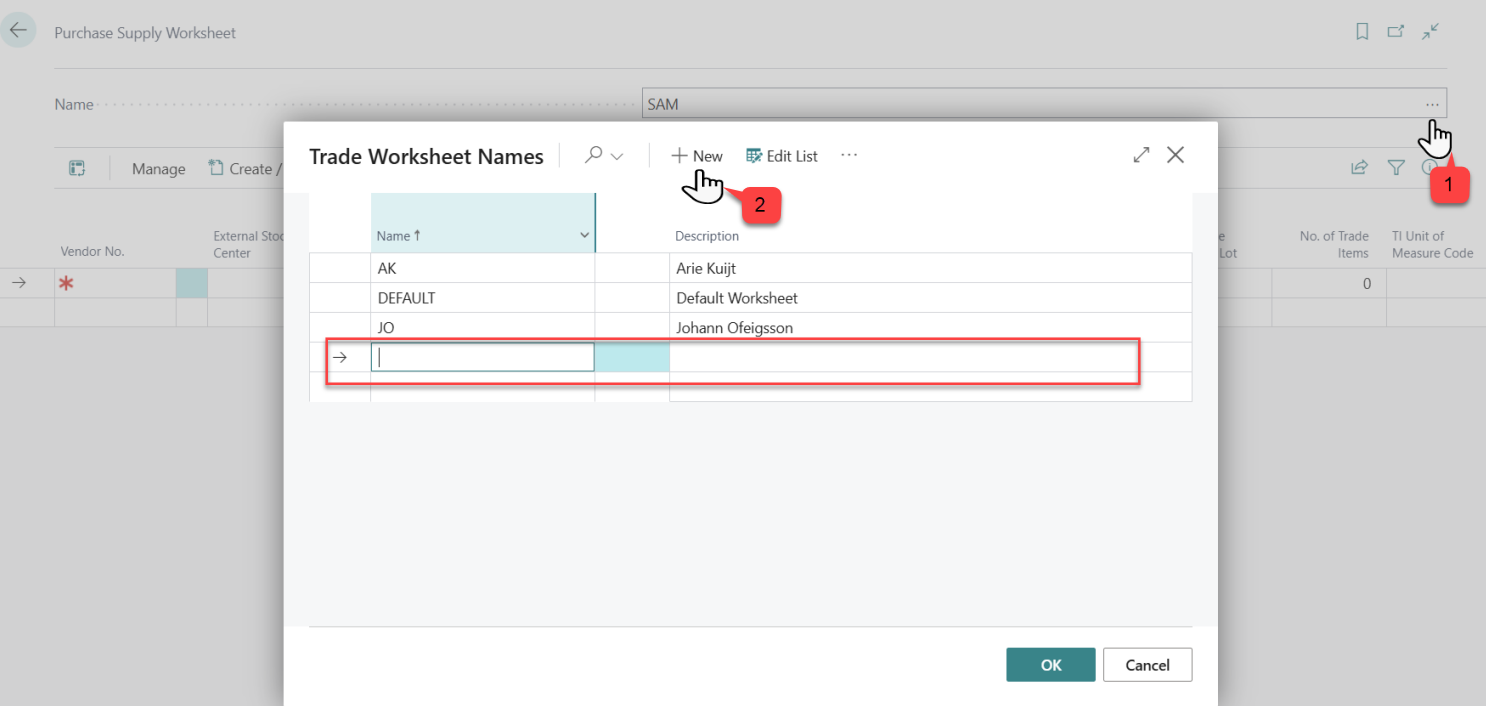
A newly added Batch name is displayed in the dropdown lookup list. You can select the newly created Batch from the list.
The next step is to add Lines to the Worksheet.
Add Purchase Supply Lines
The Purchase Supply Worksheet contains multiple lines where you can enter various purchase details. Fields marked with a red asterisk (*) are mandatory and must be completed.
Click on a Line.
Enter data in all the mandatory fields which are Vendor No, Order Date, Item No, and Location Code.
Fill in data in other relevant optional fields as needed.
The data are saved in lines.
. In the screenshot below, you can see that purchase lines have been added for two Vendors.
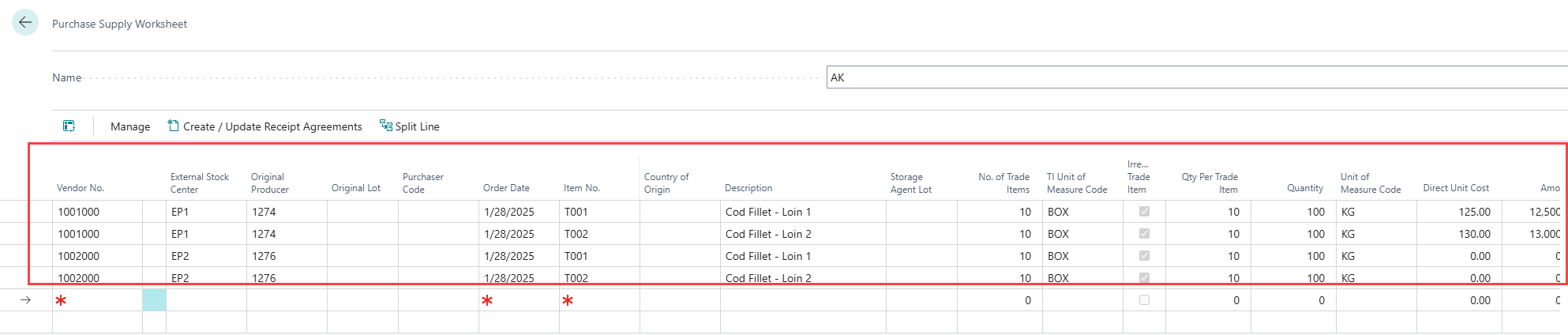
Once the Purchase Lines are added, the Purchase Supply Cue in Activity - Trade section of Trading Home Page displays the number of Purchase Lines that have been added .
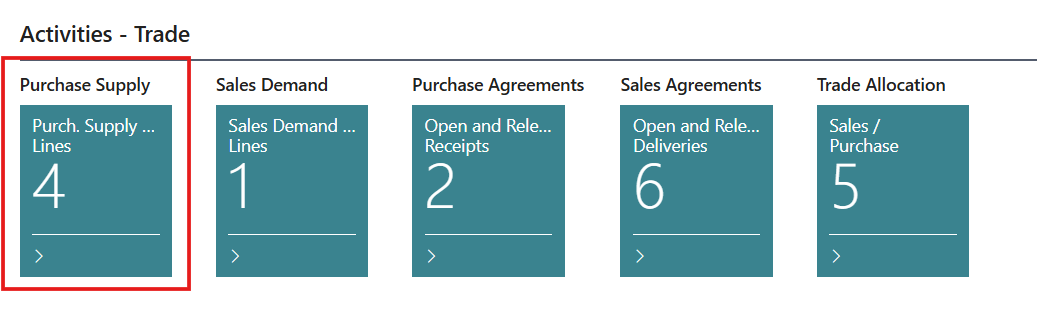
Actions:
In the Purchase Supply Worksheet Page three actions are available.
Delete : This actions deletes the selected Lines from the Worksheet.
You can select multiple lines and click on Delete to remove the selected lines from the Worksheet.
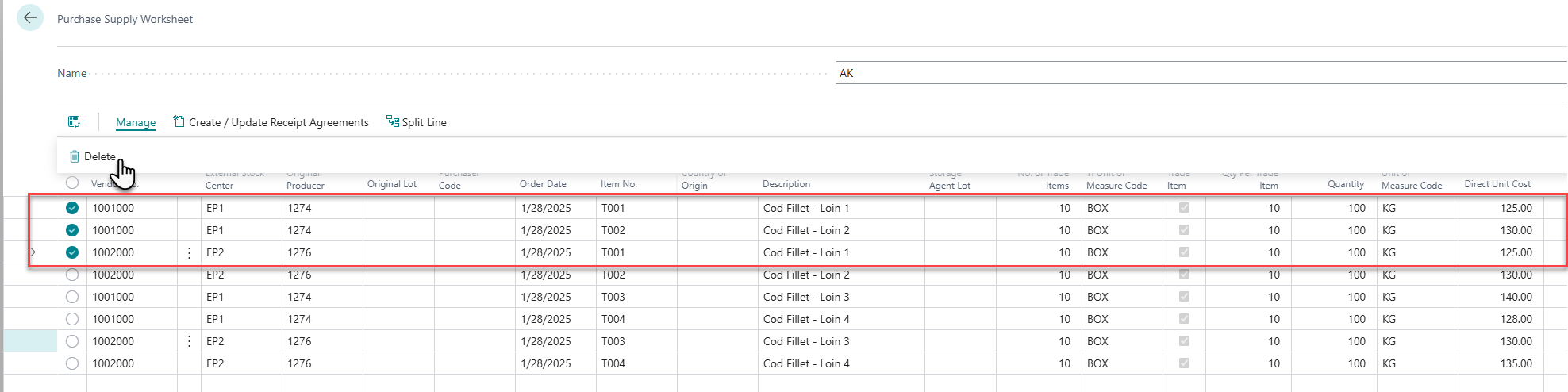
Create/ Update Receipt Agreements: This action creates new receipt agreements based on the worksheet lines or updates existing receipt agreements that have the matching criteria which includes Status (Open), Buy-from Vendor, Document Type, Order Date, Stock Center, External Stock Center, and Currency Code. If the system identifies an existing receipt agreement where new lines can be added, it prompts the user to choose whether to add to the existing receipt agreement or create a new one. Once agreements are created, the system removes the worksheet lines and saves a copy of the records in the Archived Supply Lines table.
You can find detailed information on how to create or update a Receipt Agreement in the next chapter, Create / Update Receipt Agreement .
Split Line: This action divides the selected purchase supply line, creating a new line with half of the original quantity.
Select Choose the line you wish to split and click on the Split Line action.
The line will be divided into two, as shown in the screenshots below.

Before Split

After Split
