Create / Update Receipt Agreement
The purchases are made through the Receipt Agreement.
You can refer the Wisefish Guide Receipt Agreement to learn in detail about the Receipt Agreement.
The Wisefish Trading module utilizes the Wisefish Receipt Agreement feature to convert the draft purchase details created by the user in the Purchase Supply Worksheet into an actual purchase agreement.
Create New Receipt Agreement
To create a new Receipt Agreement from the Purchase Supply Worksheet Lines:
Select the Purchase Lines for each Vendors.
Click on Create/ Update Receipt Agreements action.
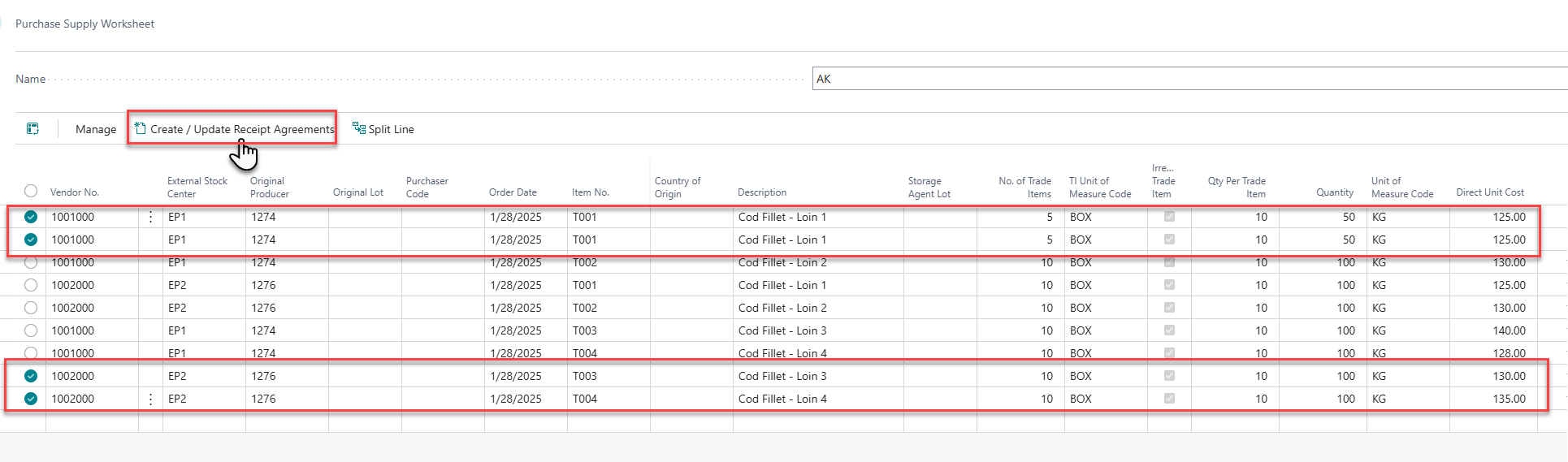
A confirmation pop-up window will appear to verify the creation of the Receipt Agreement. Click the Yes button to confirm the action.
The system will notify you that two receipt agreements have been created. These two agreements are generated in a single action because purchase lines for two different vendors were selected.

Once the Receipt Agreement is created, the Purchase Agreements Cue in Activity - Trade section of Trading Home Page displays the number of Purchase Agreements that have been generated. This cue displays the Agreements that are marked as Open and Released.
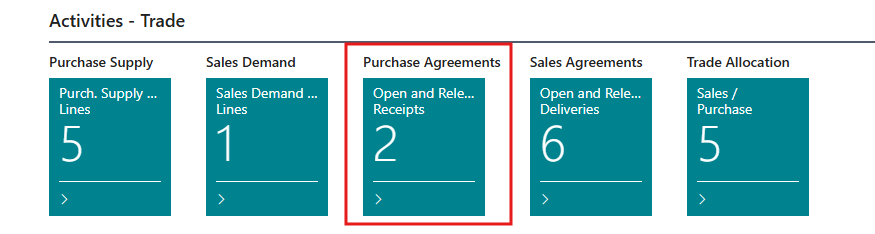
Click on the Cue to view the list of Receipt Agreement that has just been created from the Purchase Supply Worksheet Lines.
The Receipt Agreement List page is displayed.
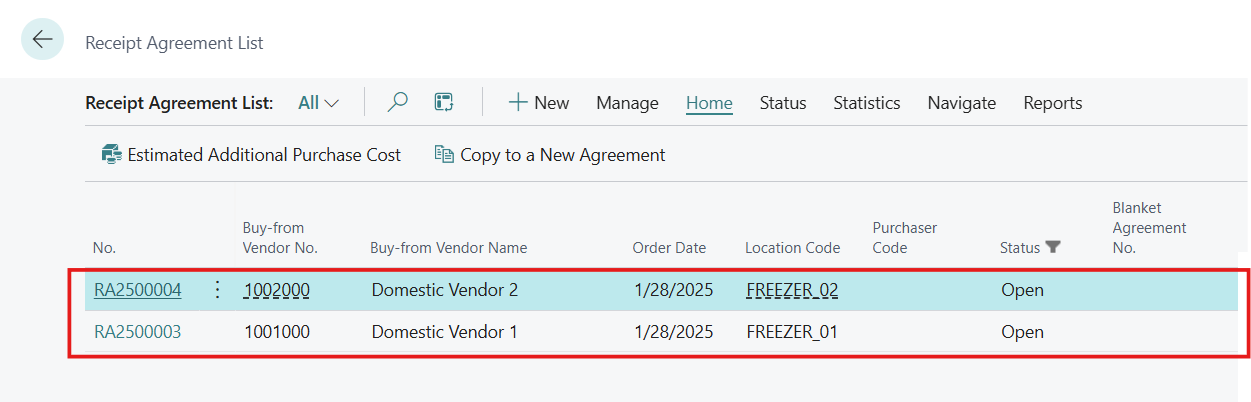
Additionally, the Purchase Lines are automatically removed from the Purchase Supply Worksheet after the Receipt Agreement is created and stored in Supply Worksheet Lines Archive table.
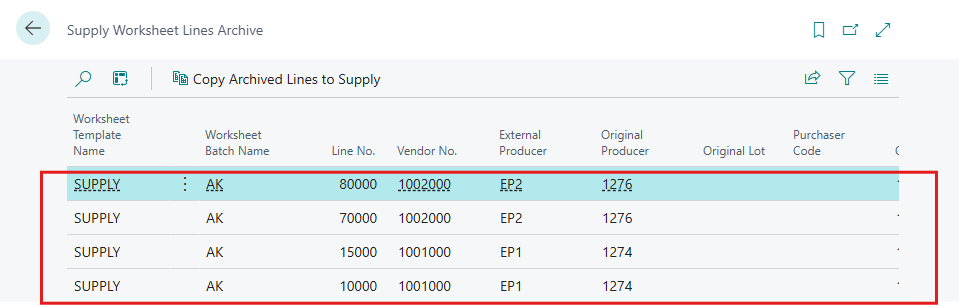
Update Receipt Agreement
The system enables users to update existing Receipt Agreements by adding additional lines from the Purchase Supply Worksheet.
To add new lines to an existing Receipt Agreement, the following prerequisites must be met:
The Receipt Agreement must be in Open Status.
The Receipt Agreement has matching criteria including Buy-from Vendor, Document Type, Order Date, Stock Center, External Stock Center, Currency Code
To Update Receipt Agreement:
Select the Purchase Lines for each Vendors from the Purchase Supply Worksheet.
Click on Create/ Update Receipt Agreements action.
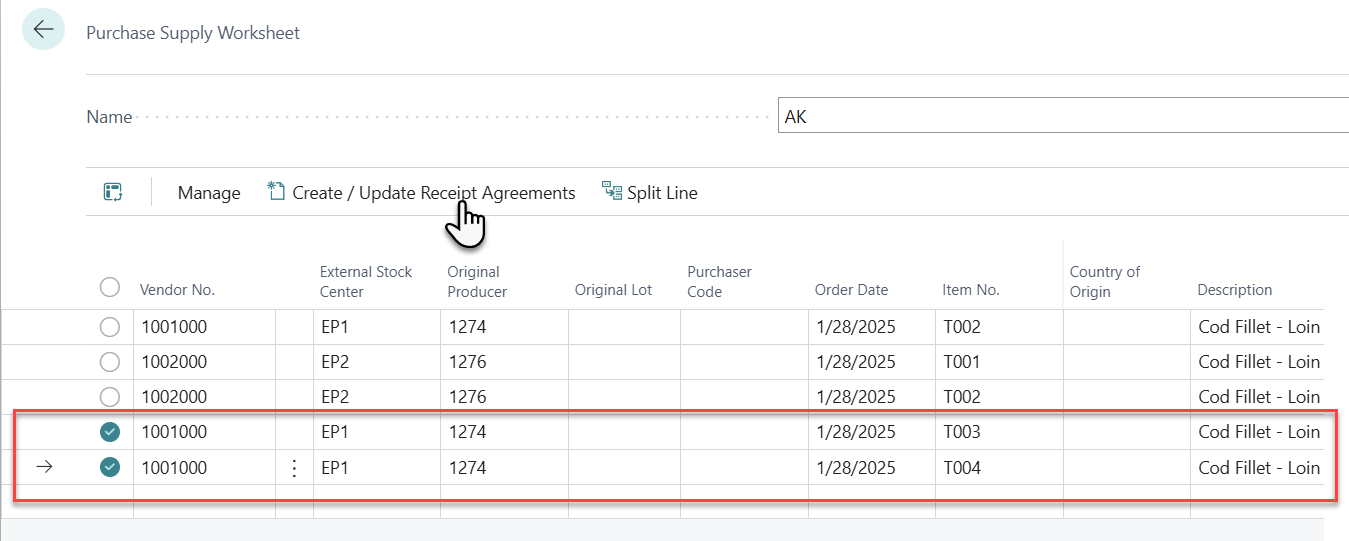
A confirmation pop-up window will appear, prompting user to verify the creation of the Receipt Agreement. Click the Yes button to confirm the action.
A new pop-up window will appear, prompting the user to confirm whether to create a new Receipt Agreement or allocate lines to an existing matching Receipt Agreement. The system automatically identifies matching agreements and provide user an option to allocate selected purchase Lines to existing Receipt Agreement or Create a New Receipt Agreement.
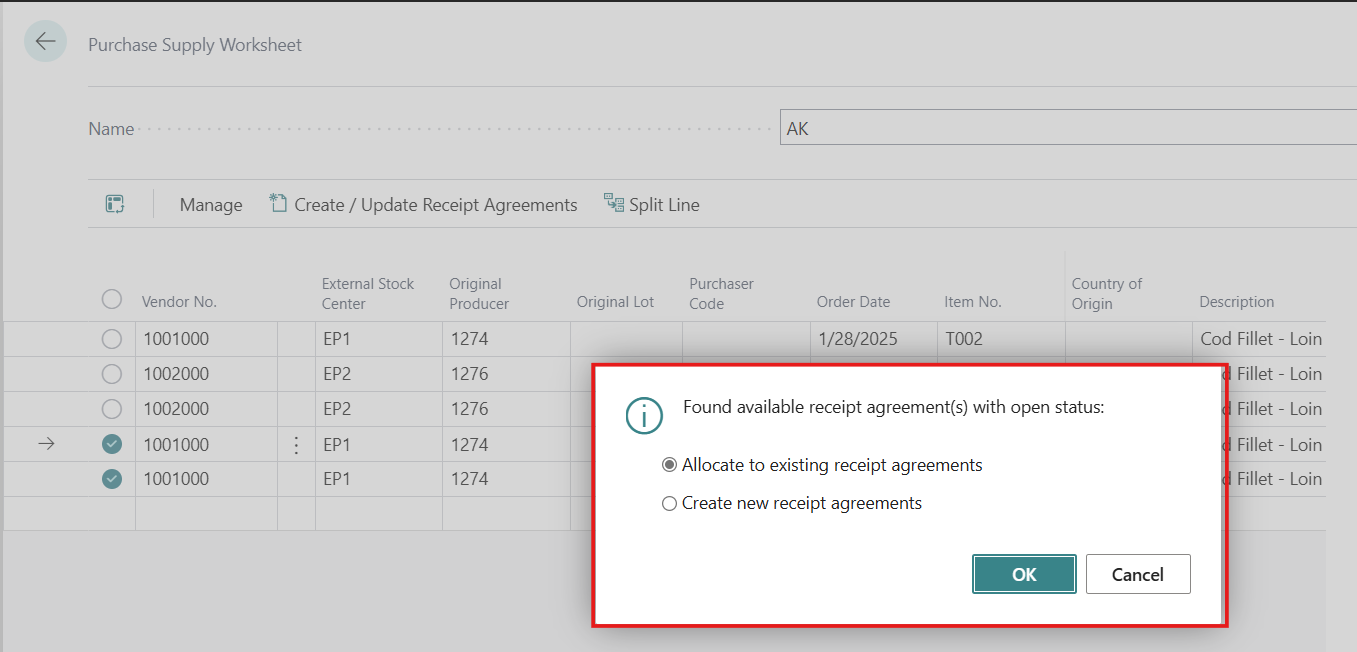
The option Allocate to existing receipt agreement is selected by default.
Click on OK button to Update the existing Receipt Agreement by allocating the selected lines to it.
A notification is displayed informing No of Receipt Agreement updated is 1.

The Receipt Agreement is updated, and the newly added purchase lines are included in the Receipt Agreement Lines.
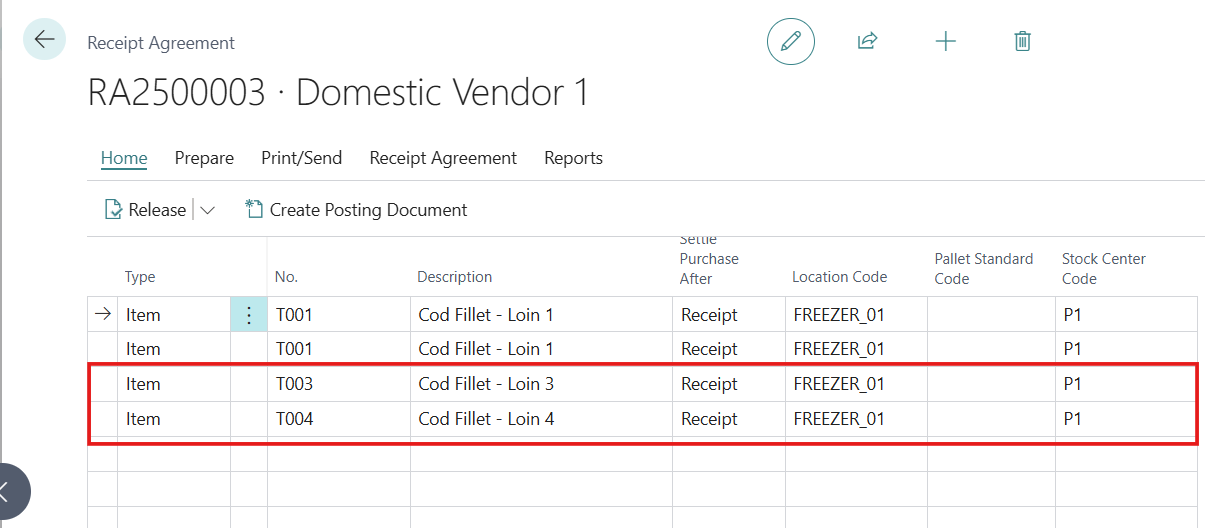
Please note that the count of Receipt Agreements in the Purchase Agreement cues in Trading Home Page remains unchanged, as no new Receipt Agreement was created—only an existing one was updated.
