When the warehouse service fees have been posted for a storage customer, next step is to create an invoice.
The customer has a Project card. It has Project Planning Lines that are to be invoiced. These planning lines might have been created by four different methods:
Warehouse fees can actually have been posted in four different ways:
-
Receipt fees, see page Post Handling Fees | Post a Receipt Fee
-
Shipment Receipt fees, see page Post Handling Fees | Post a Shipment Fee
-
Storage fees, see page Post Storage Fees
-
Manually, because it is always an option to manually charge the customer for some additional work. This would be done by manually entering data into Project Journals and post them. For further reference see standard BC manuals about the Project cards (called Job cards in earlier versions of Business Central).
Create Invoice
There are multiple ways of creating a Sales Invoice from Project Planning Lines in BC (see standard BC documentation), but in this example it will be created from the Project Card.
-
Open the Project Planning Lines, for example by drilling down the Billable amount
-
Select all the entries that are to be invoiced
-
Then run action Create Sales Invoice which is beneath the Home part of the action menu
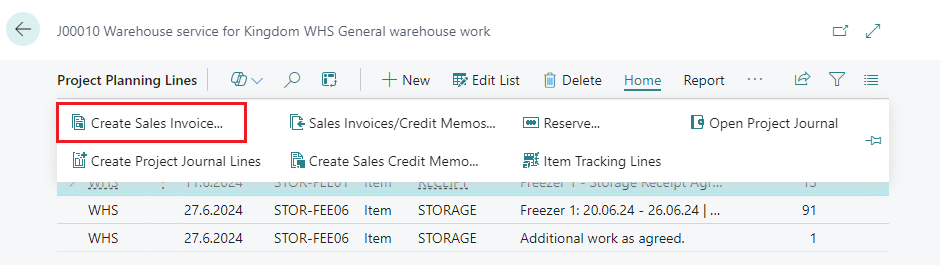
-
The function will create one or more invoices according to the selected entries.
-
The project planning lines are linked to the corresponding invoice.
Post Invoice
To open the newly created invoice the button Sales Invoices/Credit Memos… can be used.
The invoice can then be posted by using standard BC posting methods.
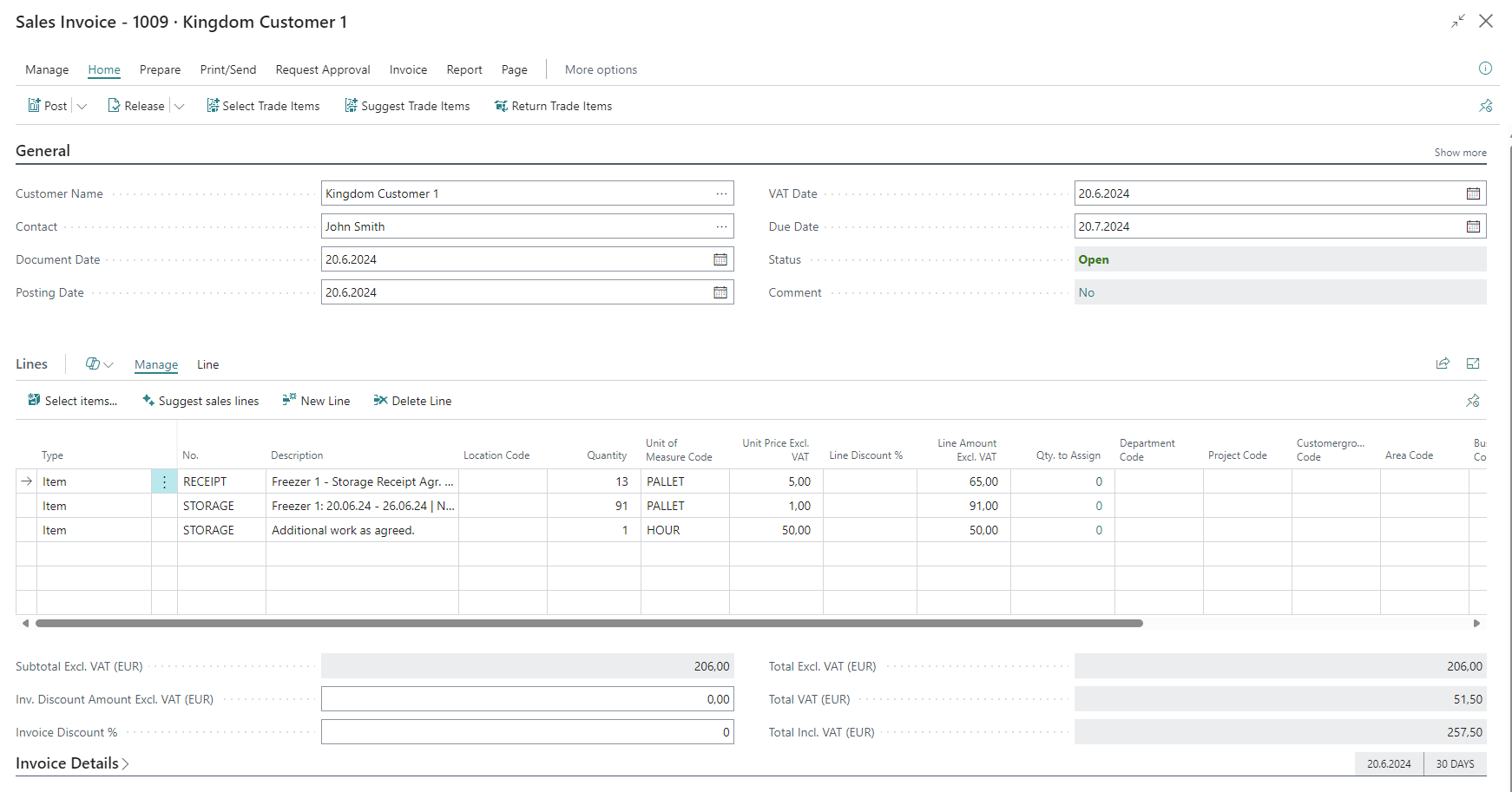
After successful posting of an invoice:
-
A Posted Sales Invoice has been created (but the unposted Sales Invoice does not exist any more)
-
The Project Planning Lines are marked invoiced, and cannot be invoiced again.
-
Project Ledger Entries have been created with Entry Type = Sales, they sum up as the revenue on the customer’s Project card
reikningsfæra geymslugjöld
