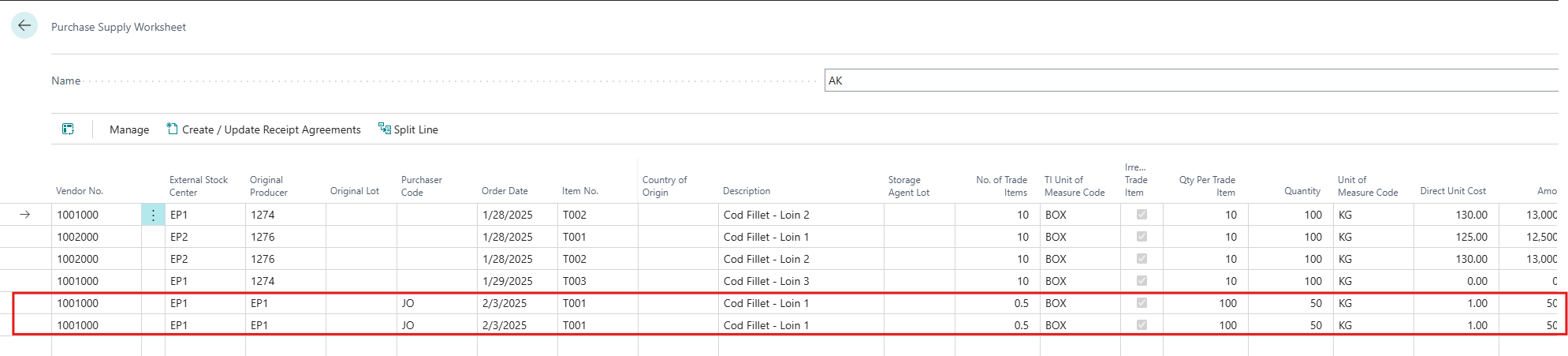Create Draft Sale
The Trader creates a draft sale in the Sales Demand Worksheet.
To create a draft sale, open the Sales Demand Worksheet from the Trade Worksheet Navigation menu on the Trader homepage.

Alternatively, you can also access the Sales Demand Worksheet by typing Sales Demand Worksheet in the search field. Click on the result to open the page.
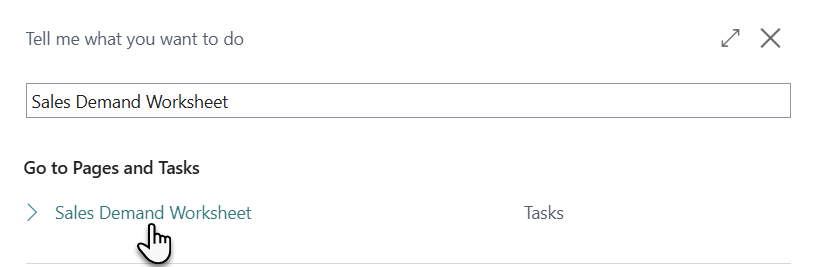
Sales Demand Worksheet
The Sales Demand Worksheet has three main sections:
Batch
Action
Lines
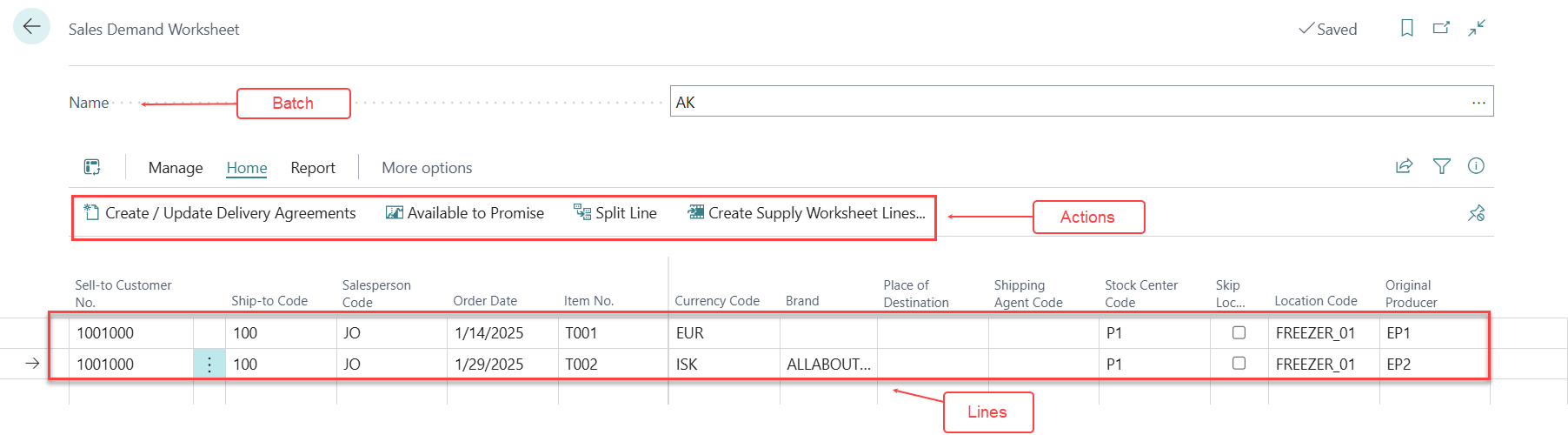
A user can create a separate batch to use when creating a draft Sales Line. This ensures that their information remains secure and is not accidentally updated or altered.
For detail information about creating a New Batch refer the chapter Create New Batch .
Select the Batch you have just created.
Add Sales Demand Lines
The Sales Demand Worksheet contains multiple lines where you can enter various Sales details. Fields marked with a red asterisk (*) are mandatory and must be completed. To add Sale Demand Lines:
Click on a Line.
Enter data in all the mandatory fields which are Sell-to Customer No, Order Date, Item No and Location Code.
Fill data in other relevant optional fields as needed.
The data are saved in lines.
In the screenshot below, you can see that Sales lines have been added for two Customers.
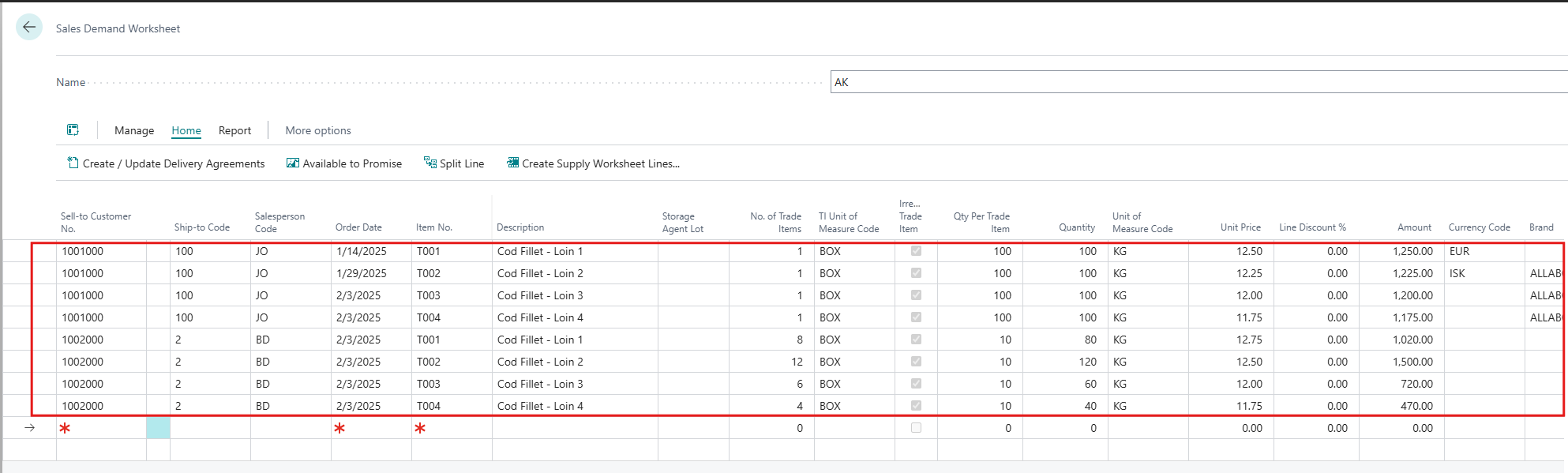
Once the Sales Lines are added, the Sales Demand Cue in Activity - Trade section of Trading Home Page displays the number of Sales Lines that have been added .
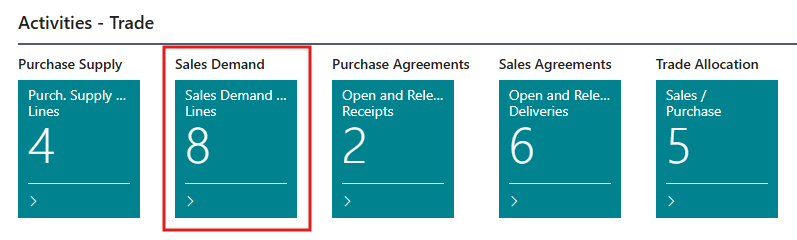
Actions:
In the Sales Demand Worksheet Page three actions are available.
Manage>Delete : This actions deletes the selected Lines from the Worksheet.
You can select multiple lines and click on Manage and then click on Delete to remove the selected lines from the Worksheet.
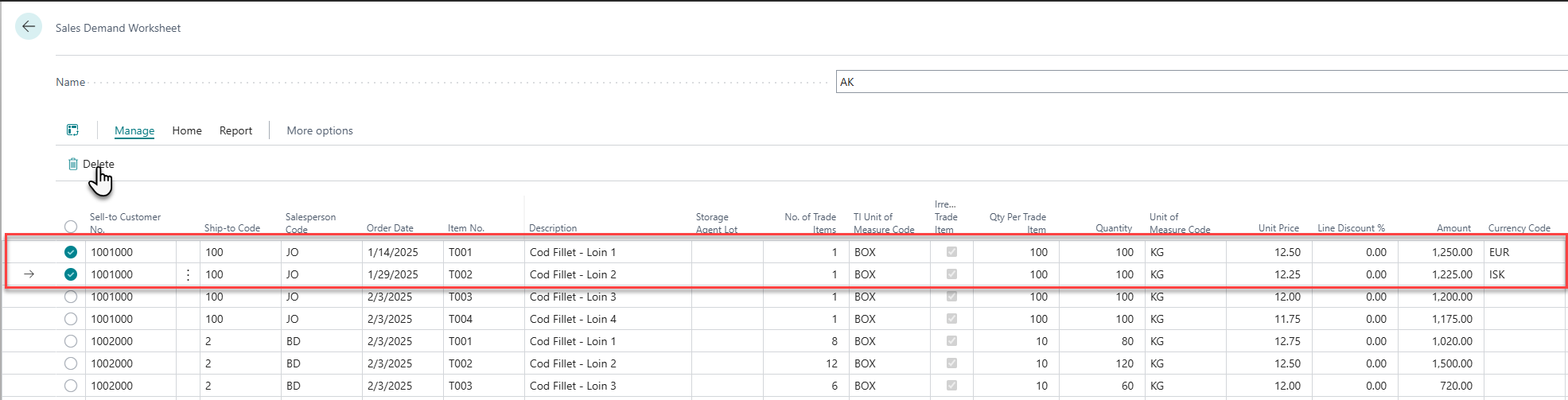
Home > Create/ Update Delivery Agreements: This action creates new delivery agreements based on the worksheet lines or updates existing delivery agreements that have the matching criteria which includes Status (Open), Sell-to-Customer, Document Type, Order Date, Stock Center Code and Currency Code. If the system identifies an existing delivery agreement where new lines can be added, it prompts the user to choose whether to add lines to the existing delivery agreement or create a new one. Once agreements are created, the system removes the worksheet lines and saves a copy of the records in the Archived Demand Lines table.
You can find detailed information on how to create or update a Delivery Agreement in the next chapter, Create / Update Delivery Agreement .
Home > Available to Promise: This action allows the user to view both available and reserved inventory. It provides insight into inventories that are currently available for sales, those projected for future sales, and open trade inventories.
You can refer a Wisefish Guide Available To Promise (ATP) to learn more about this feature.
To view the Available to Promise Inventory detail from Sales Demand Worksheet, click on Home and then click on Available to Promise Action.

The Available to Promise (ATP) - Item Overview Page will be displayed.
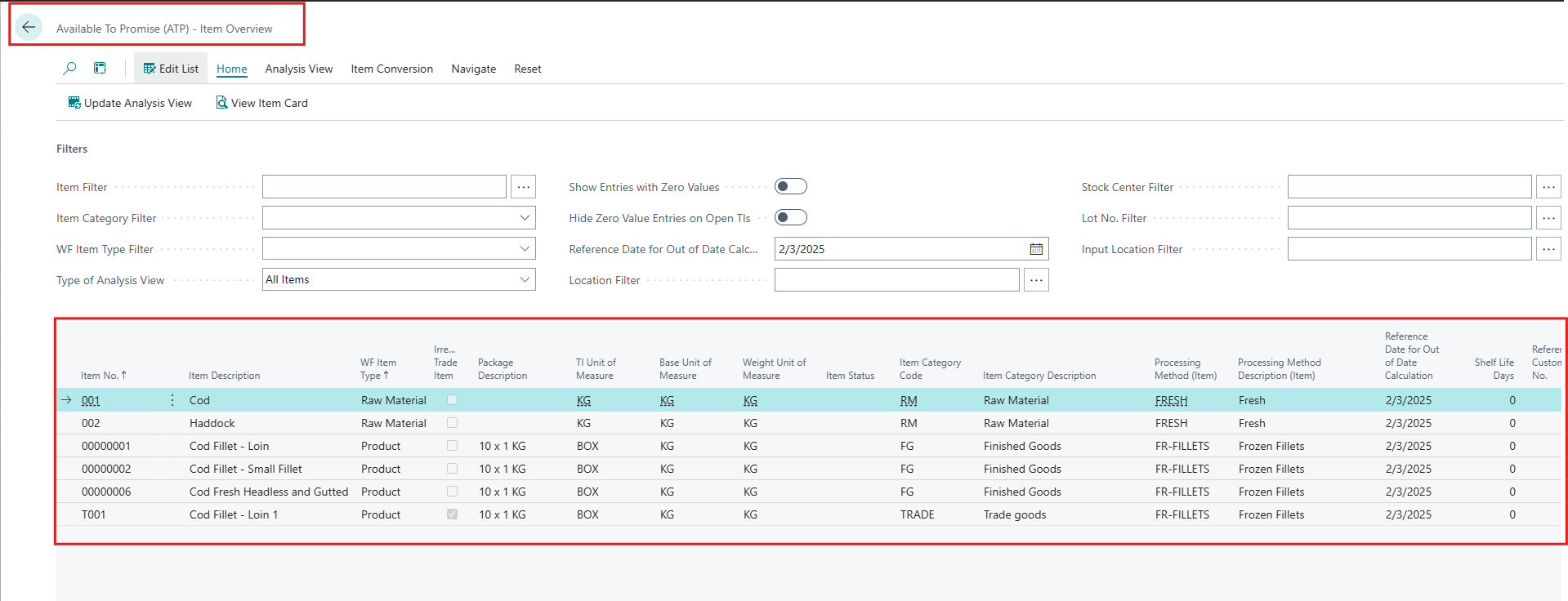
Home> Split Line: This action divides the selected sales demand line, creating a new line with half of the original quantity.
Select the line you wish to split and click on the Split Line action.
The line will be divided into two, as shown in the screenshots below.

Before Split

After Split
Home> Create Supply Worksheet Lines : This action enable user to create Purchase Supply Worksheet Lines directly from the selected Sales Demand Worksheet Lines.
Select the line for which you wish to create Purchase Supply Worksheet Lines and click on Home then click on Create Supply Worksheet Lines action.
A confirmation pop up window will appear to verify the creation of Supply Lines from the selected Sales Demand Lines. Click on Yes to confirm an Action.
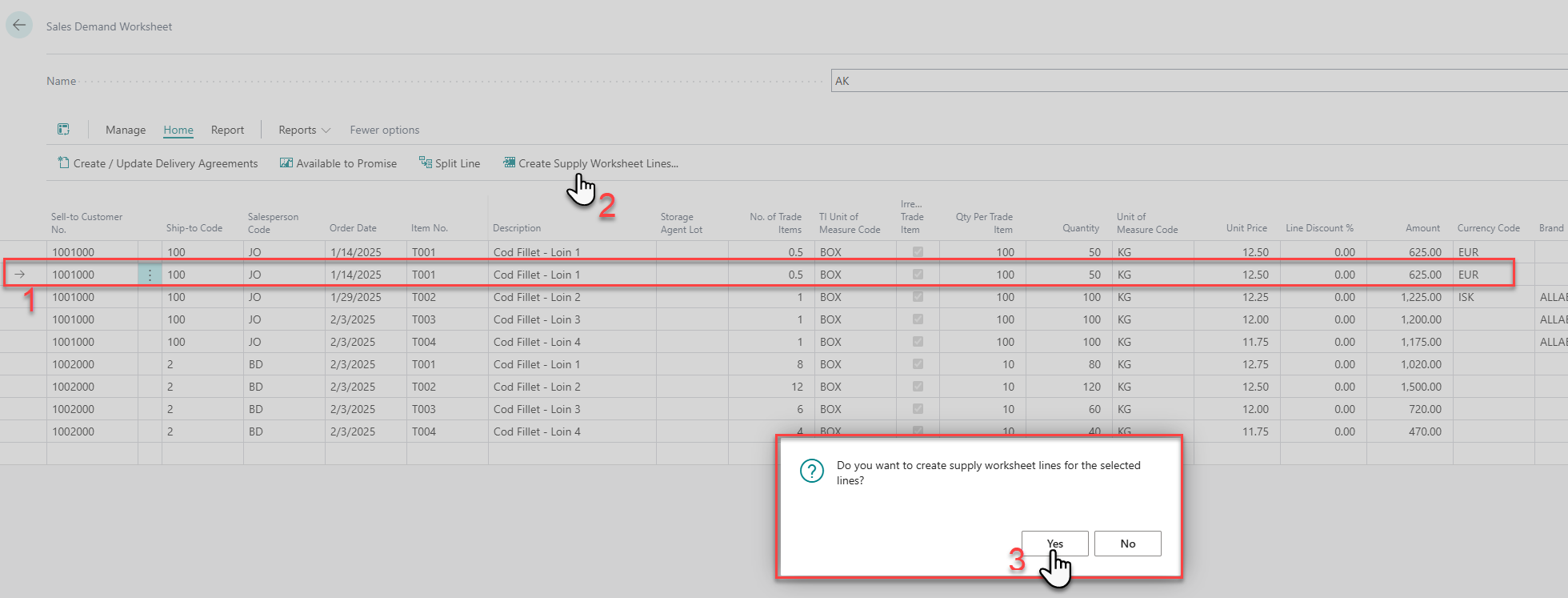
Trade Worksheet Batch Name page will be displayed. Select your desired Batch and click on OK.
The Notification is displayed which confirms the creation of Supply Worksheet Lines for Selected Batch.

Click on the Batch Name (AK in the example above) displayed in the Notification message above to view the Purchase Supply Worksheet Line that is created from the Sales Demand Worksheet Line.