This page describes the way to create the corresponding Trade Item Lines before posting of the Storage Receipt Agreement. This is done in more or less in familiar way as for the in the Receipt Agreement (Wisefish Trade module), when purchasing trade items.
The Trade Item Lines are required before the posting of the storage receipt agreement can be executed.
This process of creating the Trade Item Inbound Lines needs to be done for each line in the Storage Receipt Agreement.
There are a couple of ways to create the trade item lines:
-
First use needs to start the method, with a focus on a particular Agreement Line. On the page is it also possible to navigate between agreement lines.
→ https://wisefish.atlassian.net/wiki/spaces/WFWH/pages/edit-v2/56524801#Open-Trade-Item-Lines-for-a-specific-agreement-line -
If physical pallets are at hand, their barcodes can simply be scanned to create the data.
→ https://wisefish.atlassian.net/wiki/spaces/WFWH/pages/edit-v2/56524801#Scan-Pallets-Into-Trade-Item-Inbound-Line -
Else a method is available that supports the user of creating multiple lines according to the pallet definition on the corresponding item
→ https://wisefish.atlassian.net/wiki/spaces/WFWH/pages/edit-v2/56524801#Suggest-Trade-Items-based-on-Pallet-Definition
Open Trade Item Lines for a specific agreement line
To start the process, a page is opened to help creating the Trade Item Lines:
-
Set focus on an appropriate line on the Storage Receipt Agreement.
-
Choose the Trade Item Lines action on the Lines Action ribbon:
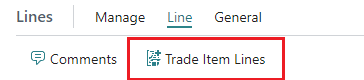
Action on Lines
The following page pops up:
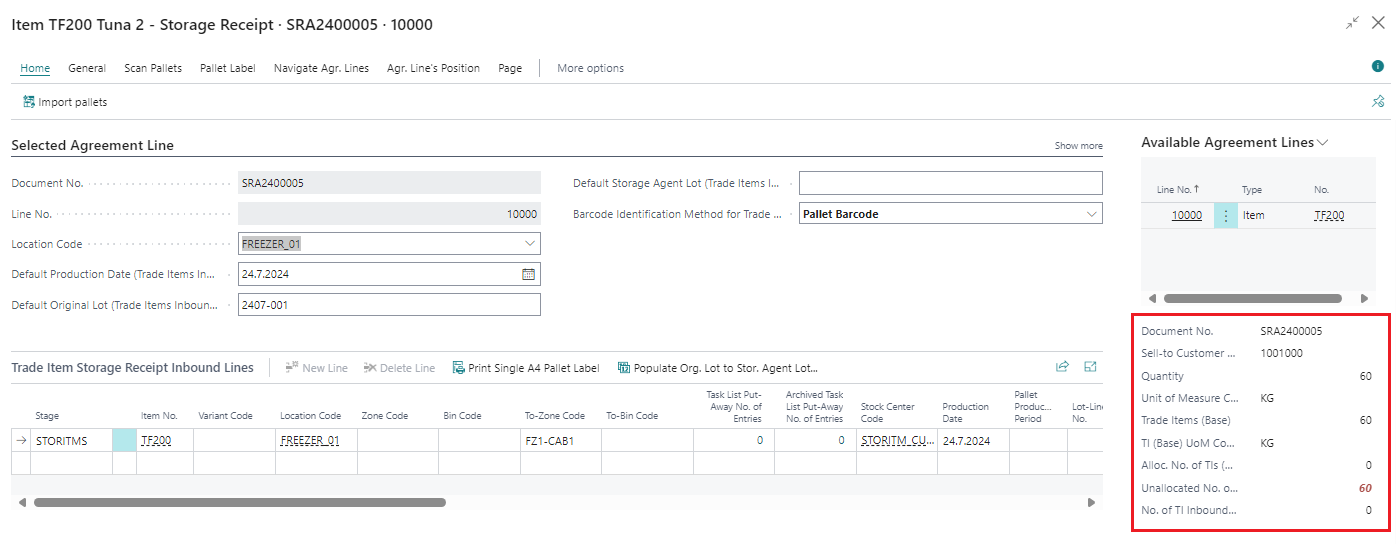
In the right-hand lower corner of the screen (boxed red) is a factox with the following indicators:
-
Alloc. No. TIs (Base) - Indicates how many trade items have been registered for the selected item line in the storage receipt.
-
Unallocated No. of TIs (colored red) - Indicates how many trade items are remaining to be accounted for. Which is the difference between No. of Trade Items-field (in the item line) and Alloc. No. TIs (Base)-field above.
From this page, the methods to continue are available, either creating automatically according to pallet definition or using the scanning module.
Navigate between Agreement Lines
The following buttons can be used to navigate between agreement lines:

But it is also possibly simply to click on the agreement lines shown in the top right corner:
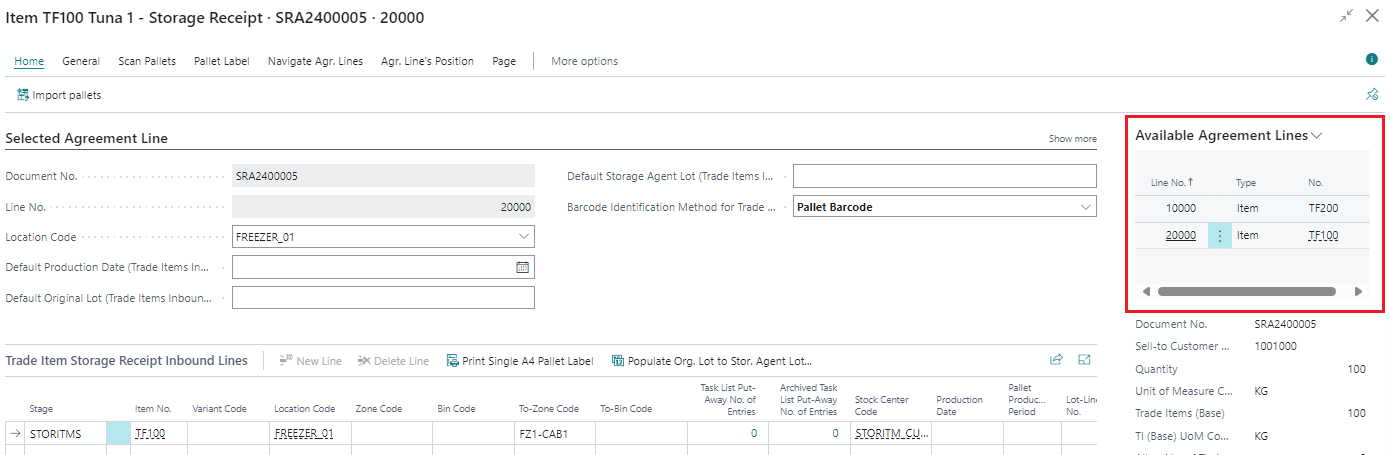
Suggest Trade Items based on Pallet Definition
There is a method to automatically generate the inbound lines, using a pallet definition for the related item.
The method is as follows:
-
Run the Suggest Trade Items based on Pallet Definition action;

This page opens up:
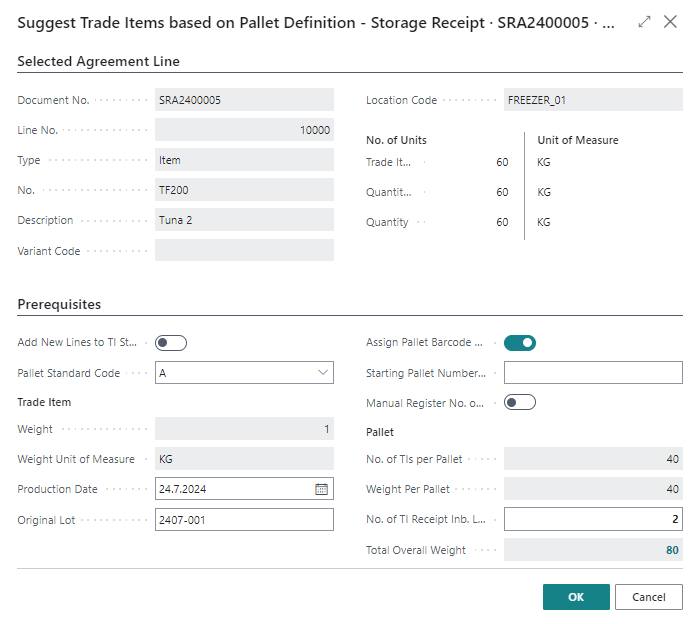
The top part is non-editable and only shows information about the selected Agreement Line.
The lower part is for the user input.
-
Populate fields as required.
See details about the editable fields below. -
Click OK to run the method.
Page is closed and the newly created Trade Item Inbound Lines appear. -
Close the Trade Item Lines page (or go to another Agreement line and repeat the process).
What changes after the method has been run:
-
New entries have been created in the Trade Item Inbound Lines using the pallet definition as represented by the Trade Items and Quantity figures on the right-hand side of the request page.
-
On the Storage Receipt Agreement, the line for the corresponding item has now become green.
-
The Unallocated No. of TIs has now disappeared on the page, as there is no longer difference between No. of Trade Items field (registered for the item line) and Alloc. No. TIs (Base).
Available fields on the request page:
|
Field |
Description |
Field Type |
|
|---|---|---|---|
|
Pallet Standard Code |
This field is optional. |
Code |
OPTIONAL |
|
Production Date |
The production date of the products, will be put on each Trade Items. |
Date |
|
|
Original Lot |
It is optional to keep track of lots of storage items. Will be put on each Trade Item. |
Code |
OPTIONAL |
|
Assign Pallet Barcode Separator With Individual Code |
The barcode separator will instruct the posting method of trade items to create a pallet with a SSCC barcode (Serial Shipping Container Code) (*) as specified for the designated stock center, which it will belongs to after posting. See further details: http://www.gs1.org/serial-shipping-container-code-sscc |
Checkmark |
|
|
Starting Pallet Numbering From |
To assist with pallet numbering. |
Text |
|
|
Manual Register No. of TIs per Pallet |
|
Checkmark |
|
|
No. TI Receipt Inb. Line |
Indicates how many lines are to be created into the corresponding trade item inbound line registration, each representing one pallet. |
|
mandatory |
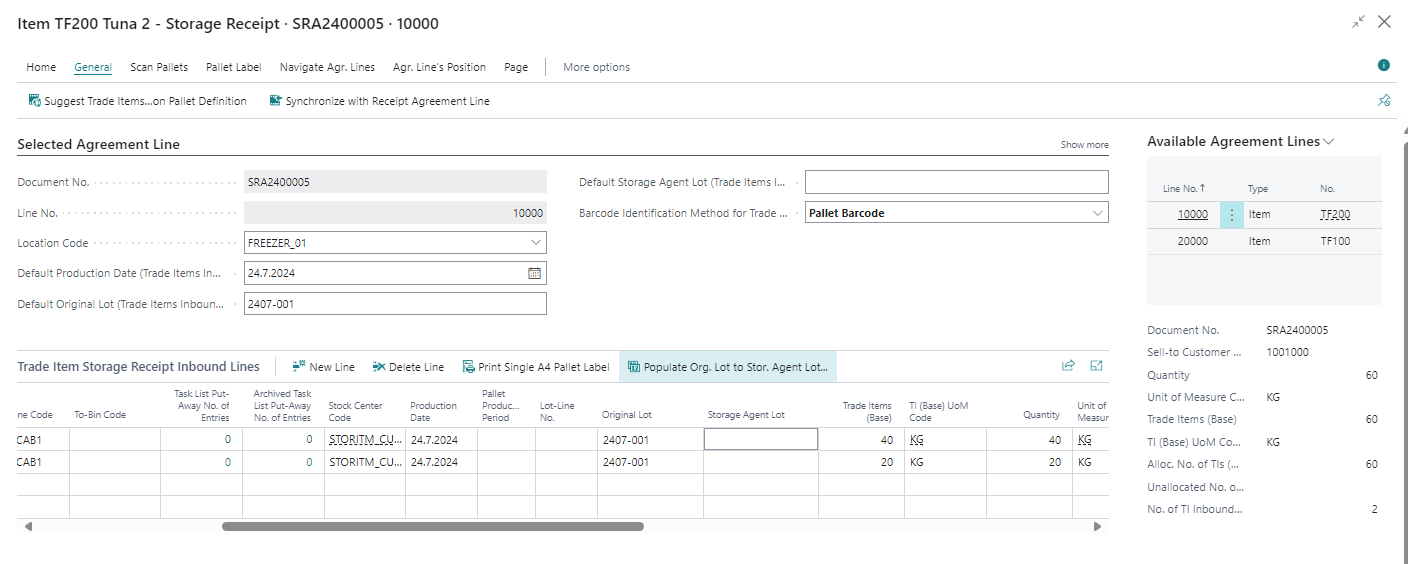

Scan Pallets Into Trade Item Inbound Line
Another method is available to create the Trade Item Inbound Lines if the pallets already are barcoded. This registration is targeted towards the application of a barcode gun in a very much similar fashion as represented in chapter Transfer Pallets between Bins
Usage is as follows:
-
Start the method by choosing the action Scan Pallets Into Trade Item Inbound Line

-
The following page opens up
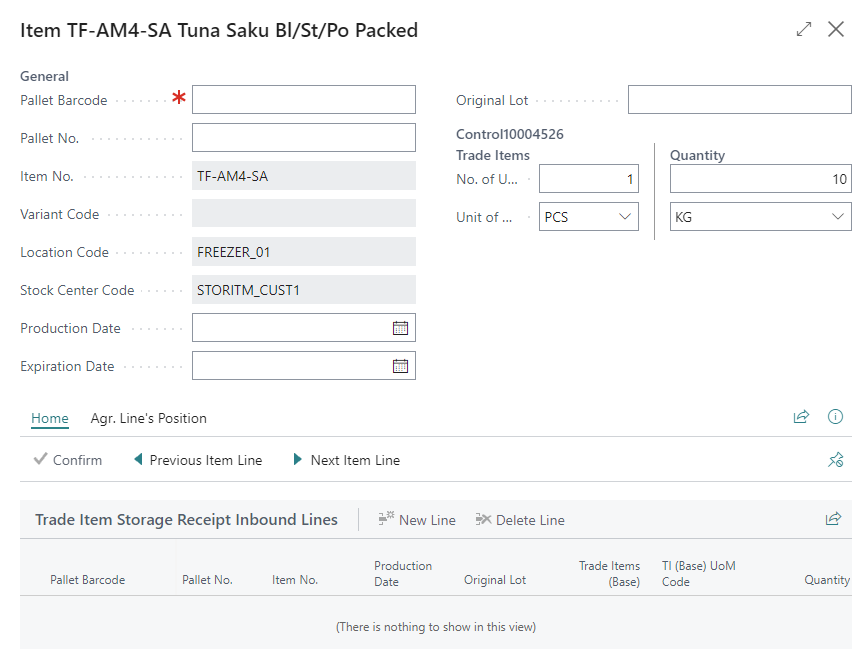
-
Scan the pallet barcode into the Pallet Barcode
-
Click Confirm
-
Repeat for every pallet
Here is an example of the lines when 3 pallets have been scanned:
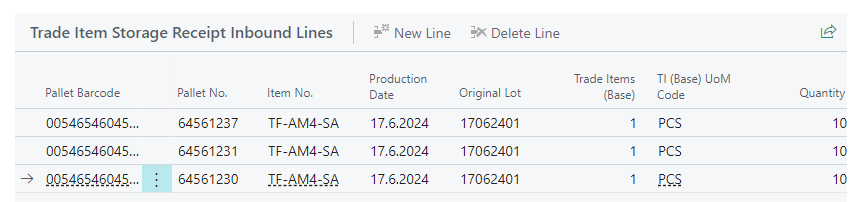
innleiðarlínur sölueininga
