The registration of a storage receipt agreement is done in a similar way as for a receipt agreement, when purchasing trade items.
Create a new Storage Receipt Agreement
The main differences between a storage receipt and shipments are:
-
A storage receipt is connected to a Customer, whereas the receipt agreement for purchase is connected to a vendor. This is because the warehouse (in a classic scenario) is most likely going to collect storage & handling fees for its service of keeping the goods. Thus, a creation of a sales invoice is therefore necessary to be able to make revenues, which will then require using a customer (the owner of the goods) in the reception of the trade items.
-
The creation of trade items in Wisefish requires a specific Stock Center, which is an elementary Wisefish entity to recognize the custody holder of the related trade items (the owner). The field Customer must be specified on the Stock Center Card to enable the connection of each stock center to its owner.
There are two ways to create a new Storage Receipt Agreement:
-
Manually create a single agreement
-
Find an old one, and copy it to a new agreement
Create an Agreement manually
To create a new single empty Storage Receipt Agreement manually, use the New button either on an existing agreement card or from the Storage Receipt Agreement List
Copy to a New Agreement
It is also possible to find an older agreement and use the method beneath the New button Copy to a New Agreement:

Populate the header
-
Select Stock Center Code, i.e. the owner of the item to store. The field Customer must be specified on the Stock Center Card to enable the connection of each stock center to its owner.
-
When stock center has been selected, the Sell-to Customer No. and other customer fields are populated automatically
-
Other fields are filled as required, for example
-
Date fields
-
Salesperson Code
-
etc.
-
Create the Lines
The lines are then created with the Items to be received. Even is storage is being created for third party items, i.e. not owned by this particular BC company, item numbers must exist to represent the stored items.
-
Create a new line
-
Set Type = Item
-
Select the item number in field No.
-
Fill in other fields as needed, at least the No. of Trade Items
-
After creation of the lines, the Trade Item Inbound Lines must be created as described in this sub-page: Creation of Trade Item Inbound Lines
When registering the Trade Item Inbound lines is finished, the lines of the agreement become green:

Release
When the agreement is ready, it shall be released.
-
Click Status > Release
-
Confirm
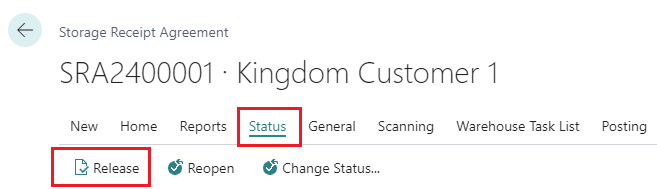
-
The Status of the agreement will change to Released
Reopen
If something needs to be modified after release, the agreement must be reopened, before it can be modified.
-
Run action Status > Reopen
-
Confirm
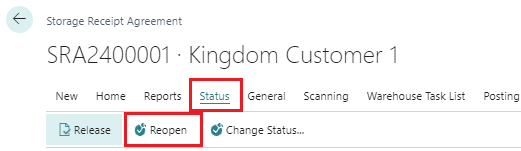
skráning geymslumóttöku Gefa út geymslumóttöku
