After setting up the Quality Details (critical control points to be inspected), the next step is to create the Quality Inspection. A Quality Inspection is an ordering of individual quality details which should be checked in the course of a complete inspection. When the inspection is conducted, the responses for each listed quality detail can then be quickly recorded and the results saved.
Creating a new Quality Inspection
The Quality Inspection card contains two tabs:
-
The header (General tab) contains general information about the inspection, as well as information that will be used for reports.
-
The Inspection Detail Subform lists each quality item that must be entered to complete this inspection. Each line is one Quality Detail.
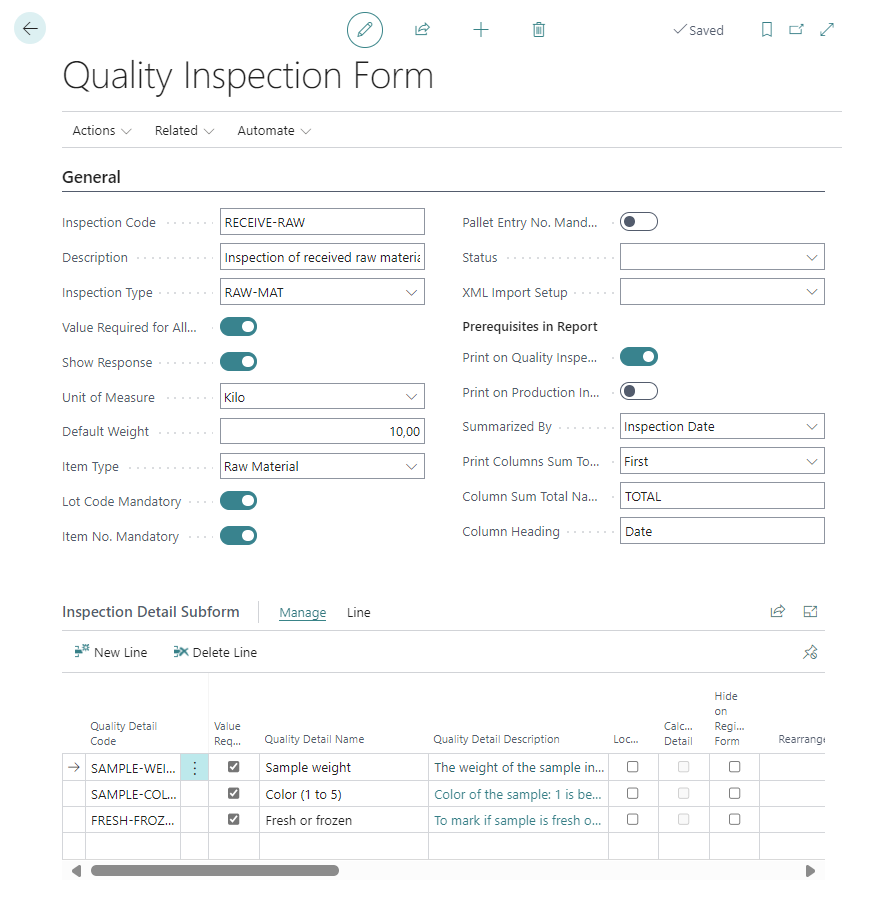
A new Quality Inspection is created with the following process:
-
Open the Quality Inspection List and create a new entry.
-
Identify the inspection by assigning a unique value in the Inspection Code field.
-
Fill in the fields on the header, see field list below: https://wisefish.atlassian.net/wiki/spaces/WFQU/pages/edit-v2/2949292#General but the most important fields are:
-
Enter some brief descriptive text to further identify the inspection in the Description field.
-
Set Inspection Type field and select from the list (Raw Material Inspection, for example) or create a new entry, if appropriate, by entering the information on a blank line of the inspection form.
-
Indicate if a response is necessary for every quality item you add to this inspection by placing a checkmark in the Value Required for All field.
-
Place a checkmark in the Show Response field if the system is to display the responses entered for every item in the inspection.
-
-
Set up fields for reports, if required, see section Quality Inspection | Prerequisites in Report
-
Create the list of things to inspect in the Inspection Detail Subform, by selecting from the already defined Quality Details:
-
Add a line for every quality detail that must be examined in the inspection.
-
The parameter derived from the Quality Detail (Comment required, for example) will be shown in the appropriate columns. Some are editable and can be configured for this inspection.
See https://wisefish.atlassian.net/wiki/spaces/WFQU/pages/edit-v2/2949292#Inspection-Detail-Subform -
For each detail, it is optional to set default values.
See https://wisefish.atlassian.net/wiki/spaces/WFQU/pages/edit-v2/2949168#Setting-New-Defaults -
See subpage Customizing Quality Inspection Details about how to work with the entries in the subform and for other optional actions.
-
For calculated fields, see Creating Calculated Fields
-
-
When done, close the Quality Inspection Form.
Same quality details can be used multiple times in one inspection - or same detail can be used in multiple inspection cards. The detail can be customized differently in each case.
See chapter Customizing Quality Inspection Details
Field list
General
|
Field |
Description |
|---|---|
|
Code |
This is the unique identifier for the inspection. |
|
Description |
The description of the inspection. |
|
Inspection Type |
It can be useful to classify the kind of inspection. Select from the list or create a new entry, if appropriate. |
|
Value Required for All Items |
To require a response for every quality item you add to this inspection. |
|
Show Response |
Place a checkmark to display the responses entered for every item in the inspection. |
|
Unit of Measure Default Weight |
To specify a default weight unit for the inspection. Options:
If used, then set the Default Weight of the item being inspected. |
|
Item Type |
Options:
|
|
Lot Code Mandatory |
Specifies if a Lot Code should be recorded for the inspection. |
|
Item No. Mandatory |
Specifies if an Item No. should be recorded for the inspection. |
|
Pallet Entry No. mandatory |
Specifies if a Pallet Entry No. should be recorded for the inspection. |
|
Status |
It is possible to change this status to set an inspection on hold, or when it should not be used anymore. Options
|
|
XML Import Setup |
Specifies the XML Import Setup to used for this Inspection Form. |
Prerequisites in Report
This section contains settings that are used when creating quality reports about this inspection:
|
Field |
Description |
|---|---|
|
Summarized By |
Defines how the Inspection data will be summarized in Quality reports.
|
|
Print Columns Sum Total |
Defines how a summation column is printed.
|
|
Column Sum Total Name |
Set a name for the summation column. |
|
Column Heading |
Set a name for the column heading. |
Inspection Detail Subform
The table only lists the editable fields in the subform.
|
Field |
Description |
|
|---|---|---|
|
Quality Detail Name Value Required Quality Detail Description Default |
These fields are derived directly from the Quality Detail, see page Quality Details |
|
|
Locked |
This field can be used to restrict manual editing of a Detail. This can be helpful when a Detail shows the result of a calculation. |
|
|
Calculation Detail |
An automatic field that shows if the field is used as a calculation detail for another field. |
|
|
Hide on Registration Form |
Put a checkmark to hide field on the registration form. |
|
|
Rearrange |
A field used to rearrange the Detail lines. See Customizing Quality Inspection Details | Re arranging the entry order of Quality Details |
|
|
Response |
An automatic fields that shows if a response has been defined. See Quality Inspection Responses |
|
|
Boolean Outside Limit |
Specifies which Yes/No answer is outside limits. |
|
|
Obsolete |
Put a checkmark here to disable a detail, when it is not possible to delete the line because inspections have already been recorded. |
|
|
Show Value At |
Specifies the type of value to be shown for the line. Options:
|
|
|
Print … |
Various fields are used to control reports. |
|
|
Fetch from … |
Gives the option to add information from other Quality Details into Reports |
|
gæðaskoðunarform skoðunaratriði
