First Steps
To begin with, it's important to understand a little bit about the environment you come to work with in Business Central.
My Settings (Alt+T)
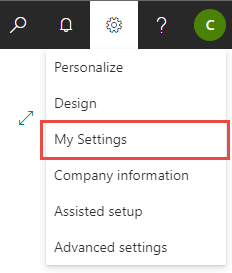
Each user has their own settings. In the settings the user is able to do the following:
-
Select a Role.
-
Select a Company (also possible to use the shortcut CTRL+O to switch between companies)
-
Select a Work Date
-
Select a Region
-
It’s important to select the correct region for the dates to to appear in the correct format
-
-
Select the language of the system
To change My Settings, click on the settings icon in the upper right-hand corner and click on My Settings (or alt+t).
The following window opens:
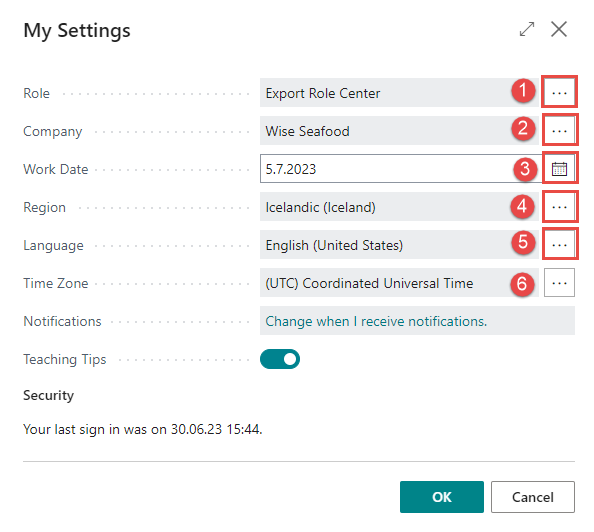
To change the role, company, work date or language, click on the three dots and enter a new value. Note that each user's permissions limit their access to certain parts of the system, and the role chosen will only affect the configuration of the layout that opens when the person opens the system. If the person does not have permission to read financial transactions or such, the client will return an error message when opening financial transactions, no matter what role the person is in.
More info on permissions can be read in the chapter permission settings.
Switching Roles and Companies
Learn how to switch roles and companies in Wisefish and Business Central by watching the video here below:
