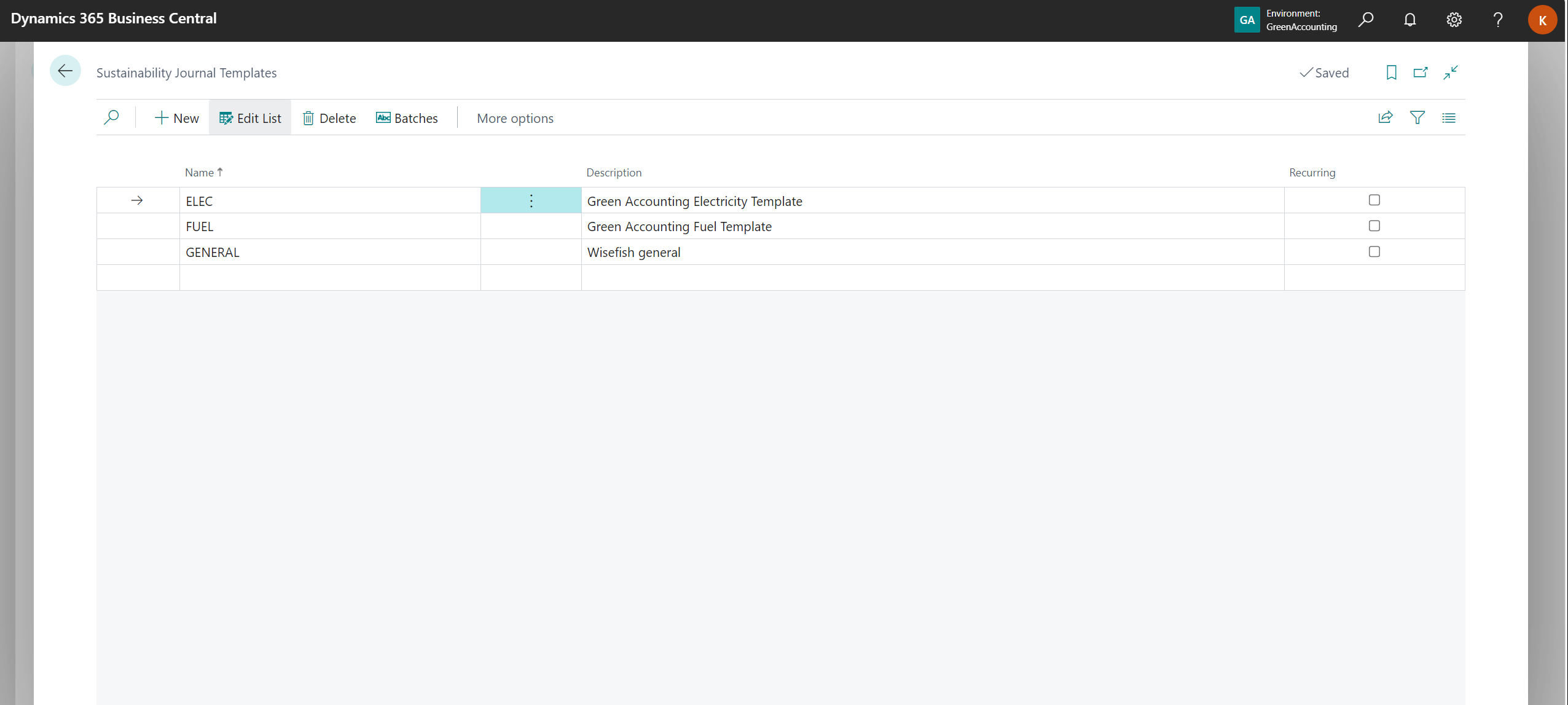The setup page is where the user can enable and disable functionalities. It is also the place where the user can customize various parameters such as unit of measurement and decimal places. The setup may vary between users depending on their reporting framework needs.
Sustainability Setup
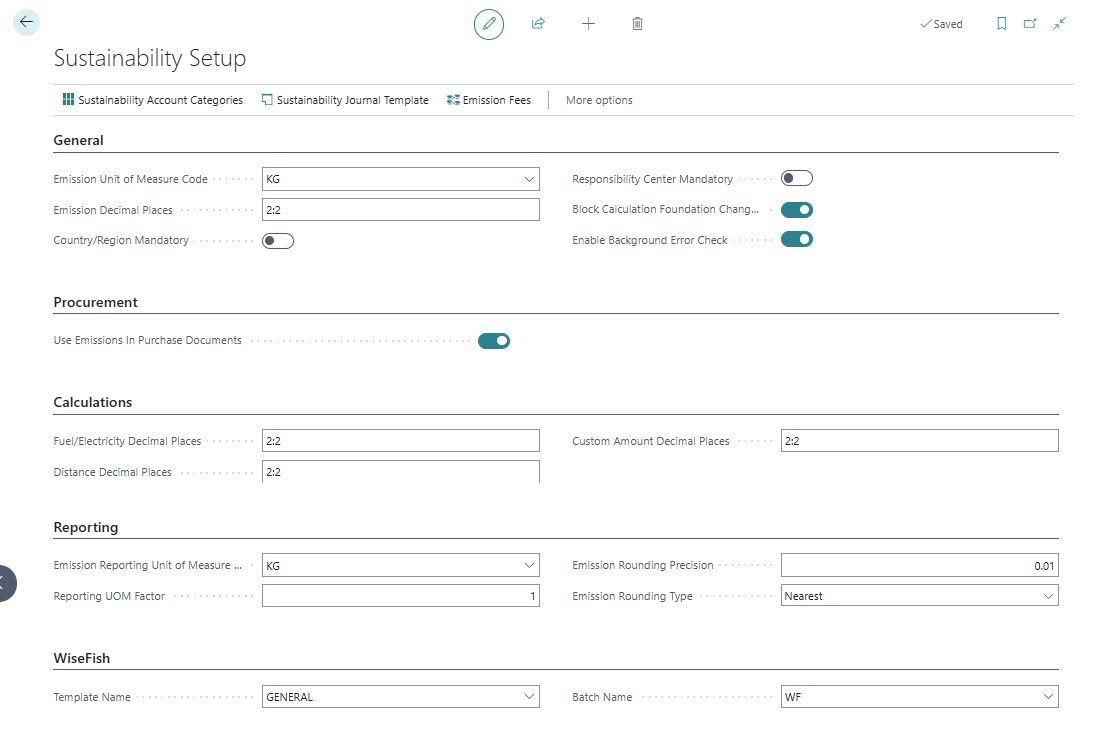
Field List
Following is a short description of the main fields, but more can be found from Microsoft: Set up the Sustainability module in Business Central - Business Central | Microsoft Learn.
|
Field |
Description |
|
|---|---|---|
|
Emission Unit of Measure Code |
This is the unit that is used for all emission figures are calculations in the module. |
required |
|
Emission Decimal Places |
Tells if the emission should be rounded down to minimum/maximum no. of decimals |
required |
|
Country/Region Mandatory |
If checked, calculations cannot be done on entries where country is not given. |
|
|
Use Emissions in Purchase Documents |
If checked, emission calculations are done on purchases. If not, emissions information can be added before items are sold. |
|
|
Calculations tab |
This one only has fields to set number of decimal places. |
required |
|
Wisefish tab |
|
|
|
Template Name Batch Name |
Required for posting emissions through any of the Wisefish modules (Fishing, Production, Logistics). |
required |
Account categories can be managed and set up on the Sustainability Setup page. More information on Sustainability Account Categories can be found on the next page of this manual https://wisefish.atlassian.net/wiki/x/LICCAg

Sustainability Journal Templates
Journal templates allow for customization from the user, and can be set up on the Sustainability Setup page under Sustainability Journal Template. These templates can be used to post directly through the Sustainability Journal. Examples of usage include setting up reoccurring monthly templates for purchased electricity. More can be found on Sustainability Journal Templates from Microsoft: Record sustainability entries - Business Central | Microsoft Learn.