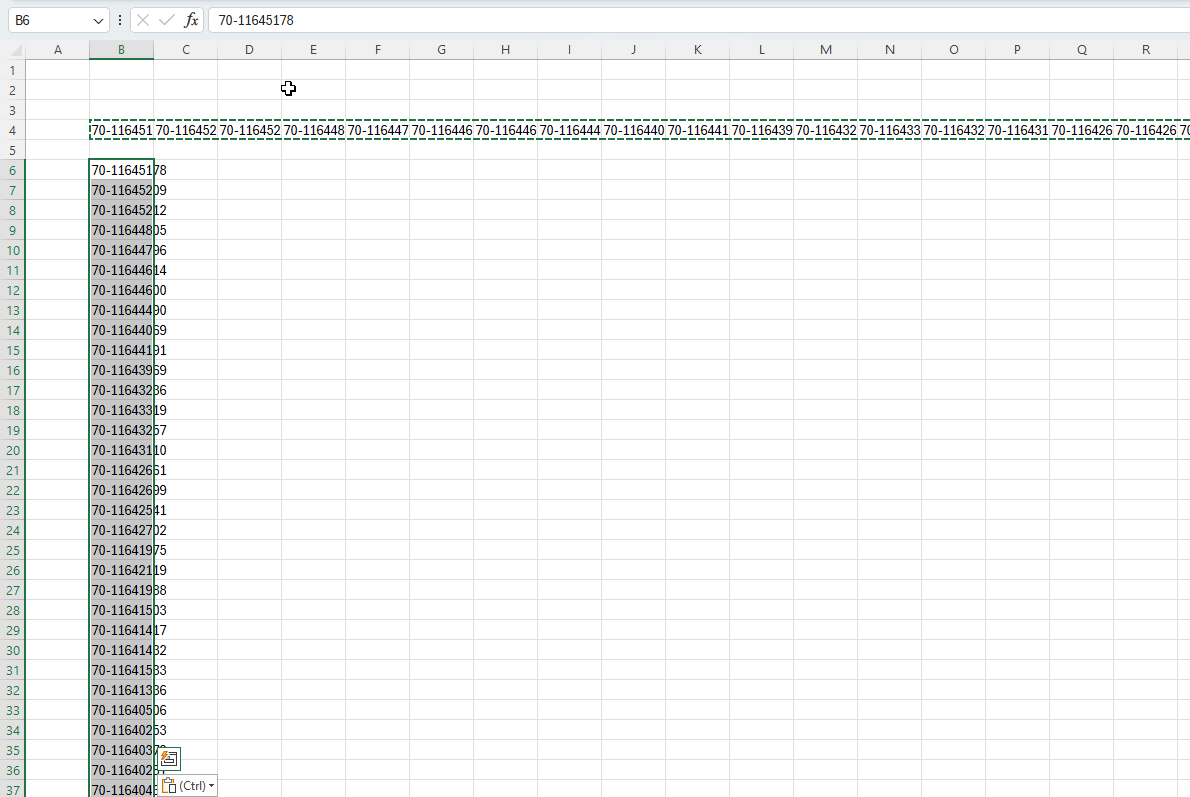When Purchasing from Sales Organization through a 3rd party, the company does not receive the FSO notes into the system, but gets information about them in a pdf file or e-mail or some other formats.
The Company needs to convert the Note Information into an excel sheet as displayed below
Source Type is always “Imported Lot”.
Source No. is the No of the Receipt Agreement.
Note no. is the Note numbers received in e-mail or other format.
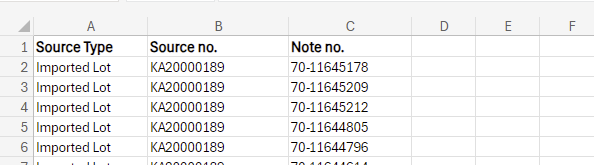
Here is the Excel format for import.
In the Receipt Agreement, start by setting the Vendor and Item into the Agreement, then go to
“Show Original Note Information”.
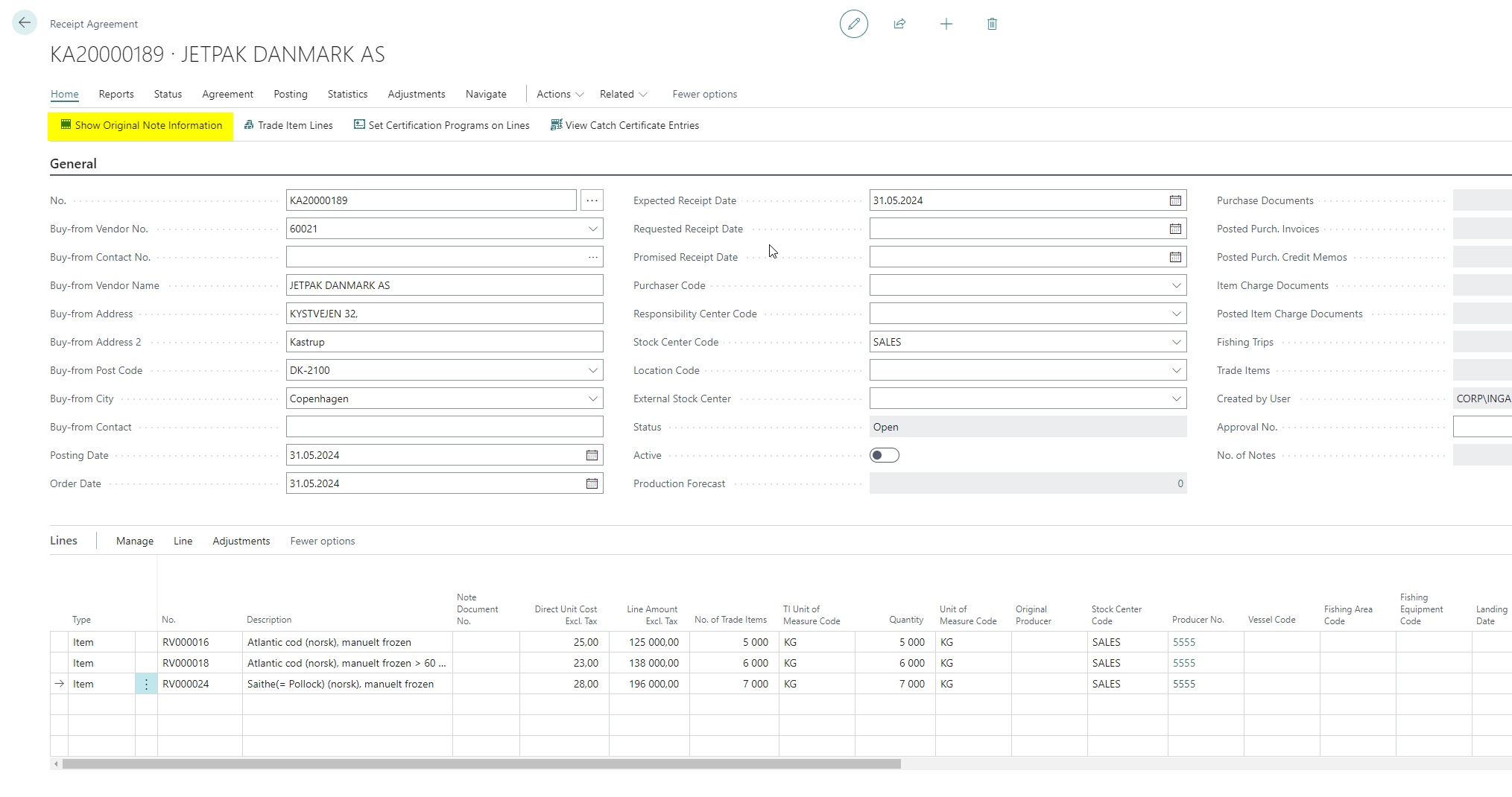
Go to “Import Note Information” browse the file and import. Close the window and open again.
The data are imported and displayed as below:
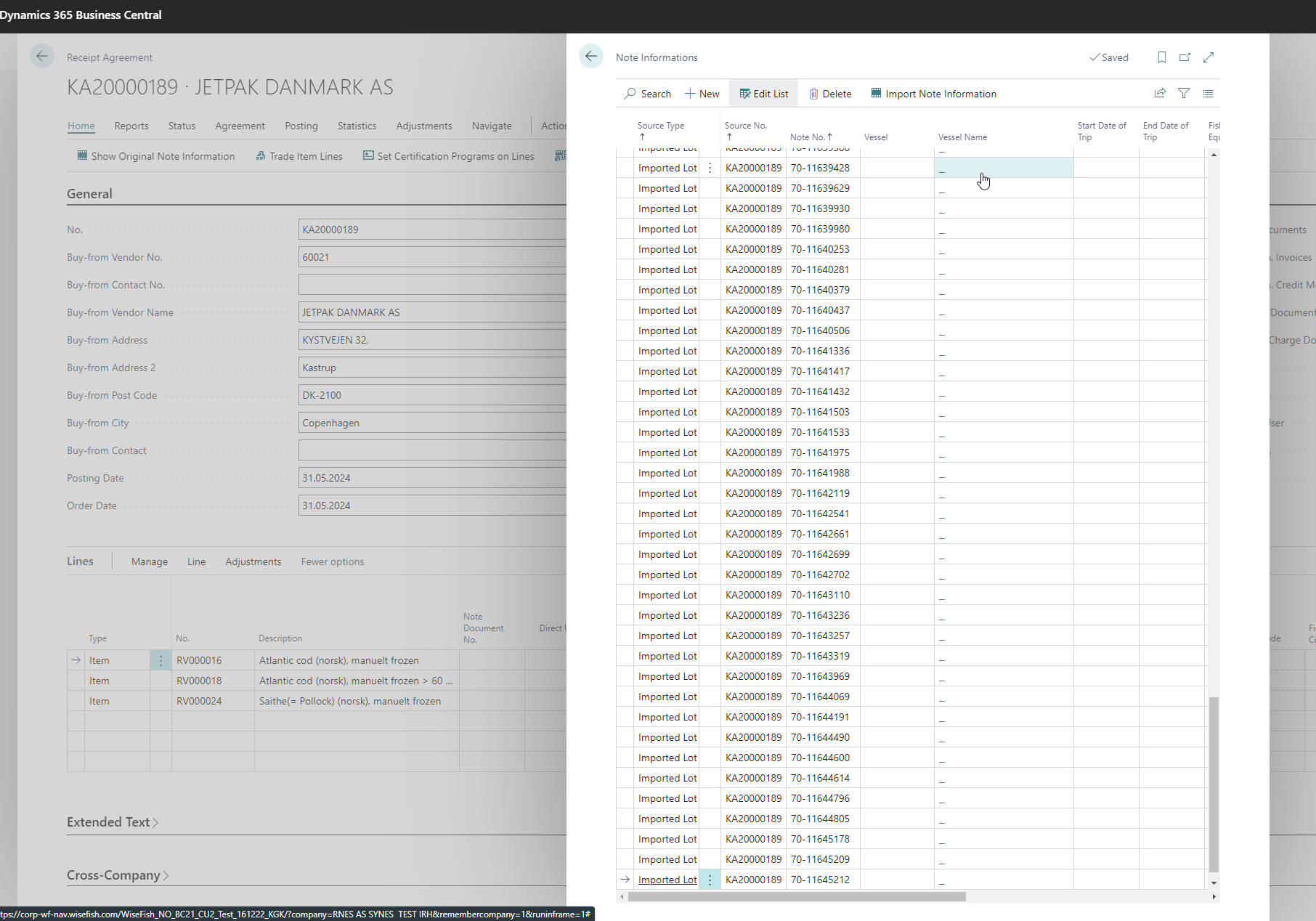
Then when Selling or Producing from these purchased goods the note information follow the item to the sale:
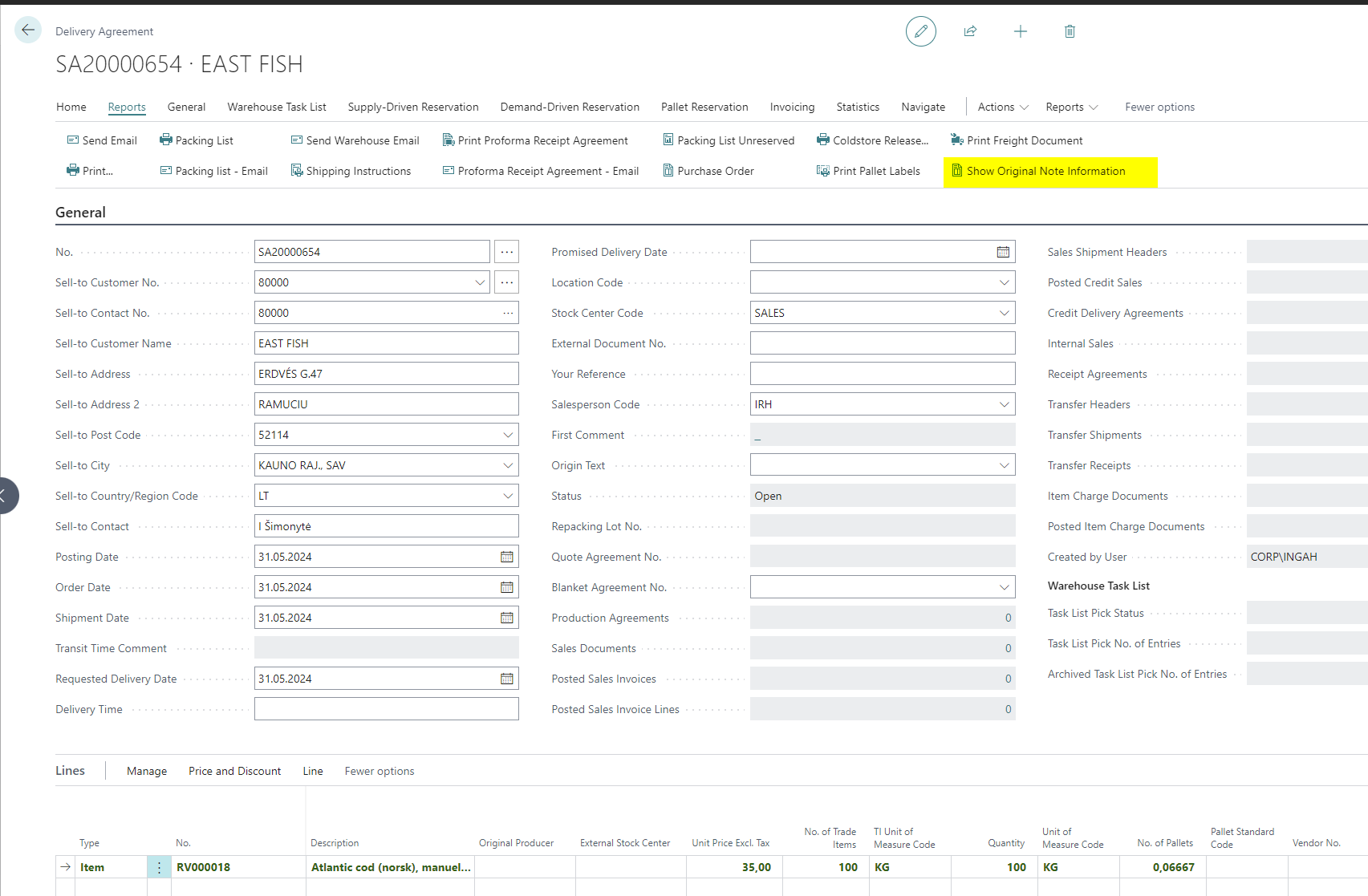
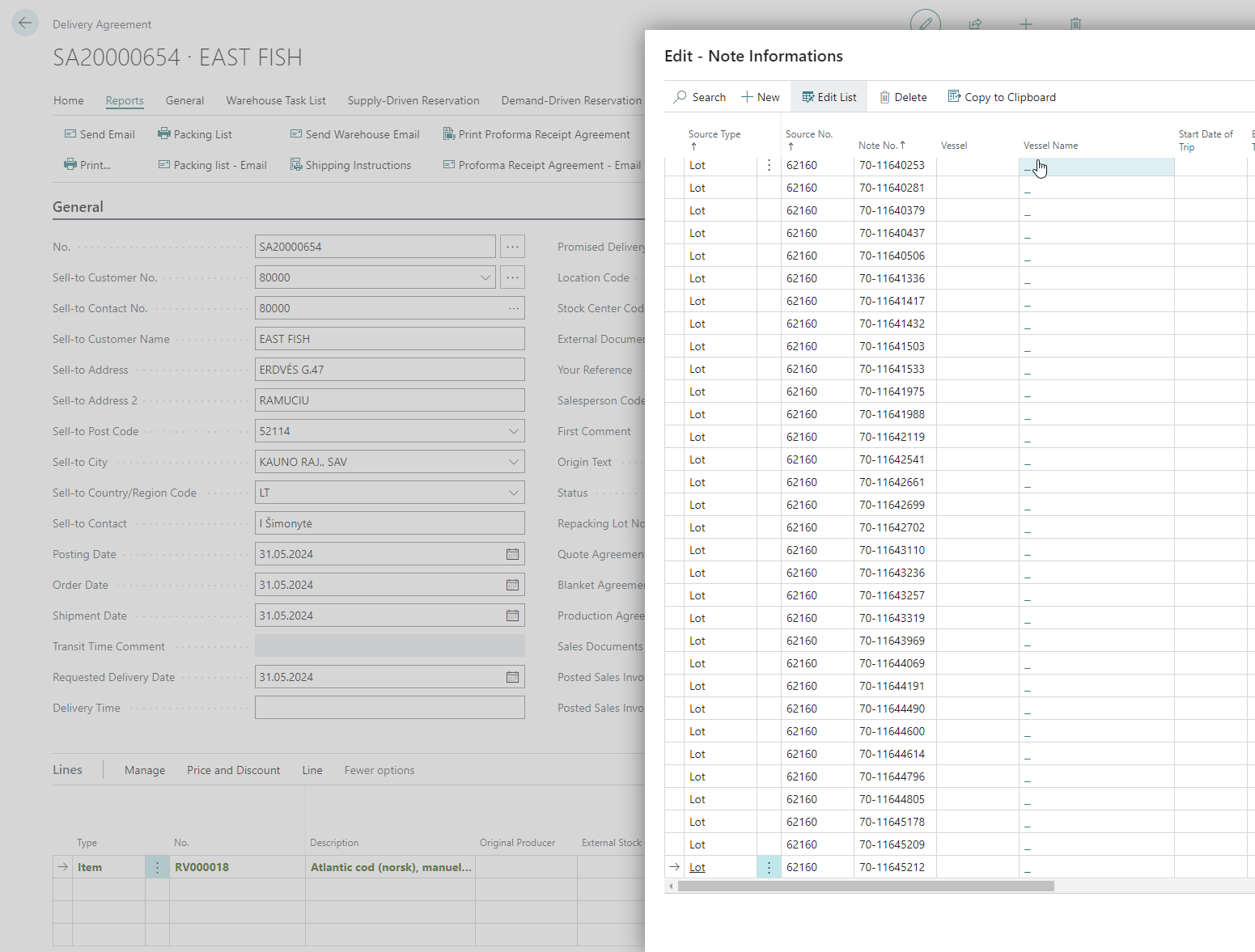

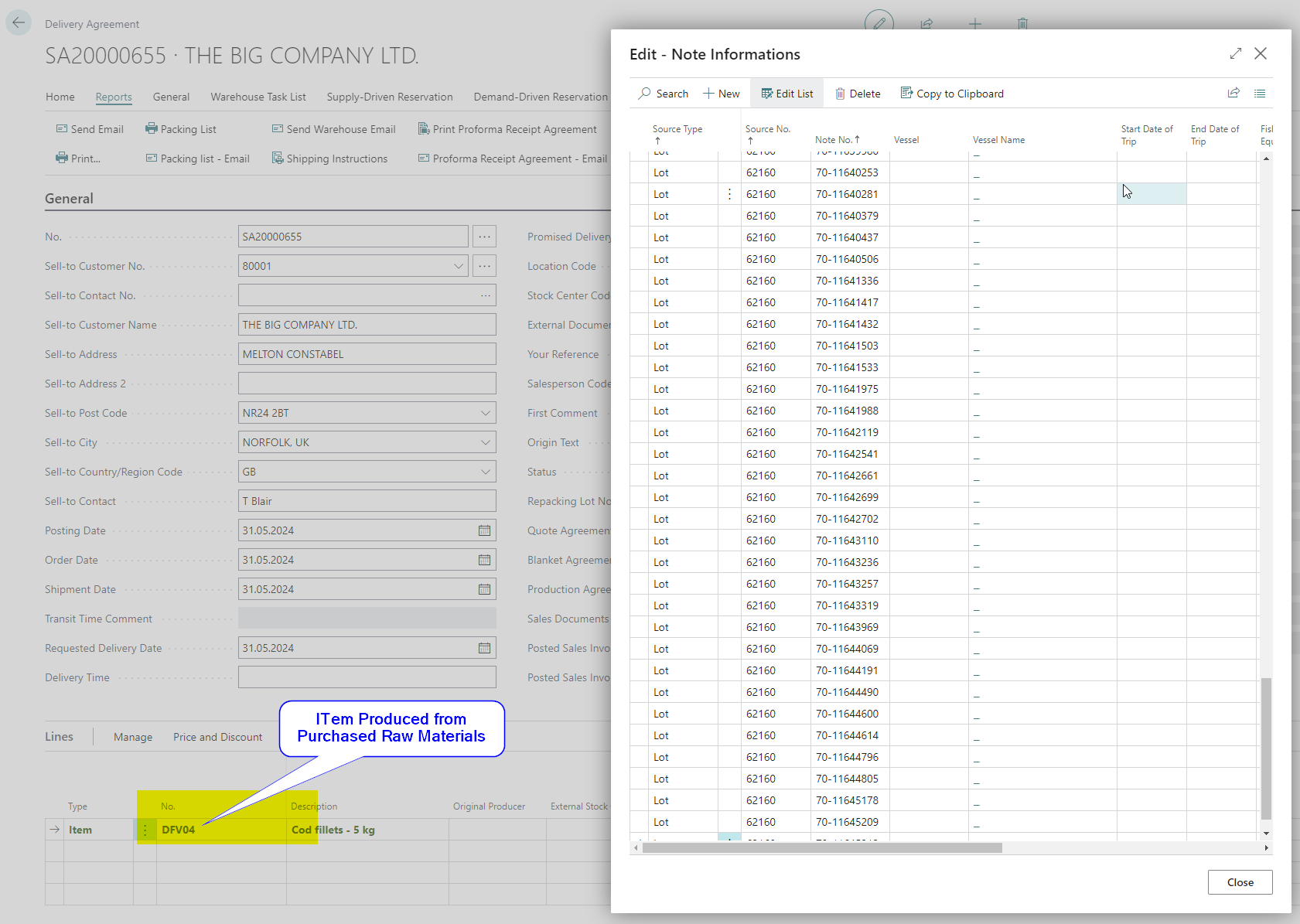
Here is an example on how to format the raw note data into the correct format in excel.
Note numbers are received like this:

Then user must copy to Excel and format the rows as displayed below.
Use the "Text to Columns" function.
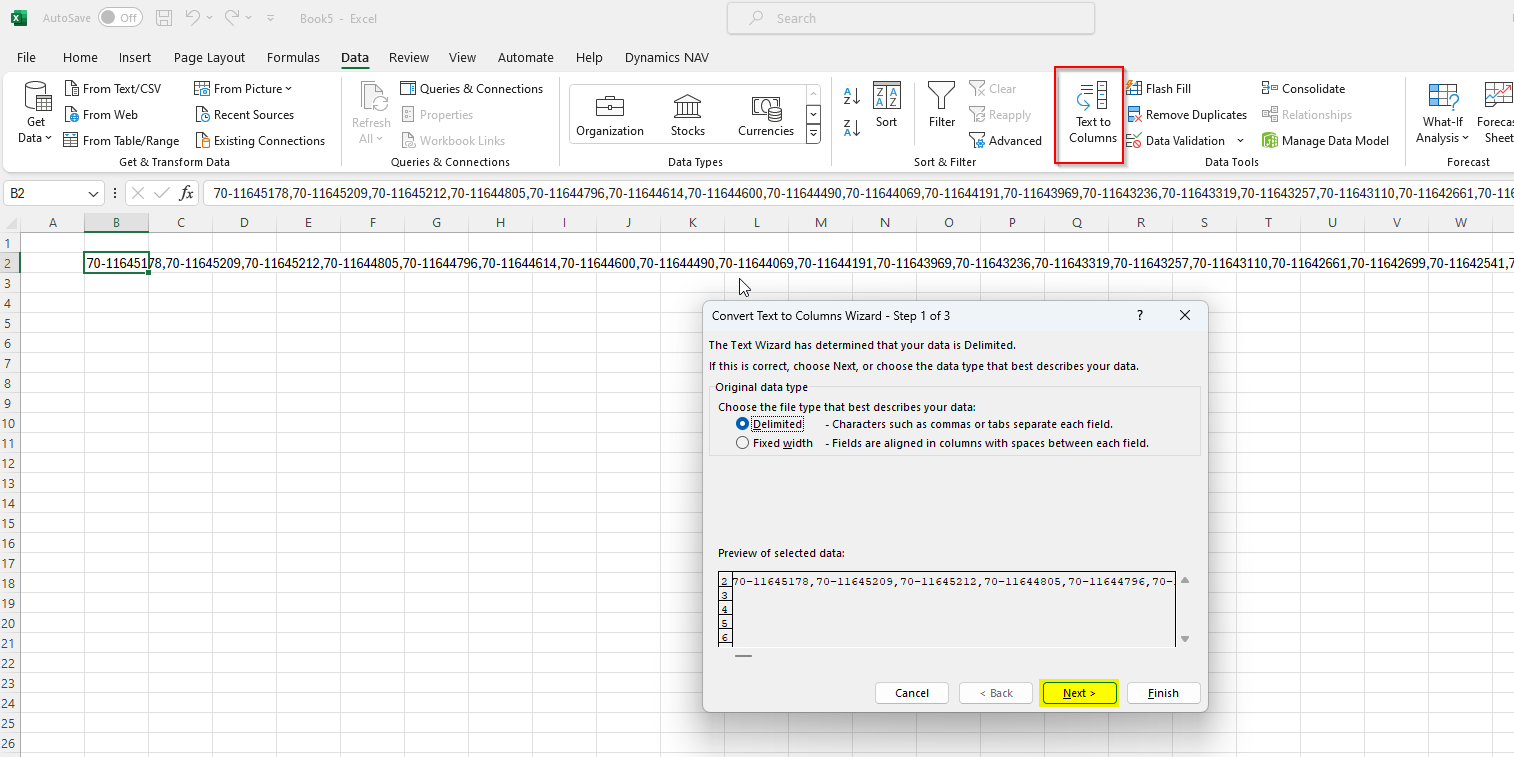
Select separation method.

Select General.
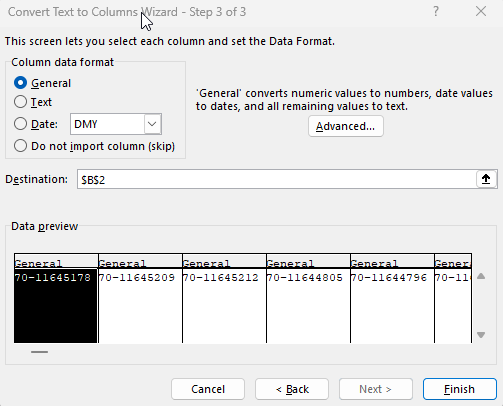
Then each number has been set to 1 column.
Then copy all and paste with “Transpose”.

Now the note numbers are in the correct format to paste into an excel file and is ready to be imported to system.