This page describes the different ways to connect the Wisefish Stream application to Business Central.
The application supports both Cloud and On-Premises Business Central installations.
On this page:
Startup screen
Before explaining each connection type, here are a few notes about the startup screen and the available buttons:
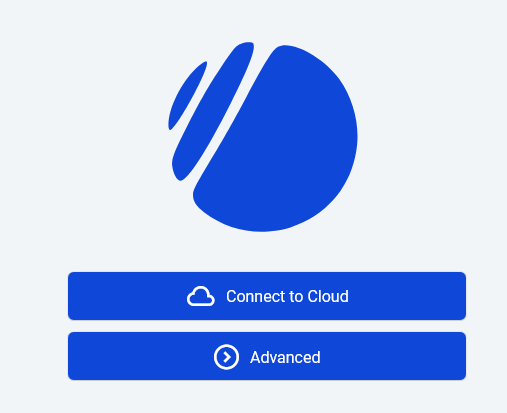
Advanced Options to Connect
Beneath Advanced, there are the following options:
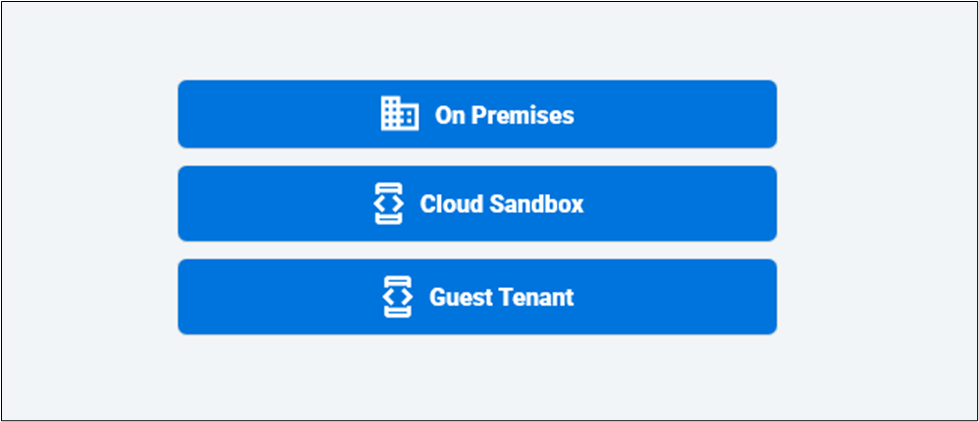
-
On Premises
-
Connects you to a in prem Business Central instance. You need the Server, Port and Instance for Stream to be able to compose the API URL for the connection.
-
Supports both basic authentication and on windows devices. integrated windows authentication.
-
-
Cloud Sandbox
-
Allows you to connect with sandbox environment, your own tenant has.
-
-
Guest Tenant
-
Allows you to use a specific tenant, i.e. a tenant which is not your own.
-
You might have to grant the application access to the tenant:
-
For tenant with ID XYZ use the following URL (replace XYZ with the correct tenant ID):
-
-
Connect to an On Premises BC installation
On the Startup screen…
-
Click on Advanced
-
Click the On Premises
-
On this page, fill in
-
Server
-
Port number
-
Instance (Path)
See next chapter if this is not known.
-
-
Then click Next and use your credentials to log in.
When that is done you can see the list of companies and all that is left to do is select the correct company and you are in. -
Select a company.

How to find Server, Port number and Instance
If the details are now known, don't worry, this chapter describes where to retrieve this information.
-
Log into the BC environment in browser
-
Search for page “Web Services”.
-
The field we are going to be looking at is the “OData V4 URL”, most of the links there are very similar and the following image displays what we are looking for.
-
Yellow = Server
-
Green = Port number
-
Pink = Instance (Path)
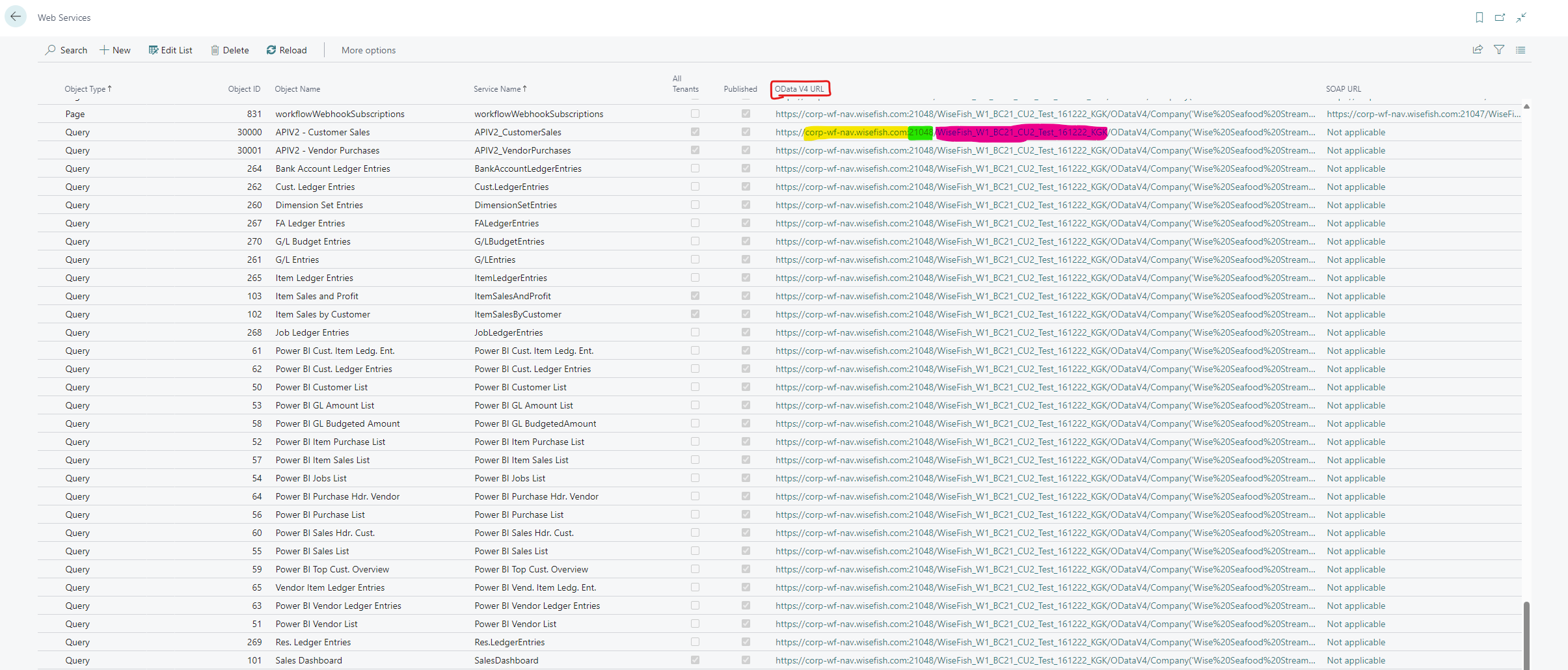
With this info we can fill in the data to connect to the environment.
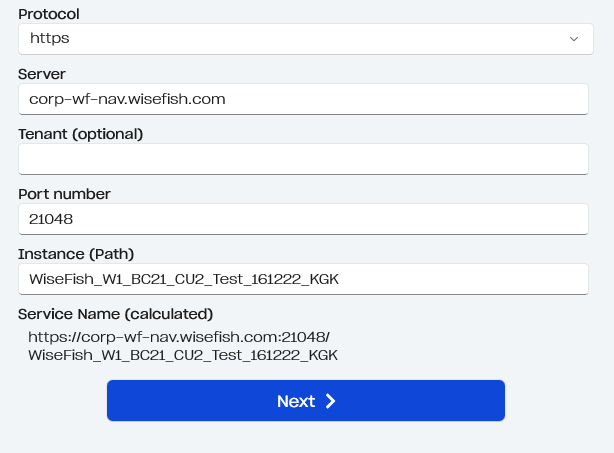
Connect to Cloud
Follow the following steps to connect with the Cloud.
-
Open the application that you have downloaded.
-
Click or tab on “Connect to Cloud.”
-
Pick the Microsoft Account you want to use.

-
If your user is connected to more than one tenant, pick the environment you want to connect to.
-
Pick the company you want to have your default company. You can easily switch companies.
You will be presented with the main menu of the application or friendly message notifying you that Wisefish is not installed.
Connect to a Cloud Sandbox
-
Click on Cloud Sandbox option.
-
After Authentication select the sandbox environment you want to use.
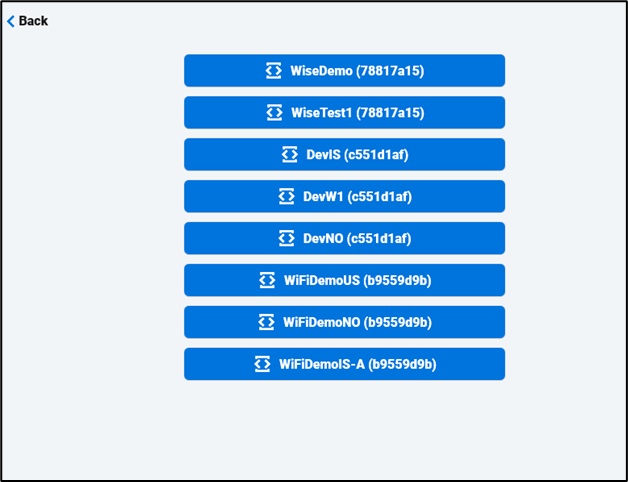
-
Pick a Company from the list.
Main menu will appear after successful connection.
Connect as Guest Tenant
Even if the user has access to Business Central it is not enough to be able to Stream.
This is not possible right now, to do this, we need to get a user and password from the customer.
To be able to connect to Stream “cross tenant”.
Click on the Guest Tenant option.
-
Enter the tenant id
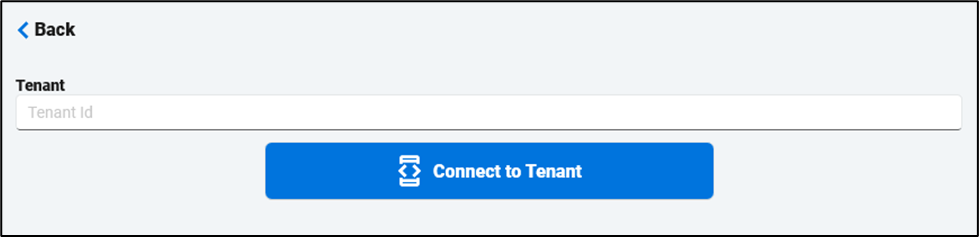
-
Select the environment you want to connect to.
-
Select the Company you want to use.
Main menu will appear after successful connection.
