The purpose of this functionality is to modify the amount of Trade Items on the Pallets. This can be about
-
modifying a single pallet, by either adding Trade Items (for example boxes) on it or remove trade items from it
-
moving trade items between two pallets, possibly leaving one of them empty after the modifications
The main steps of the process
-
All the methods start with a single pallet, the first step is to scan the pallet
-
Then select the applicable method, if working with only one pallet, user can add a barcoded Trade Item on the pallet or remove Trade Items from the pallet
-
If the purpose is to transfer Trade Items between pallets, the options are
-
transfer a part of the trade items to another pallet
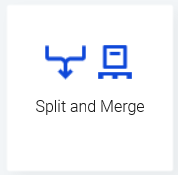
Table of Contents
Scan pallet and view options
All the methods start with a single pallet.
-
Click Split and Merge function in the main menu.
The “Split and Merge” page is displayed.

-
On this screen, there are three ways of putting in the barcode:
-
Use a handheld scanner to scan the barcode.
-
Press the input field and manually type the barcode.
-
Press the camera icon and then point the camera towards the barcode.
(This is only possible if there is no barcode scanner connected.)
-
If a valid barcode is used, information about the pallet will be displayed along with the possible functionalities for that pallet. See snapshot to the right.
The quantity of Items on the Pallet determines which functionality can be performed. For example it is not possible to merge from an empty pallet.
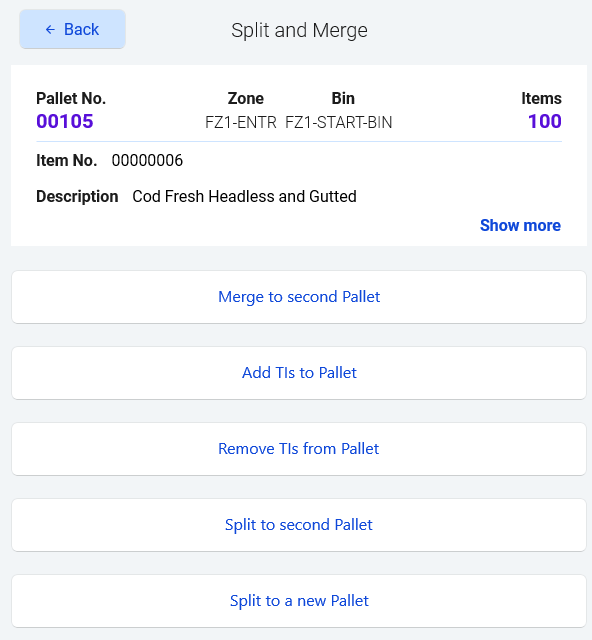
The guide for each function is below.
Prerequisites
For all pallet modifications the user most have a User Profile that allows pallet modifications. See below, the subchapter Stream - Pallet Management | User Profile Settings
Modifying a single Pallet (Split & Merge)
Add TIs to Pallet
This function allows the user to add Trade Items to a selected Pallet.
-
Scan the pallet (see chapter above)
-
Click Add TIs to Pallet
-
Scan the barcode of the Trade Item.
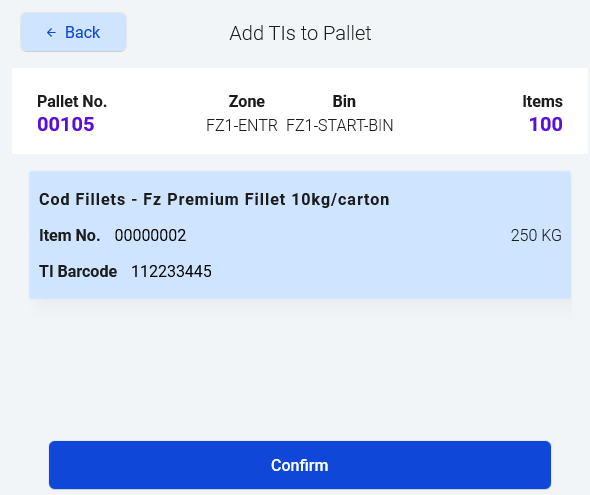
The selected trade item is shown with blue background
When using this method on the Windows version of Stream, scroll up to make the Barcode field visible. Then the barcode can be typed in.
-
Click Confirm
The Trade Items have been added on the Pallet and will become visible on the subform of the Pallet card in BC
Prerequisites
There is a Trade Item
-
with a barcode
-
not assigned to any pallet
The Pallet…
-
must not be reserved
-
if it has items, the Key Item No. must be the same as for the trade item to be added
Remove TIs from Pallet
This function allows the user to remove Trade Items from a Pallet and leave them without a pallet number, i.e. like laying like on the “floor” of the warehouse, without any Bin location.
-
Scan the pallet (see chapter above)
-
Click Remove TIs from Pallet
-
Now there are 2 options, either
-
scan the barcode of the Trade Item
-
or select the trade item on the screen
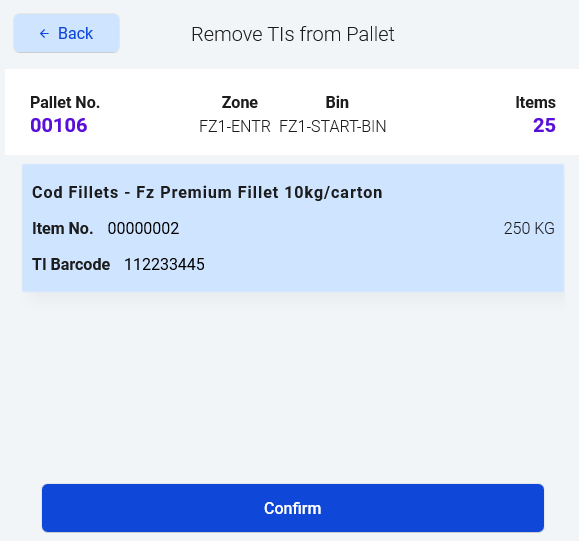
The selected trade item is shown with blue background
-
-
Click Confirm
The Open Trade Item will now have the Pallet Barcode field empty.
Prerequisites
The Pallet…
-
must not be reserved
-
has a Trade Item with a barcode.
Modifying two pallets
Merge to second Pallet
This functionality will move all Trade Items from one pallet to another existing pallet.
-
Scan the pallet (see chapter above)
-
Click Merge to second Pallet
-
Scan the second pallet, or type in manually or use the camera.
Stream will show the original (previously scanned) pallet at the top. Then information of how the pallet will become after merge.
With Show more, the quantity on each pallet can be seen.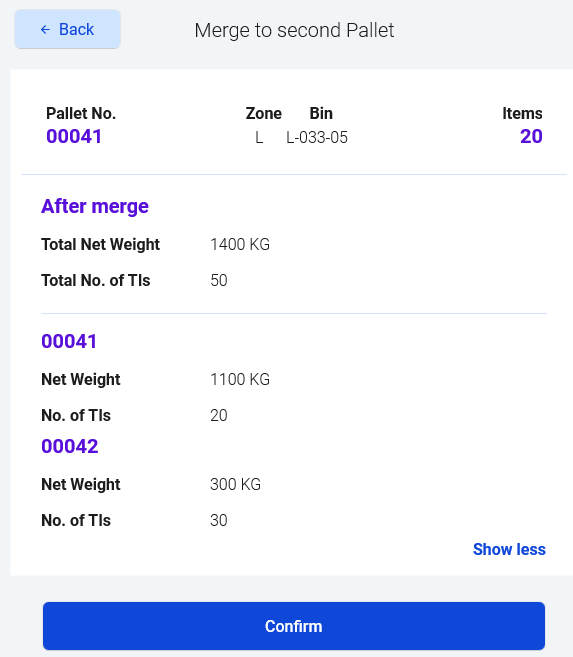
The ‘Show more' view
-
Click Confirm
The second Pallet will now have the trade items from both pallets.
Prerequisites
Both pallets my not be reserved
The second pallet must have space for the added pallets, i.e. not be Full.
Split to second Pallet
This function will split a Trade Item and place the selected quantity (boxes) to another existing pallet.
-
Scan the pallet (see chapter above)
-
Click Split to second Pallet
-
Scan the second pallet, or type in manually or use the camera.
Stream shows information about the original (previously scanned pallet). -
Type in the number of Trade Items to move into the second pallet.
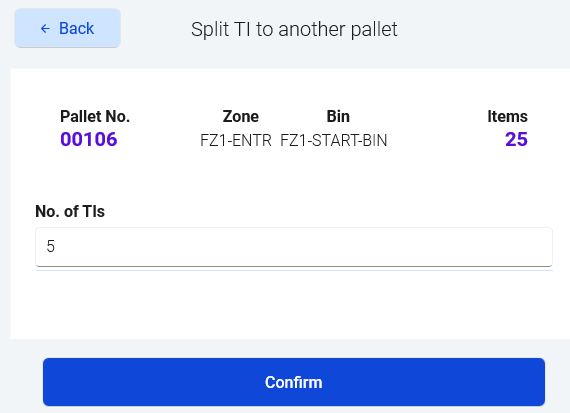
In this example, the pallet has 25items, but 5 will be removed.
-
Click Confirm
Information about the current pallet are shown on the screen.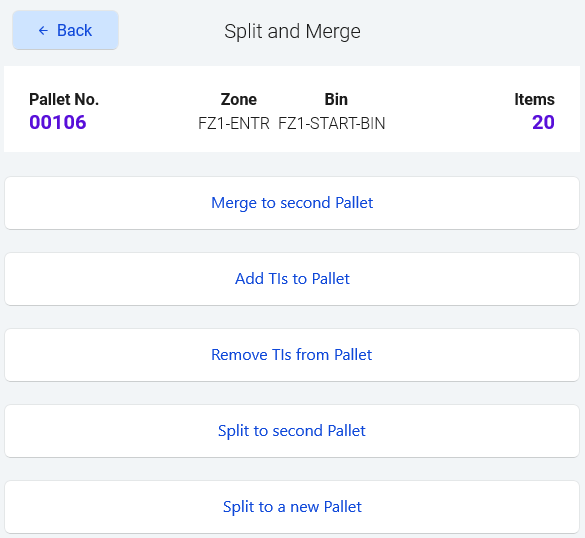
In this case, there are 20 items left.
First pallet will have less Trade Items.
The second pallet will have the removed trade items.
Prerequisites
Both pallets my not be reserved
The second pallet must have space for the added pallets, i.e. not be Full.
Split to a new Pallet
This function will split a Trade Item and place the selected quantity (boxes) to a new pallet.
-
Scan the pallet (see chapter above)
-
Click Split to new Pallet
Stream shows information about the original (previously scanned pallet). -
Type in the number of Trade Items to move into the new pallet.
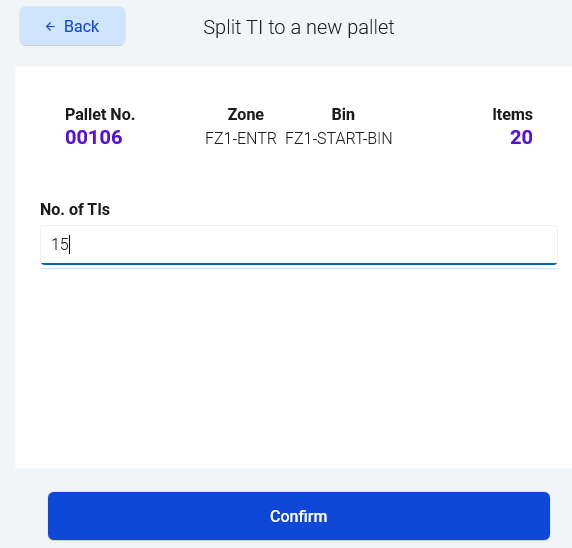
15 items are going to be moved to a new pallet
-
Click Confirm
Information about the current pallet are shown on the screen.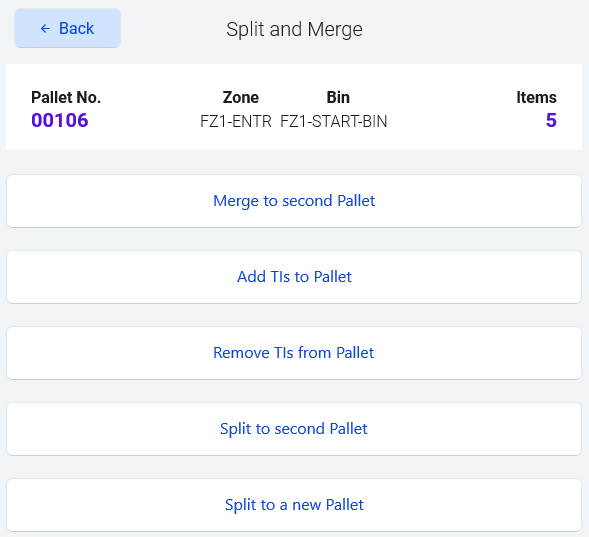
Now there are only 5 items left on the pallet
First pallet will have less Trade Items.
A new pallet has been created in BC with the moved items.
Prerequisites
The pallet may be reserved, but then the created pallet also becomes reserved.
User Profile Settings
On the User Profile, these fields control if user is allowed to add items to an open pallet and remove items from a pallet.
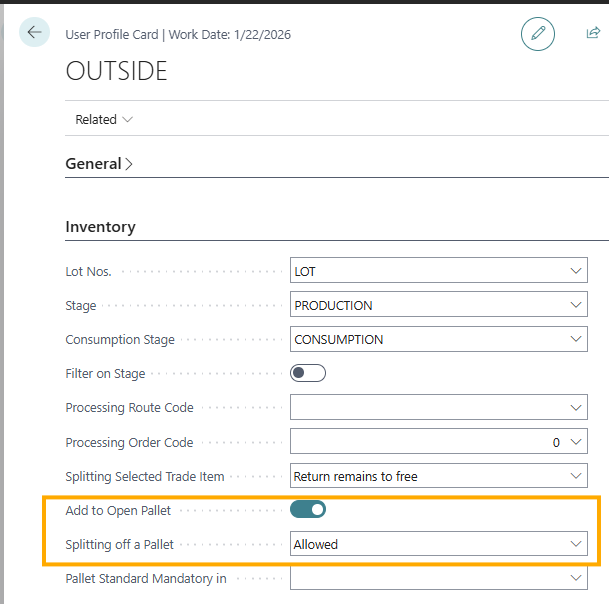
Here is an overview of which settings are required for each method:
|
Function |
Required settings |
|
|---|---|---|
|
|
Add to Open Pallet |
Splitting off a Pallet |
|
Add TIs to Pallet |
True |
|
|
Remove TIs from Pallet |
|
Allowed |
|
Merge to second Pallet |
True |
Allowed |
|
Split to second Pallet |
True |
Allowed |
|
Split to new Pallet |
|
Allowed |
