This page describes how to set up users for the Wisefish Quality module. There are three pages involved in the user configuration:
WF User Profile
A WF User Profile needs to be available, to control the functionality for users.
The following fields on the WF User Profile Card belong to the Quality system.
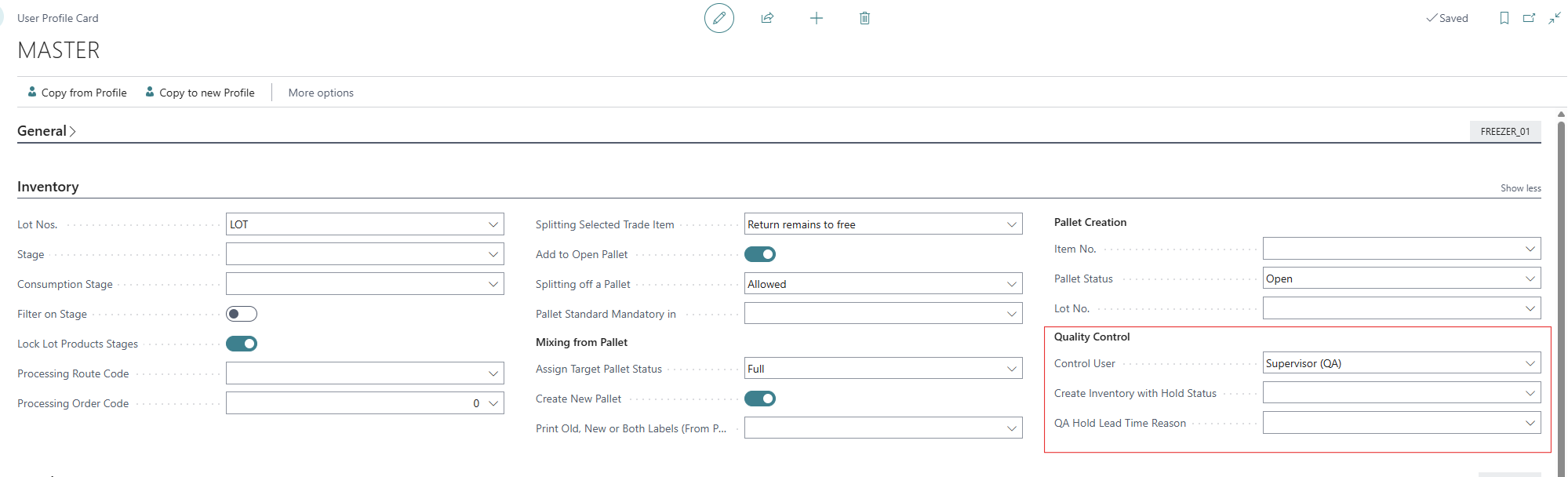
|
Field |
Description |
|---|---|
|
Control User |
Specifies what type of quality control permission the user has. Options:
|
|
Create Inv. with Hold |
Options:
|
|
QA Hold Lead Time Reason |
Specifies the default quality assurance hold lead time reason. |
User Setup
Each user is then assigned to the specific WF User Profile through the User Setup:
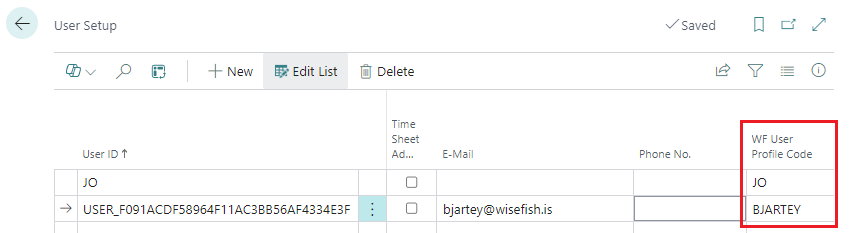
Profiles (Roles)
The WiseFish Quality Profile can be selected as Role. Users in this Role will see the Quality pages on the Role Center.
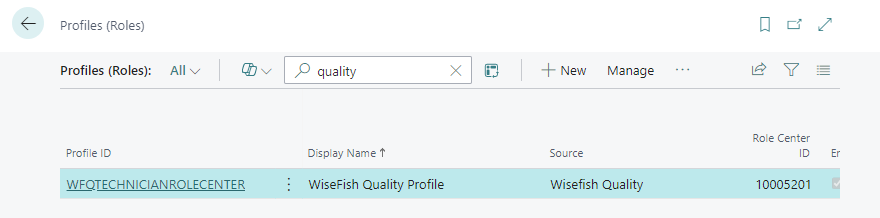
If another role is active, the user can find the Qualtiy pages through the Search field (Tell me).
notandauppsetning gæðakerfis
