When an inspection is confirmed, it is saved but not yet posted as complete. It can, at this point, be verified by a supervisor or other authorized individual. The list Quality Registry Header contains all the inspections which have been created and/or confirmed in the system but not yet posted.
Viewing Quality Inspections
Navigation Bar
If the Quality Role is active, there is will be actions on the navigation bar for
-
Confirmed Inspections
-
Posted Inspections
From Quality Inspections
Another way to view a list of Quality Inspections is to
-
Select a particular Quality Inspection, in the Quality Inspections List
-
Run action Registration, the list will show all entries with status Recording or Confirmed
Activity Cue of
The Quality role also has an activity cue of all inspections being recorded, i.e. with Status = Recording. Click on the cue to get the list.
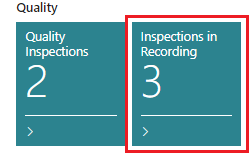
Status Changes
Confirm an Inspection
An inspection can be confirmed in two ways:
-
When the Recording form is closed, the system will ask if it should be confirmed.
-
There is also an action on the action bar of the list: Related > Confirm Inspection
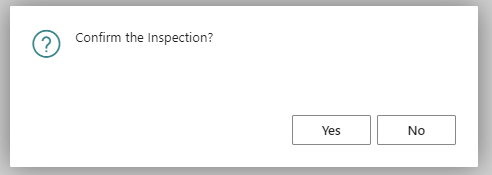
Open an Inspection
To ensure the integrity of the inspection information, once an inspection has been confirmed, it cannot be altered directly. If corrections are required, the inspection must be re-opened.
To open a confirmed inspection, do as follows:
-
Find the inspection in the list
-
Choose Related > Open Inspection from the action bar.
-
Confirm the action in the subsequent dialog box:
-
The inspection will be re-opened (indicated by the text no longer being highlighted in red) and adjustments to any of the data elements can be made. Once corrections have been entered, confirm the results once again.
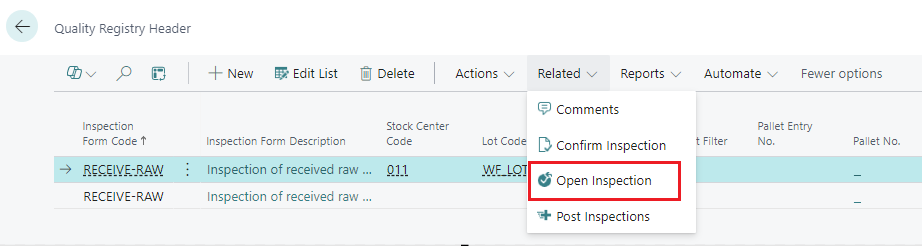
If it is required that an inspection can only be confirmed by a supervisor, the results can be reviewed and confirmed later by selecting the inspection in the Quality Registry Header and choosing Confirm Inspection from the Quality Registry Header Navigate bar.
Correcting a confirmed inspection
To ensure the integrity of the inspection information, once an inspection has been confirmed, it cannot be altered directly. If corrections are required, the inspection must be re-opened first.
To make corrections or adjustments to an inspection…
-
Click Related > Open Inspection, to re-open the confirmed inspection.
-
Click Actions > Recording to open the recording form.
-
Correct the inspection, by modifying fields in the header and/or by modifying the inspected details.
-
When the dialog is closed, the system will ask if the inspection should be confirmed. Select Yes.
Adding Comments
To review any of the line comments entered during the inspection process, select the inspection and click Related > Comments on the actions menu.
To add comments to be stored with the inspection file…
-
If the inspection is confirmed, then re-open it
-
Open the Recording form
-
Choose Related > Comments on the action bar
-
Enter any notes or explanations of the result in the subsequent form.
-
Close the inspection form
Print reports
From the Posted Inspections, a report can be printed.
-
Run action Inspection Report from the Posted Inspections list

-
Fill in the request form
-
Quality Details to Print
-
Language of Quality Detail can be selected, if it has been defined for the details
-
Filter entries
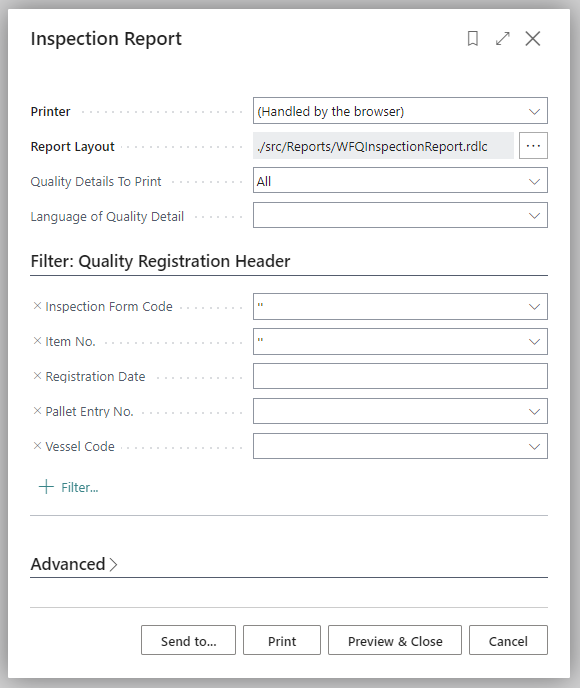
Options when printing
-
-
Print or Preview
staðfesta gæðaskoðun opna gæðaskoðun leiðrétta gæðaskoðun
