The WiseFish Accruals feature is used in cases where the Estimated Additional Cost is required to follow the Accrual Accounting Method. When this method is used, the cost is accrued with a journal entry to the appropriate G/L Account.
Accruals can be used with both Delivery Agreements and Receipt Agreements.

Table of Contents
Setup
Before the user can post Estimated Additional Costs as an Accrued Cost, the user must set up the General Ledger Account and different types of Item Charges. The Setup allows the use of multiple calculation rules linking the cost to agreements and to be distributed to the lines.
To be able to post Accrued Costs to the appropriate G/L Accounts, the set up for General Posting must be adjusted for. The configuration for Accrued Cost must be set up on the General Posting Setup page. The Accrued G/L Account field needs to be set to the relevant account.
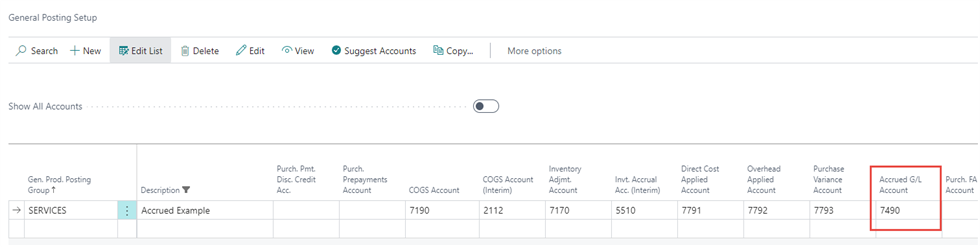
Next, set up the different Additional Costs on the Item Charges page and fill in the related fields. When all fields have been filled, the Accrue Item Charge field is selected.
The Accrue Distribution Method field is automatically set to Net Weight; however, the user is able to select from three different methods; Net Weight (BWU), Cost Value or Sales Value.

Assigning and posting Accrued Costs to Agreements
To add the costs follow the instruction on how to add estimated additional costs to Agreements: Add Estimated Additional Cost
The user can select the Accrued Item Charge of their choice. It is possible to double check whether the cost is Accrued or not by looking in the Accrue Item Charge field. If “Yes” then the Item Charge will be posted to the G/L once posted and if “No” the Item Charge is not posted to G/L.
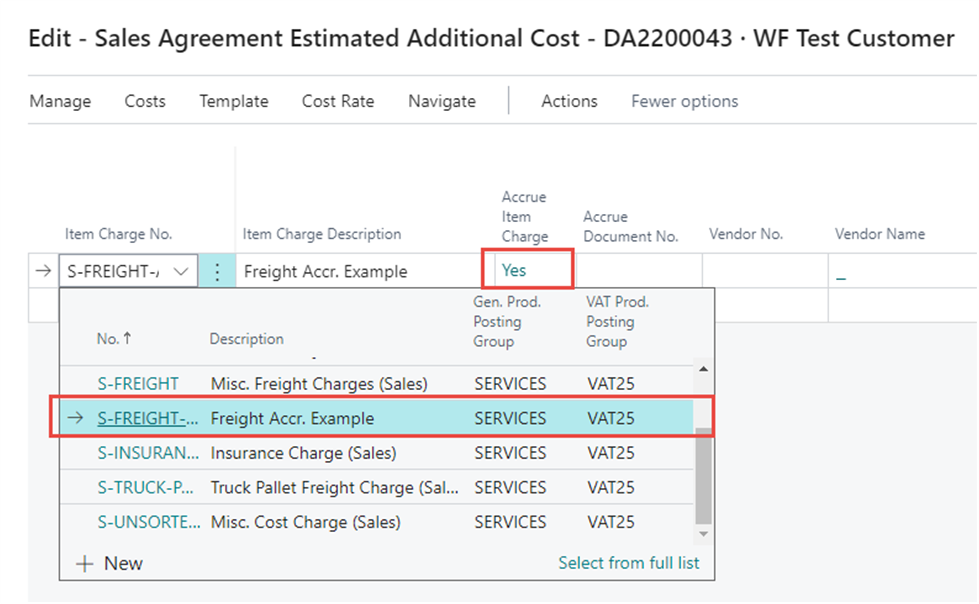
The cost is posted when the Agreement is posted (the receipt/shipment is posted) and a confirmation message about the Accruals posting pops up:
When an additional cost is posted as an accrued cost the system creates a Item Charge Cost Distribution Document.
The document itself, seen below, displays information on the Estimated Additional Sales Cost. No changes can be made to it once the Estimated Additional Sales cost has been posted.
Navigating Item Charge Cost Distribution Document
The user can access the Posted Item Charge Cost Distribution Document in three ways.
First, by clicking on the document in the Sales Agreement Estimated Additional Cost window. Seen below.

The second option would be to find the Posted Item Charge Cost Distribution Document List and search for the document no. displayed in the Sales Agreement Estimated Additional Cost window.
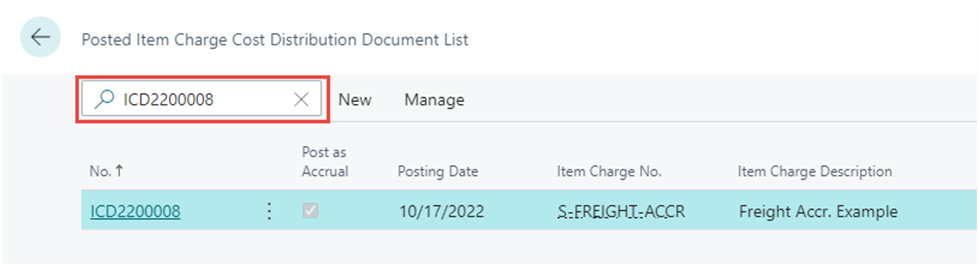
The third option is to find the Posted Cost Distribution Document field in the header of the Agreement. From the Agreement click on Posted Item Charge Documents.
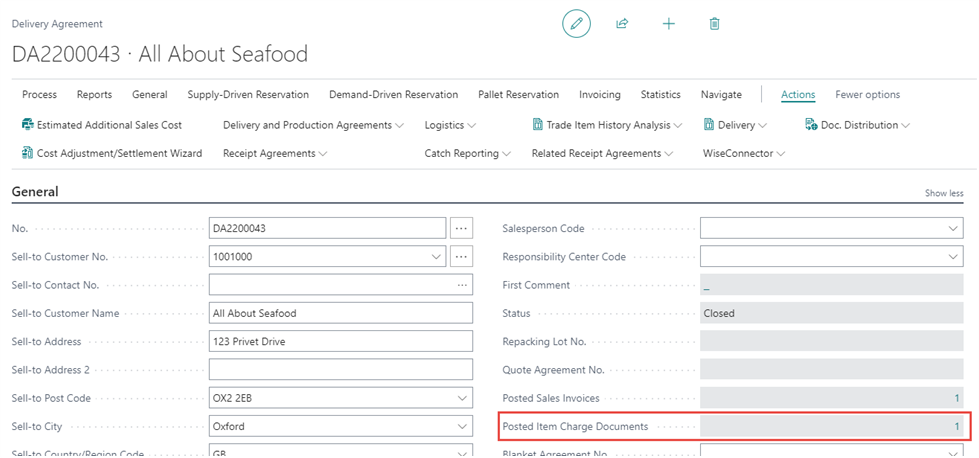
Posting Estimated Additional Cost After Agreement is Posted
In some cases, the user may want to add and post Estimated Additional Cost after an Agreement has been posted. This might be due to a realization of an additional cost after the posting of the agreement or an error while posting an agreement, etc.
From the posted agreement go to the Estimated Additional Cost page as shown. Select the appropriate Accrued Item Charge and fill in the required fields.
Once everything is filled out post the document/cost by clicking on Create Item Charge Posting Doc under Actions.
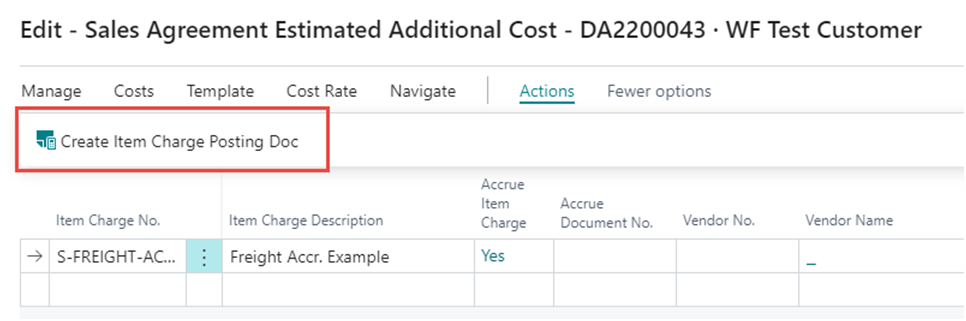
The system will confirm that the document has been created and posted. Click OK.

The system will create a Value Entry for the Item Ledger and post the Accrued cost to the right G/L Account. A new Accrue Document Number has now been created and will appear under the Accrue Document No. field.

Reverse the Document Posting
If any incorrect information is noticed after the Item Charge Cost Distribution Document has been posted, the user has the option to reverse the document posting and go through the same process again. Click on Reverse the Document Posting under Actions.
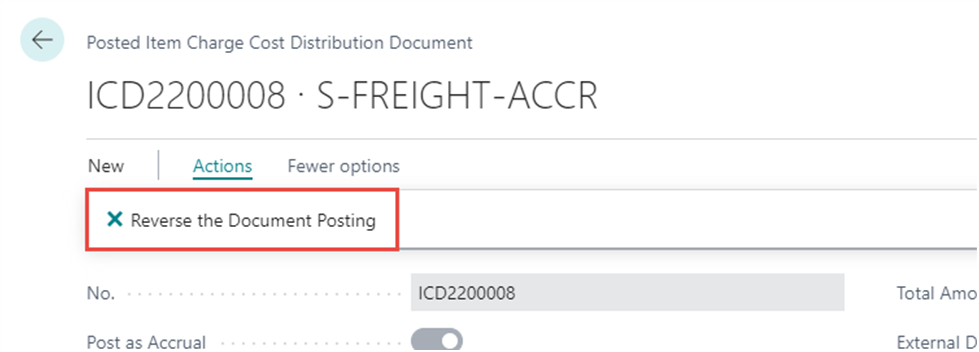
If the user wants to reverse the document posting, then the user clicks “Yes” to confirm.
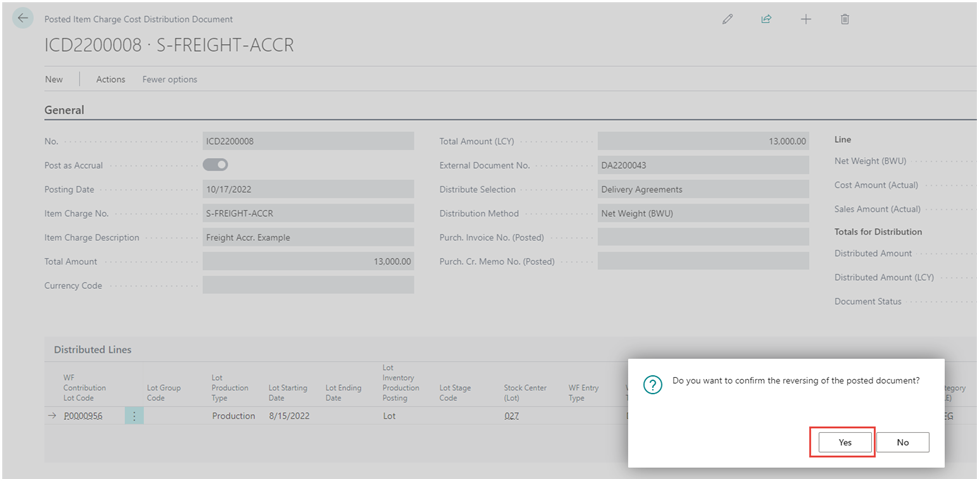
Once confirmed the Document Status will change from “Posted” to “Reversed”. The system will create a Value Entry for the Item Ledger and credit transfer the Accrued cost to the right G/L Account, this can be viewed by clicking on the entry no. under the Reverse Accruals G/L Entry No. field. If the user still wants to assign an Estimated Additional Sales Cost to the Delivery Agreement the user can still do so by repeating the process described above.

