-
Crews can be found on the Navigation bar. They can also be entered on the Fishing Trip card, by clicking Settlement > Crew on the Fishing Trip menu and use the New option.
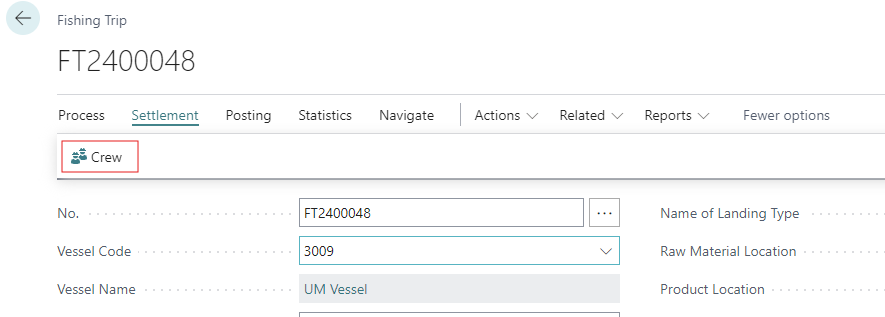
-
If the majority of crew is the same as in prior trips, you can retrieve the roster from the previous trip and simply edit it by selecting Retrieve Last Crew from the Navigate tab.

-
List each crew member (Name and ID) and indicate their status. The default shares or catch value ratio allotted for this position will fill in, based upon the crew positions set up in the system.
-
Registration - This field indicates the status of a registered crew member in the Fishing Trip. Select from the following choices in the drop-down list whether the crew member is: On board, Accident, Illness, or Vacation. If a crew member has been on board for only part of the trip, the trip can be divided into periods (see below) so that the portion of the share they are entitled to is applied to only the time they were actually onboard.
-
Period - If the Fishing Trip has been divided into Periods due to changes in the number or positions of crew members, the Period is entered in this field, i.e. the period that applies to the position of the respective crew member in the line. If a member holds the same position throughout the Trip, only one line has to be created for this member and it is not necessary to indicate the period (as the whole trip will then be applied). However, a Period must be created for each change and members entered in those Periods if they need to be partitioned.
-
To (re)calculate the number of shares displayed in the No. of Shares window on the Crew roster, update the Share that is set for the Crew member
