In some cases a posted Storage Receipt must be reversed, for example when some data was wrong and the error not noticed until after the posting. There is also a way to reverse the receiption of selected item(s), by using a credit inbound journal.
Reverse Posted Storage Receipt
On the Storage Receipt Agreement there is a method to reverse the posting.
-
Open the posted Storage Receipt Agreement, which has status Closed
-
Click Actions > Posting > Reverse Posted Storage Receipt
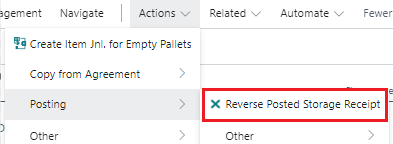
-
A confirmation dialog will ask the user to confirm, select Yes.
After the method has been run:
-
Open Trade Items, that were created by the original posting, have been deleted.
-
The Trade Item Ledger Entries for the receipt now have
-
Status = Closed
-
Closing Type = Storage
-
Creation Type = Credit
-
-
Pallet List entry still exists, but has Status = Empty and some other field values have also been deleted.
-
New Item Ledger Entries have been created, similar as for the original posting, but with negative quantities => The inventory has been credited.
-
The key figures factbox on the Storage Receipt Agreement now shows that received items and pallets are zero.
-
An entry in Trade Item History was created and it has a checkmark in field Credit Posting.

Correcting a Posted Storage Receipt
When user figures out after the posting that something was not correct, it is possible to correct it by using the reversing method:
-
Reverse the original posting, see above. With this method all created trade items have been removed from inventory.
-
Fix the Storage Receipt Agreement.
-
Post again in a normal way.
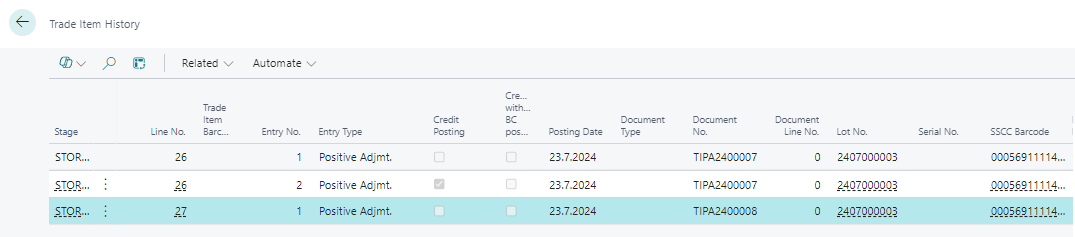
Trade Item Credit Inbound Journals
The Wisefish system contains a specific journal to post the reversal of an inbound transaction (reception/production/positive adjmt.). It is called Trade Item Credit Inbound Journal.
Another similar journal exists to cancel an outbound transaction (shipment/consumption/negative adjmt.)
With this journal it is possible to reverse the reception of a single pallet of a storage item. Prerequesites:
-
The type of the related trade items needs to be “Storage item”,
-
The ownership has be an outside company, i.e. external Stock Center.
How to use the method
-
Open the Trade Item Credit Inbound Journal, from the role center or through the search field
-
Start action Select Storage Trade Items
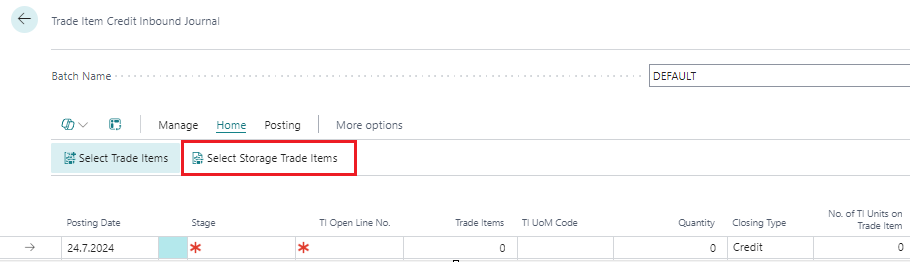
The page Select Open ITs to Jnl will open.
-
Find the item
-
The user can apply appropriate filters (item no., location code and stock center) to find and isolate the corresponding trade item.
-
Set focus on the item in the list box of Open Trade Items for Selection
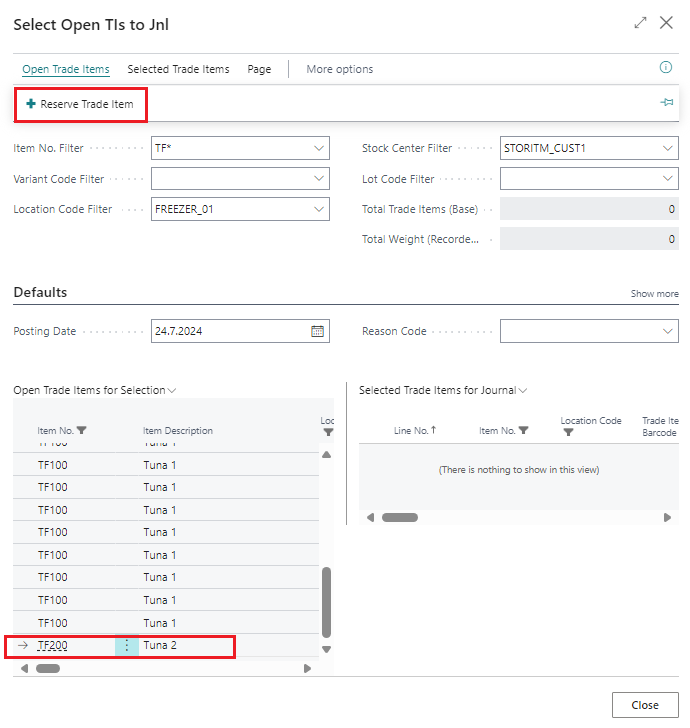
-
-
Click Reserve Trade Item
A line will appear on the right side: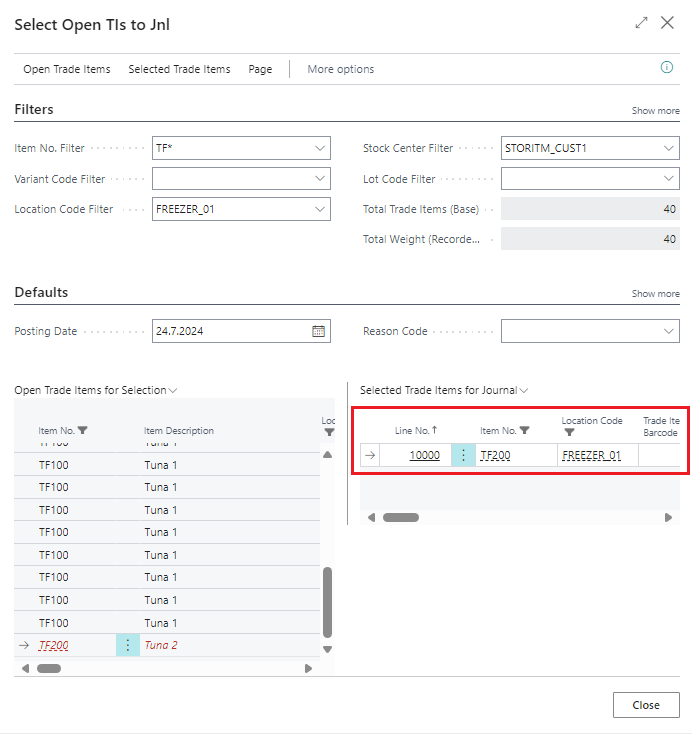
-
Repeat as often as necessary, until all the items that must be credited are on the right side.
-
Close the page, to go back to the journal
-
Click Post from the Posting action-ribbon.
When done, the lines of the journal will disappear.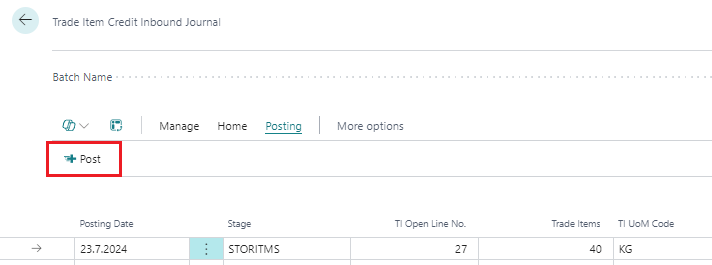
When an item has been credited with this journal, this result is as follows:
-
The credited trade item is no longer in Open Trade Items
-
The Trade Item Ledger Entry for the credited item(s) now has…
-
Status = Closed
-
Closing Type = Storage
-
Creation Type = Credit
-
-
The Pallet List entry still exists, but has Status = Empty and some other field values have also been deleted.
-
A new Item Ledger Entry has been created, with a negative Quantity => The inventory has been credited.
Kreditfæra geymslumóttöku
