Create and define a Wisefish Production BOM
Select the Search for page icon in the upper-right corner of the page, enter Wisefish BOMs, and then select the related link.
Then hit 'New' to create a new BOM record.
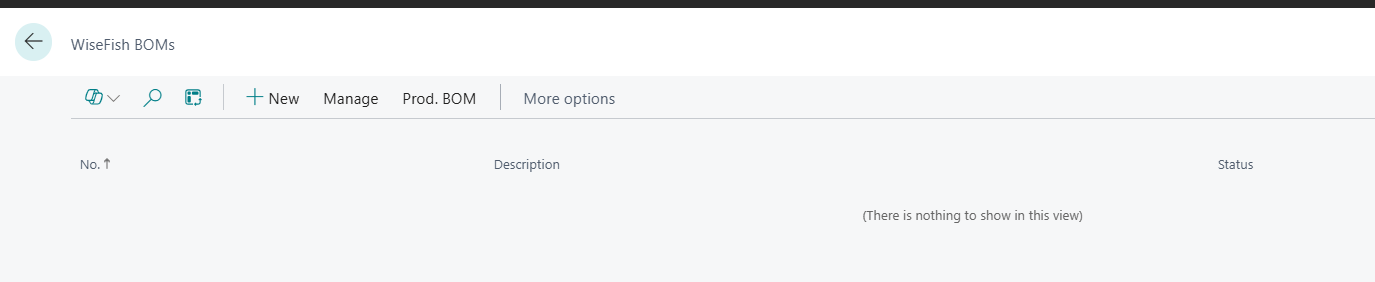
To illustrate this process, this document will walk through the setup and registration of a Production BOM for Herring Fillets (Item No. 02-002) as an example.
Below, you will find the BOM registration along with explanations of the key fields and their significance.
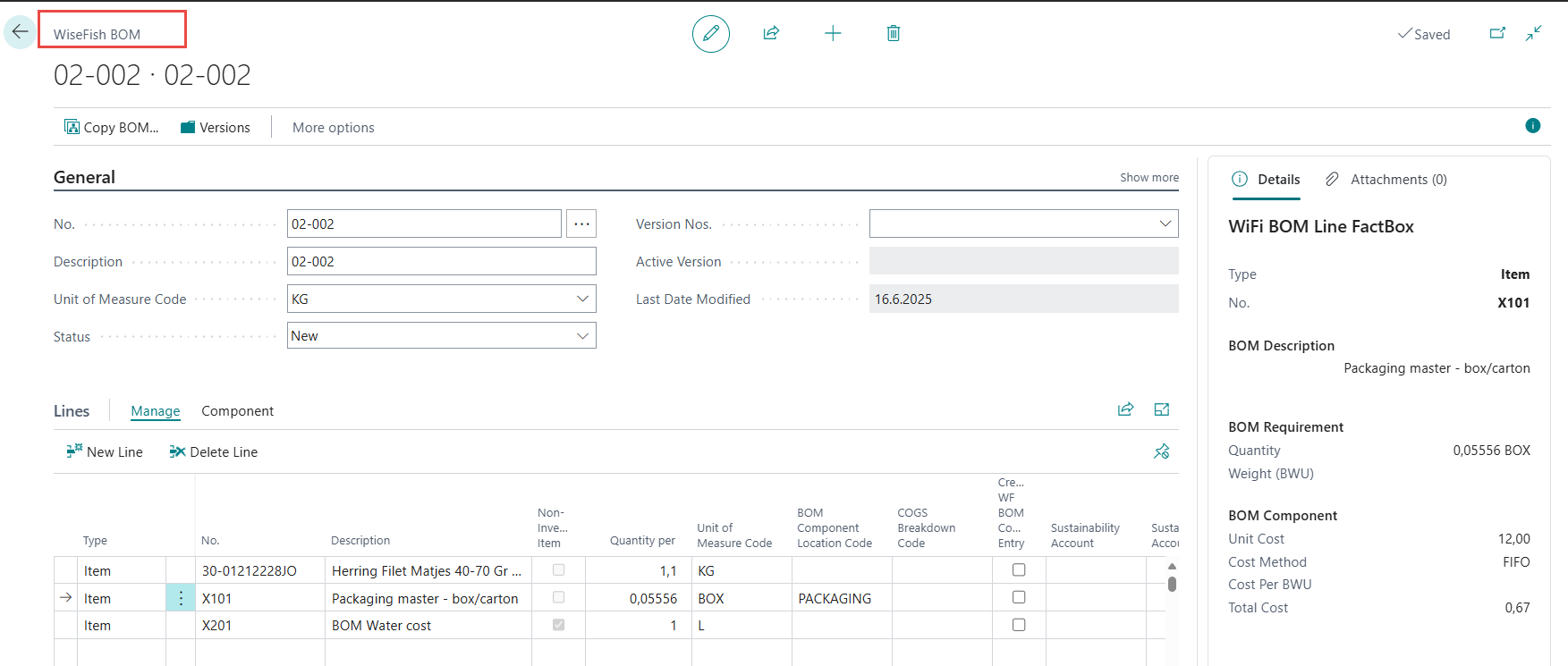
Production BOM header
-
No. - Specifies the unique identifier of a BOM. In a company where a one-to-one (1:1) relationship exists between an item and a production BOM, the production BOM number typically equals the item number.
-
The Unit of Measure Code should be the same as the 'Base Unit of Measure' of the FG item that the BOM will be assigned to.
-
Status - Specifies the status of a production BOM. The options are as follows:
-
New - The status is automatically set to New when you create a new BOM. The BOM is editable.
-
Certified - You can use a certified BOM in production planning and production orders. An error message will display if you try to use a non-certified BOM. A certified BOM isn't editable.
-
Under Development - Indicates that a certified BOM is undergoing edits. A BOM with this status isn't used in the cost rollup for the item. Cost isn't calculated with this status.
-
Closed - Indicates that the BOM is no longer used. This status is similar to the Blocked option that is used elsewhere in Business Central. A BOM with this status isn't used in the cost rollup for the item.
-
Production BOM lines
When the Production BOM header is complete, then enter the BOM components on the lines. In this very simple example there are three component lines.
Example of different types of BOM components
-
The first line has a ‘wisefish’ item 30-01212228; i.e. the item has a defined WF Item type.
Consumption of ‘fish-items’ is always posted separately and they are not included in the automatic consumption posting triggered by production of the FG item. The reason being that the cost and yield of the fish-items is extremely variable (depending on markets, season, fishing area, change in fat content etc.) and therefor it cannot be estimated with proper accuracy and posted automatically as a BOM component.
Adding the fish item to the BOM includes its value in the FG Unit Cost on reports. It isn’t directly posted or consumed, but appears as part of the BOM.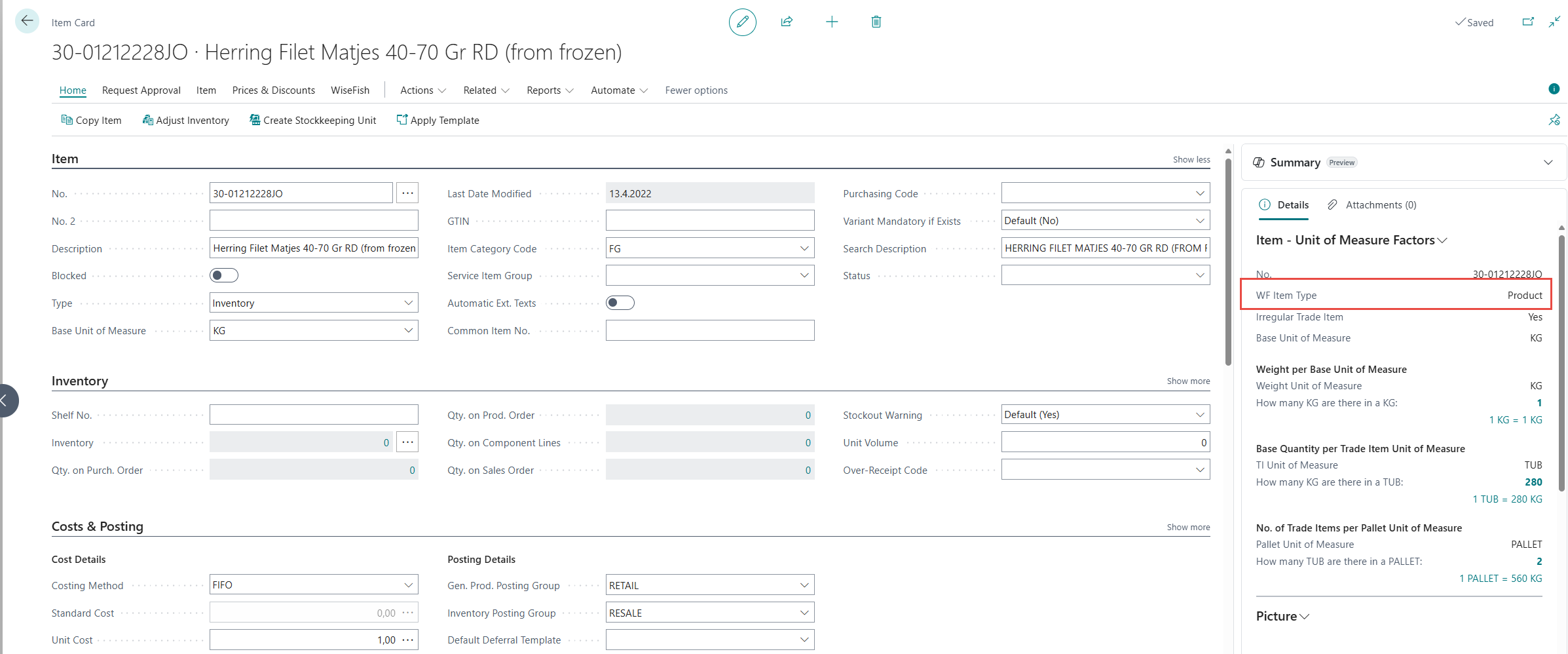
-
The second line is a non-fish packaging item, Packaging, with 'WF Item Type' = ''. Such items are automatically consumed when the FG item is produced.
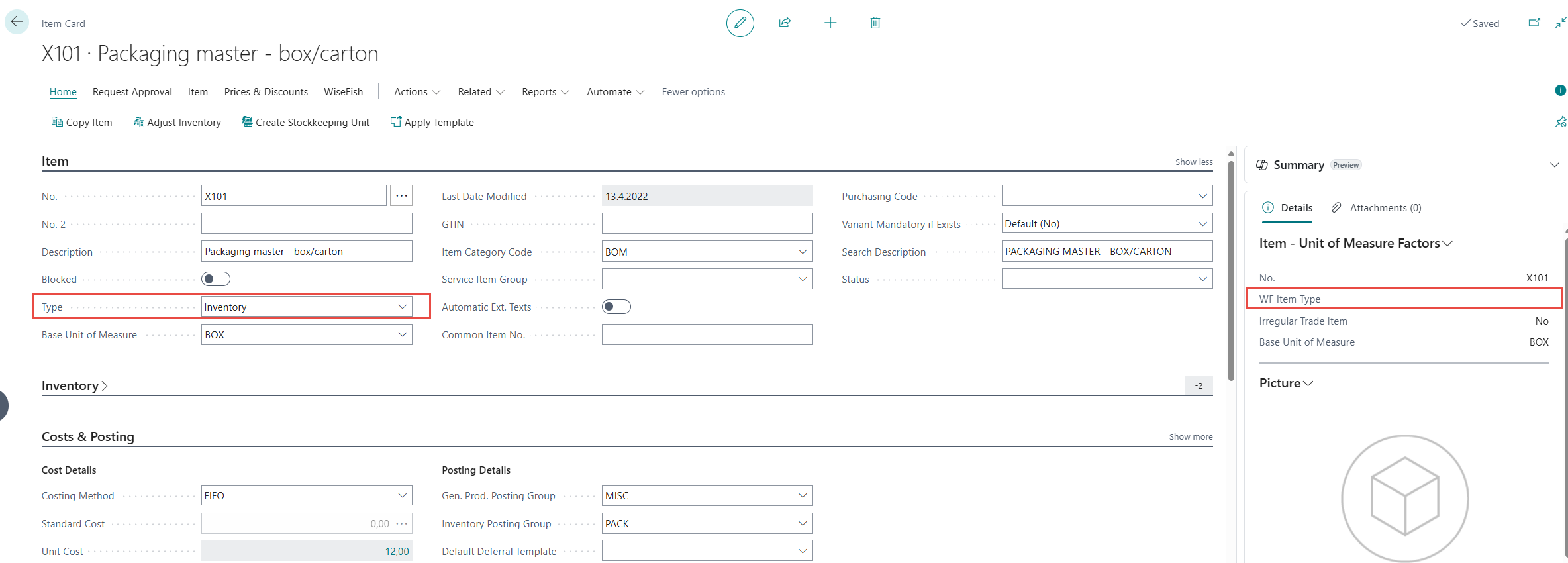
-
The third item is a non-fish, Non-Inventoriable Item for water usage.
If you wish to use Non-Inventoriable Items as components in a BOM, we recommend referring to the chapter: Non-Inventoriable Items as BOM Components for detailed descriptions and guidance on proper setup and usage.
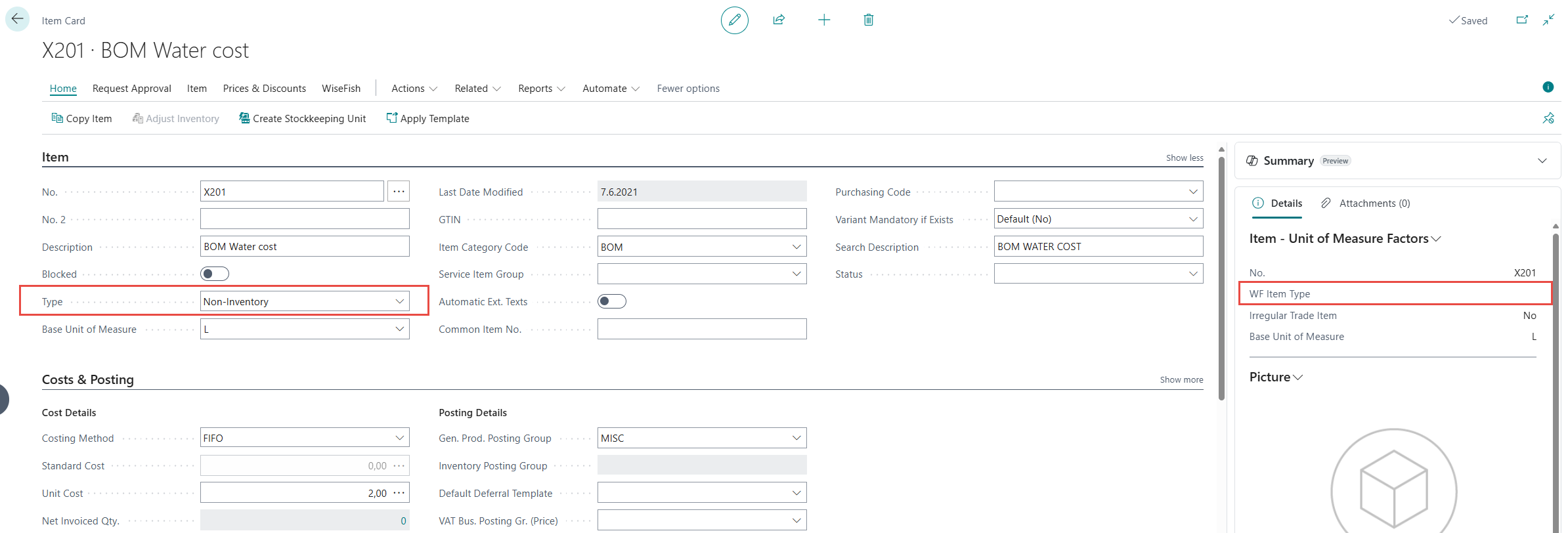
Specifying Quantity
When entering the component lines it is important to make sure that the number in the Quantity per field. The field specifies how many units of the component are required to produce a unit of measure of the parent item (measured against the FG item's Base Unit of Measure)
In this example the FG item (Herring Fillets, Item No. 02-002), has 'Base Unit of Measure' = 'KG', so the 'Quantity per' BOM component is the number of BOM components required to produce a single KG of the FG item.
In other words; to produce 1 KG of the FG item 02-002, then need in this example:
-
1,1 KG of BOM component 30-0121222
-
0,05556 BOX of Bom Component X101
-
1L of BOM component X201
BOM Component Location Code
For non-fish items it is possible to enter a 'BOM Component Location Code' and the BOM components will then be backflushed accordingly from the specified location. Note that if the field is blank on the BOM component line, then the system finds the 'Default BOM Location' on the Stock Center.
Viewing Cost in FactBox
Each BOM Component has a Unit Cost. The value is presented in the Prod BOM Line FactBox.
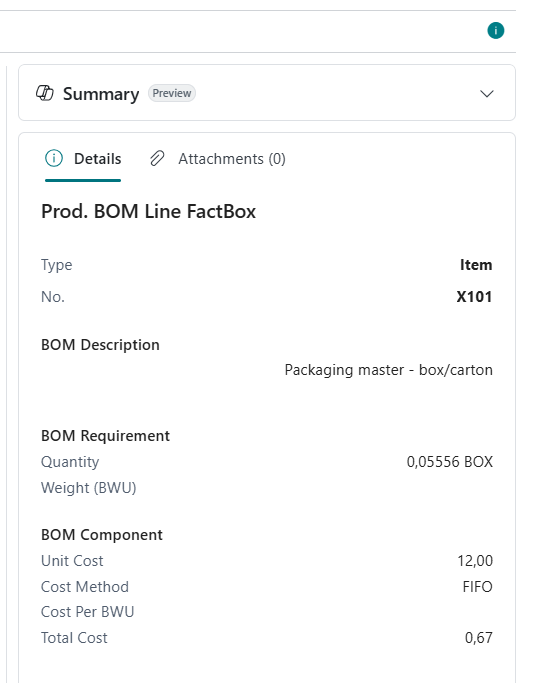
In the example the packaging BOM component line, has Unit Cost 12 EUR. The quantity requirement is 0,05556 BOX, so the Total Cost for this component is 12 x 0,05556 = 0,67 when producing a single KG of the FG product Herring Fillets.
When the Production BOM has been fully developed, including the BOM component lines, then set the Status field to Certified.
